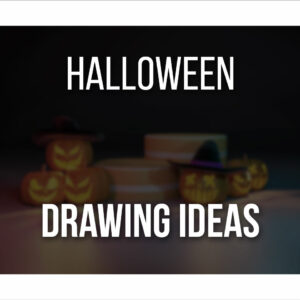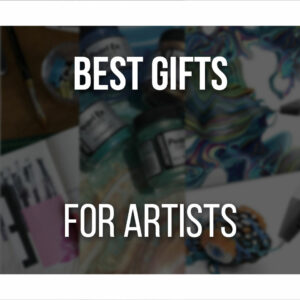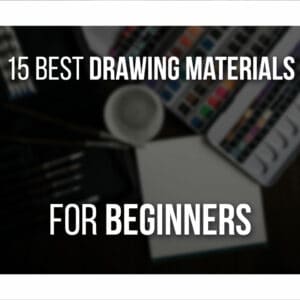XPPen Magic Drawing Pad exceeds every expectation regarding Android standalone drawing tablets.
The battery-free stylus and a paper-like and matte surface are perfect for drawing.
There’s a lot to say about the Magic Drawing Pad, and we’ll cover everything in this review so you can decide if this is the perfect fit for you!
Review unit sent by XPPen, but they did not influence our review.
Table Of Contents
Magic Drawing Pad Quick Overview
XPPen Magic Drawing Pad
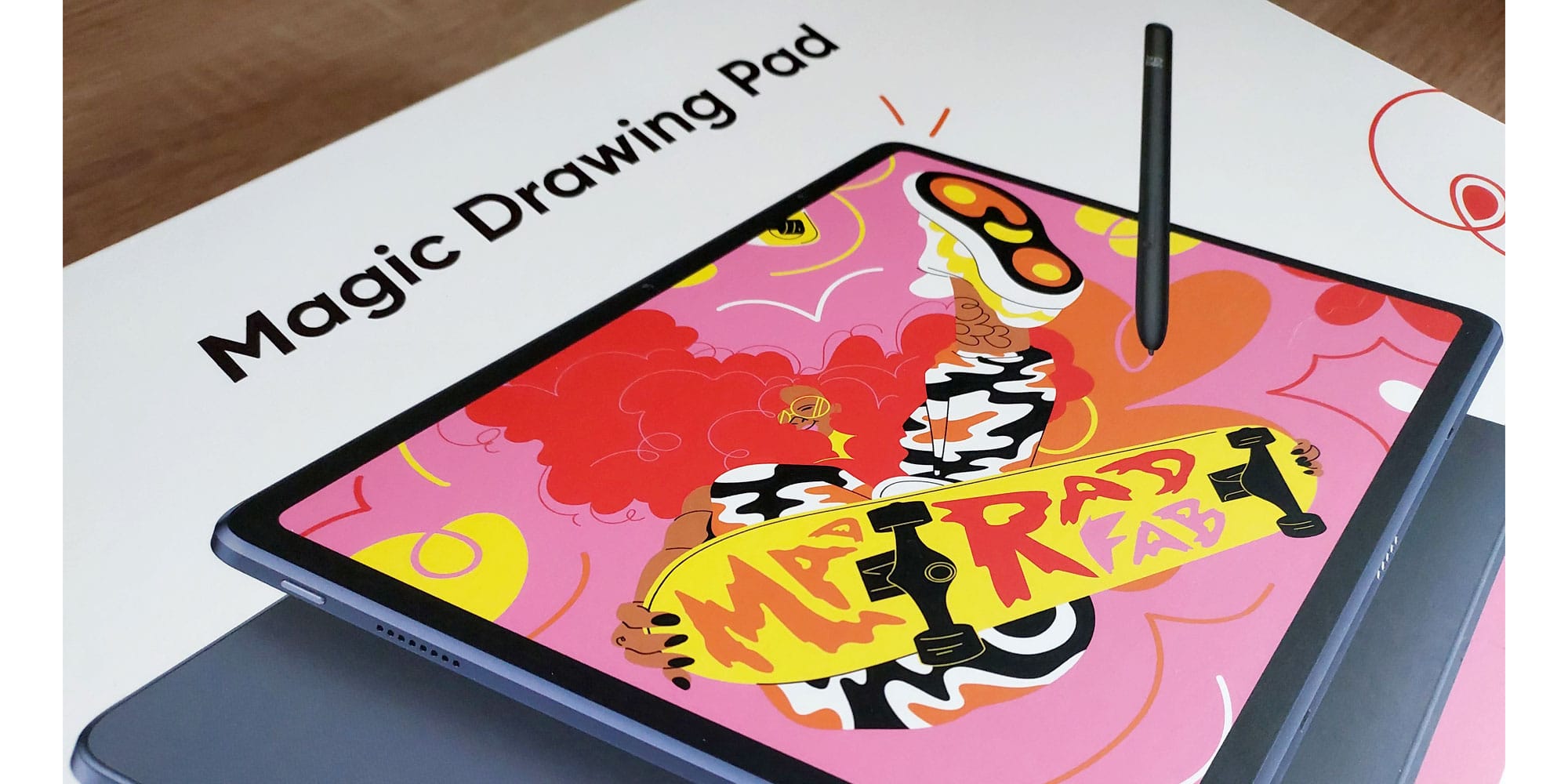
The XPPen Magic Drawing Pad is a great standalone option for artists who want a medium-sized alternative to iPad. And cheaper too!
PROS
- Light And Portable
- Great Size (almost A4 paper)
- Paper-Like Display
- Battery-free Stylus
CONS
- Protective Case Doesn’t Cover The Front
What’s Included With The Magic Drawing Pad
When you receive your new Magic Drawing Pad, the box will be quite big compared to similar Android drawing tablets.
This is not a bad thing about it.
The XPPen Drawing Pad is slightly bigger than other tablets, meaning there is more space to draw comfortably. It also comes with every item you need!
Here’s what’s inside the box:
- 1 x XPPen Magic Drawing Pad;
- 1 x Battery-free Stylus;
- 1 x Protective Case;
- 1 x USB-C to USB-C Cable;
- 1 x Power Adapter (depending on your area, the power adapter might not be included);
- 8 x Pen Nibs (4 Standard Nibs + 4 Felt Nibs);
- 1 x Nib Extractor;
- 1 x Drawing Glove;
- 1 x Warranty Card;
- 1 x Quick Guide.
As you can see, everything is pretty standard for Android tablets.
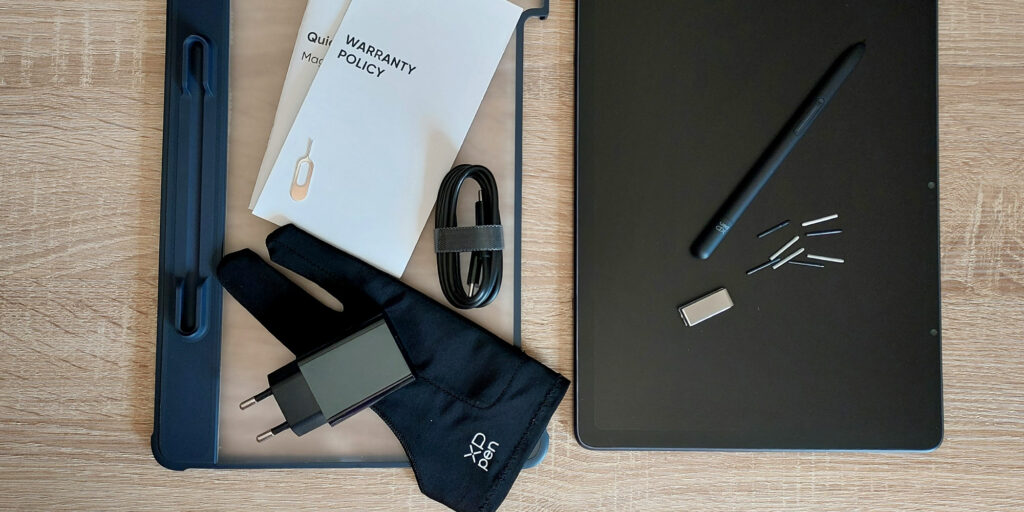
However, you’ll notice the higher quality of each item. Even compared to past XPPen products, some here have been upgraded.
One example is the drawing glove, which now has an extra fabric patch, creating a pillow effect for maximum comfort while drawing.
Another example is the battery-free stylus, with XPPen’s latest technology, the X3 Pro Pencil, which we’ll see in more detail further below.
The variety of nibs is also quite pleasing.
So, although not a budget Android drawing tablet, the Magic Drawing Pad is incredibly responsive, comfortable to use, and high-quality.
It might even be the perfect iPad substitute if you prefer an Android tablet!
Update: Check my Magic Drawing Pad review, unboxing and draw with me on Youtube!
Specs of The Magic Drawing Pad
As mentioned, the XPPen Magic Pad is quite big compared to other tablets.
It measures 279 x 192 x 6.9 mm (≈ 10.9 x 7.55 x 0.27 inches).
It’s almost the size of A4 paper!
Although bigger, it’s still quite portable and slim, so it fits a purse, laptop case, or backpack.
Another astonishing aspect is how light the Drawing Pad is. At 599 gr, it’s so light, even with the case, that you won’t feel a difference in your backpack.

It is also great to draw on your lap or a similar surface since it won’t strain your legs or arms if you hold it.
The display is 12.2 inches with a resolution of 2160 x 1440 and a 3:2 ratio instead of the usual 16:9.
It has a wide color gamut of 109% sRGB and 16.77 million colors.
The quality of the display is quite incredible, with very bright and saturated colors!
The most exciting aspect of the screen is the paper and matte feel.
Instead of a glossy screen, XPPen introduces yet another innovation: the X-Paper display.
Designed with AG etched technology that emulates a similar feeling as with paper as the stylus slides through the screen.
Not only that, but the screen itself is matte, similar to the Paperlike’s iPad screen protector. There’s no unwanted glare or reflection as you draw!

This is probably my favorite aspect of the Magic Drawing Pad, and this is perhaps the first tablet with such a quality screen for drawing.
The X-Paper technology also projects less blue light, so it won’t strain your eyes as quickly.
The XPPen Magic Drawing Pad is a standalone tablet, so you don’t need to connect it to anything else or extra cables.
You only need the usual power adapter and cable to charge it occasionally.
A note of caution: depending on your area, the power adapter might not be included in the package.
However, it’s hard not to have a power adapter at home nowadays, so I don’t think this is a deal breaker.
The tablet’s battery is 8000 mAh, which means it will last about 13 hours while you use it.
It even supports reverse charging if you need to lend the battery to another device, such as your phone.
I use these Android drawing tablets to draw, play, write, and watch YouTube videos in my downtime or while working on something else on the iPad or computer.
And so far, the battery has been excellent!

As for more general specs, the Magic Drawing Pad runs Android 12. It has 8GB RAM and 256GB of space, and an SD Card of up to 512GB can be added.
It’s not as important, but it’s also helpful to know that the tablet has a 13Mp rear Camera and an 8Mp front camera.
Although not the greatest cameras, they’re pretty good, especially for capturing necessary reference photos.
Finally, it has 2 microphones incorporated, along with 4 speakers.
Design And Build Quality
Everything about XPPen’s Magic Drawing Pad is of extremely high quality.
The screen with the matte and paperlike surface is incredibly comfortable to draw on.
It’s light but sturdy, so you can take it with you.
Although too slim, the pen is very responsive and doesn’t need charging.
My only complaint is the protective case, which doesn’t bring much to the tablet. But let’s get into all of these in more detail!
X3 Pro Pencil Stylus
The most exciting aspect of the X3 Pro Pencil Stylus is the lack of battery.
This is a battery-free pen, which is quite novel for Android tablets.
Even the Apple pencil needs to be charged from time to time.
Not here. You don’t need to worry if your pen has enough battery to draw. It’s always ready to use!
The stylus also has a shortcut button, which, depending on the software, can be customizable for different actions, such as changing from Pen to Eraser or to Undo.

You don’t need to pair it either. Once you turn on the tablet, you can immediately use the stylus.
As mentioned, along with the X3 Pro Pencil Stylus, you get 4 Standard Nibs and 4 Felt Nibs to replace when needed and according to your preferences.
Seeing the option of felt nibs when buying a new tablet is refreshing, and I’m glad it happens much more often nowadays. This way, you get to try different nibs at no extra expense!
Finally, the X3 Pro Pencil has 16K pressure levels, probably a first in standalone Android tablets.
The only downside to the stylus is the very common pencil-like design.
Although made to look and feel like an actual pen/pencil, it’s an extremely frustrating design.
You’ll be drawing for long periods as an artist, and an ergonomic pen is necessary.
This aspect is easily fixed with a pencil grip, making drawing more comfortable without straining your hand.

Besides that, the X3 Pro Stylus is quite responsive, light, and intuitive.
X-Paper Display
The X-Paper Display is the most impressive feature of the Magic Drawing Pad.
The display is probably one of the most important aspects when buying a standalone drawing tablet.
Truthfully, nowadays, even budget Android tablets such as the Frunsi Rubenstab or the Huion Kamvas Slate already have great displays!
But XPPen’s Magic Drawing Pad takes the prize with its paper-like screen.
The stylus slides through the screen similarly to a pencil on paper.
Although not a perfect emulation, it’s close to the real deal, and the pen doesn’t slide through the surface as easily as with a glossy screen.
Not only that, but the screen has a matte effect, meaning there are close to no reflections as you draw or glare!

The X-Paper display also has lower levels of blue light, so it’s not as draining on your eyes as you draw.
Although the screen has a matte effect, it does not influence the colors.
The colors overall are very vibrant and saturated.
As you draw, perform different gestures, or browse on your tablet, everything is incredibly responsive, with no lag between your actions and the tablet’s responsiveness.
Protective Case
Not everything can be perfect, and the protective case is probably the worst item in the package.
Although sturdy, the protective case is almost useless for an Android drawing tablet.
The case only protects the tablet’s surrounding area and back; it does not protect the screen.

Similar to a regular protective case for your phone.
And for a phone, that can be enough.
However, the protective case does not consider the necessity of protecting the tablet’s screen.
Especially a drawing tablet as portable as this one!
If you decide to carry the Magic Drawing Pad around, you’ll likely get accidental scratches on the screen very easily.
It will also gather dust and other detritus very easily.
Also, due to the case’s sturdiness, the buttons, such as the power and volume buttons, become extremely difficult to press!

Another issue with it is the lack of a stand option.
Although not mandatory, a standalone drawing tablet must be as ergonomic as possible.
Nowadays, most cases for Android drawing tablets are designed to allow the tablet to be held at different angles.
This way, you can draw in the most comfortable position possible.
Of course, some offer more variety of angles than others. But in this case, there’s no stand option.
The case itself does have a slot for the pen at the back, which is great.

This feature also allows you to draw on a slightly inclined angle. However, you can’t remove or change that inclination.
You’ll need to find a stand if you wish to use your Magic Drawing Pad in a different position.
I’ve been using the Frunsi Stand, which is quite versatile. I highly recommend it since it can be used with several devices, including a smartphone!
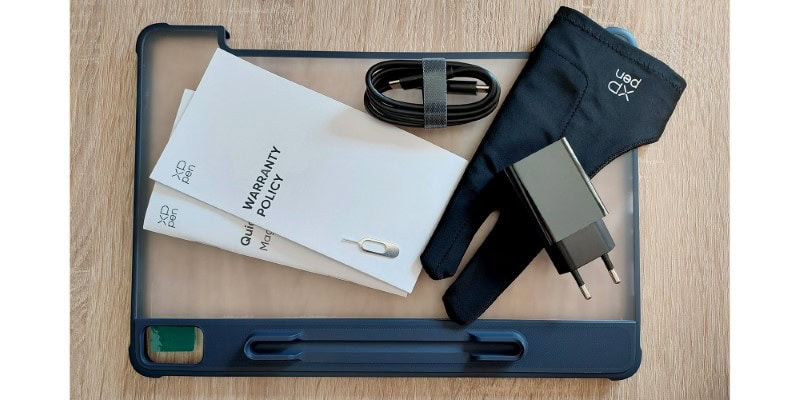
Now, this is not a deal breaker, and as mentioned, the case is quite sturdy and seems very protective.
It’s just a shame it doesn’t consider the screen’s possible fragility or comfortability while drawing.
Installation, Setup And Software
When turning the Magic Drawing Pad on for the first time, there is not much you need to know or do.
Like with other tablets or smartphones, you only have to turn the power on and follow the instructions on the screen.
You’ll have to sign in with a Google account, and after waiting for a few minutes, the tablet will be set up and ready to use!
As mentioned, you don’t need to pair the stylus to it. You can immediately start using the stylus and the Magic Drawing Pad.
Regarding software, the tablet comes with the usual Google apps such as Gmail, Drive, Maps, YouTube, Chrome, and so on.
As for drawing software, it comes with ibis Paint X and MediBang Paint already installed.
Furthermore, you’ll have access to a 3-month free membership for ibis Paint X. To get it, you just have to create an account.

Of course, since this is an Android tablet, you’ll have access to many other drawing software and apps through Google Play.
So, if you prefer using other drawing apps, you can also use them!
Pros And Cons Of The Magic Drawing Pad
Let’s now go over the pros and cons of the XPPen Magic Drawing Pad!
PROS
- A medium-sized screen with more space to draw: XPPen’s Magic Drawing Pad has the biggest display compared to similar tablets. It’s close to drawing on A4 paper.
- Light and Portable: Although it’s a bigger tablet, it’s extremely light and portable. It fits any backpack and smaller purses or bags.
- Great Matte and Paper-like Display: The Magic Drawing Pad’s most impressive and artist-friendly feature is its display, which has a papery surface and matte screen to avoid reflections and glare. It’s also less straining on the eyes, so you can draw for longer!
- Battery-free Stylus: You no longer have to worry about whether your pen has enough battery to draw. No batteries or extra cables are needed. The stylus is always ready for use!
CONS
- The Protective Case: although it partially protects the tablet, there’s no cover for the screen, so it becomes susceptible to accidental scratches. There’s also no stand option, so you can comfortably draw in your preferred position.
Conclusion: Who’s The Magic Drawing Pad For?
The Magic Drawing Pad is a great standalone drawing tablet.
However, it’s not a budget tablet.
Therefore, I think XPPen’s Magic Pad is a good choice for artists unsure whether to buy an iPad or Android tablet.
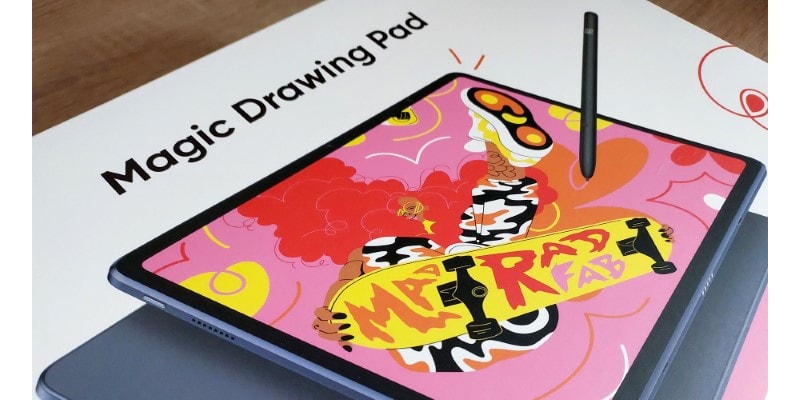
The Magic Drawing Pad usually costs around $499, a very fair price for what you’re getting.
And if you want to save money, it’s much cheaper than most iPad models nowadays and offers the same quality.
If you’re on a budget, the Frunsi RubensTab or Huion Kamvas Slate might be a better option for getting acquainted with digital art, drawing on the go, and later upgrading to something of higher quality, such as this one.
Nevertheless, XPPEN’s Magic Drawing Pad suits both beginner and experienced artists perfectly.
If money is no issue and you’re looking for a portable, standalone drawing tablet, then the Magic Drawing Pad is the perfect choice!
And if you’re ready to start drawing some Dynamic Figures, check out this course!
Patricia Caldeira is the main writer here at Don Corgi. She's an art teacher with over 20.000 happy students across many platforms and courses!
Enjoy your stay and as always:
Keep on drawing!