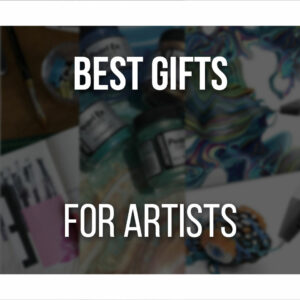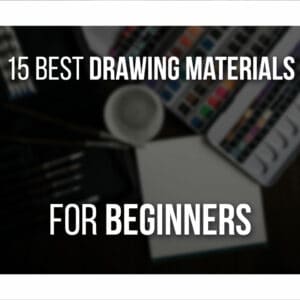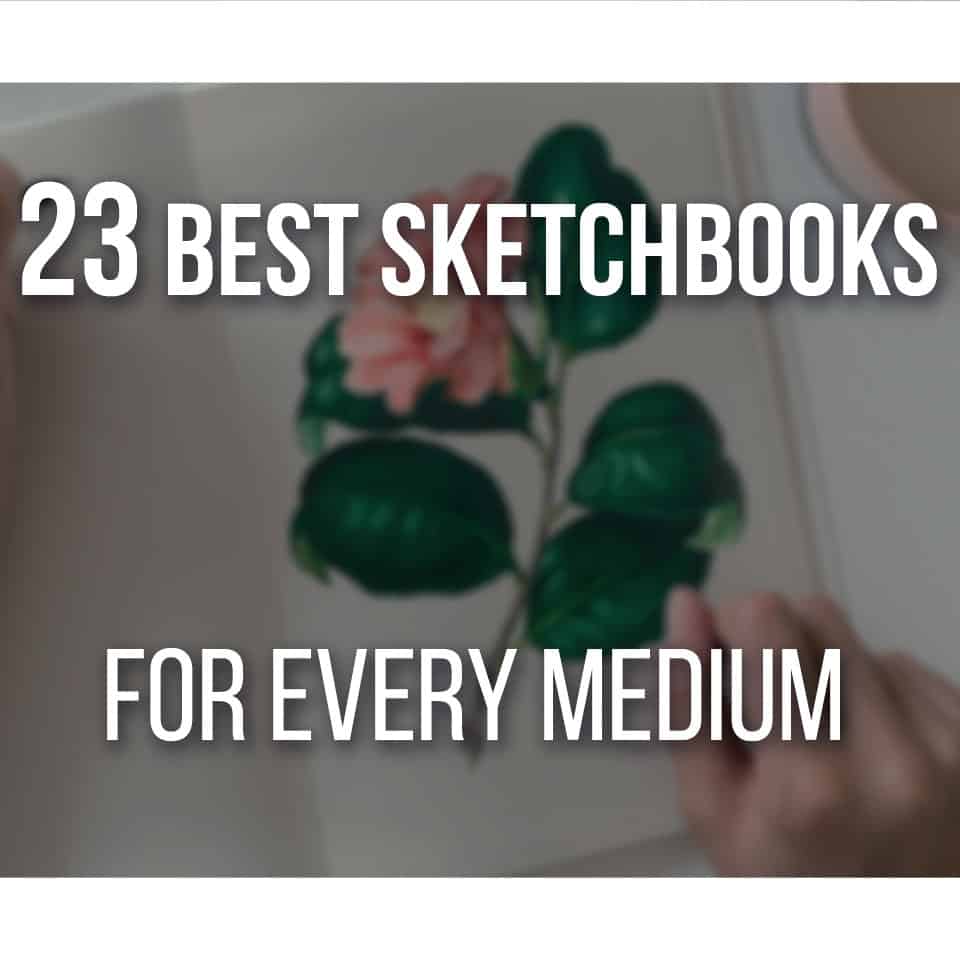Today, we’re reviewing the Paperlike screen protector for the iPad to see if it’s worth the price for artists.
If you’re an artist that wants a paper feel on your iPad’s screen, I’m sure you’ve already heard about Paperlike.
But is it worth the cost?
Let’s find out the pros and cons of Paperlike and see what they offer!
Review unit sent by Paperlike, but they did not influence our review.
Table Of Contents
Does Paperlike Feel Like Paper?
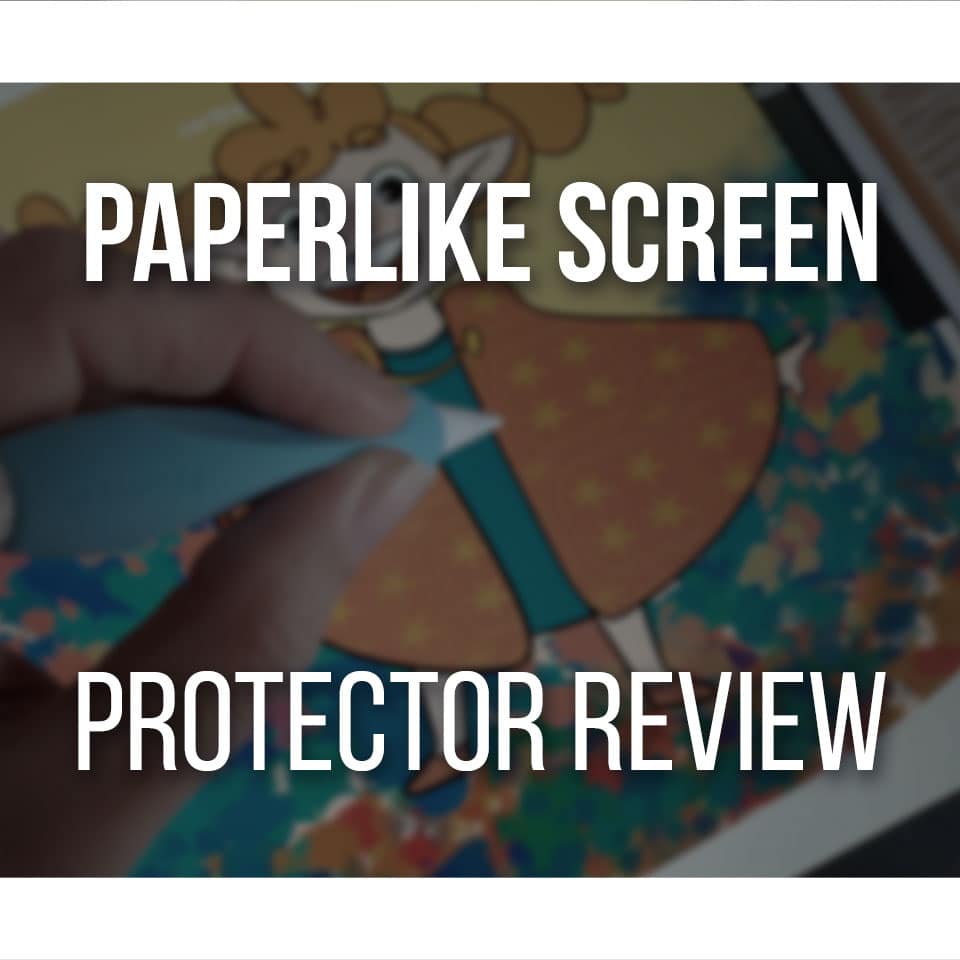
The most prominent feature of Paperlike screen protectors is that they’re made to feel like paper. This way, the transition from traditional to digital art isn’t as odd as it can often be.
You’ll notice the difference if you’ve used a glass screen before!
The Paperlike texture is slightly rough but does not offer too much friction. The pencil provides little to no resistance when sliding through the screen, which is highly appreciated.
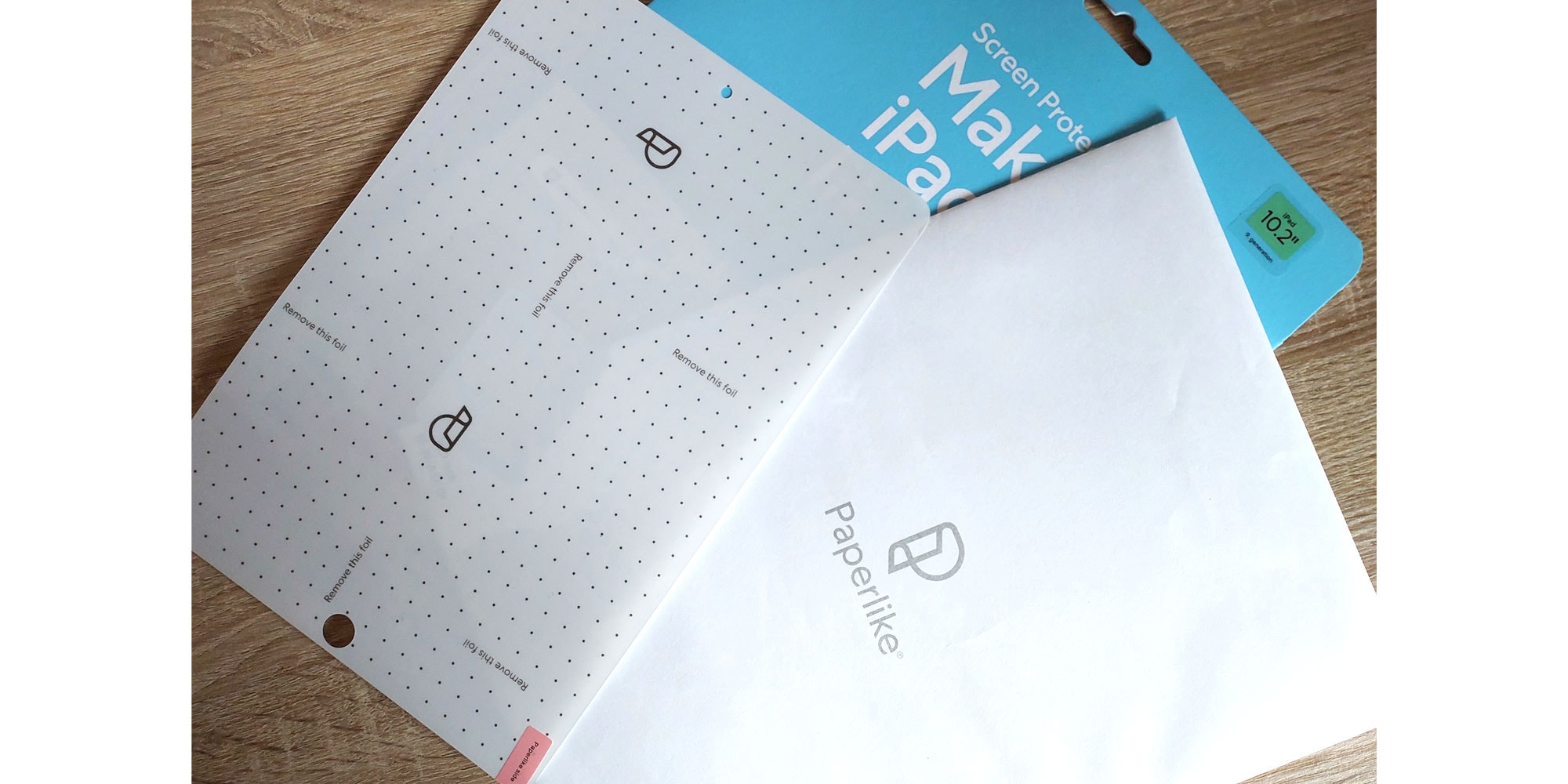
Whether you have used a glass protector or a bare screen before, getting used to Paperlike might take a bit.
However, it’s a swift transition, and you’ll quickly love its texture.
Although it’s hard to reproduce the feeling of a piece of paper faithfully, the screen protector has a very similar texture.
Due to its texture, the paperlike screen protector makes more sound as you drag your stylus through the screen.
It’s not a deal breaker, but knowing if that kind of white noise disturbs you while working is good!
For traditional artists, the scratching sound might bring comfort since it resembles a pencil scratching through paper.
Another advantage to the Paperlike screen is its matte finish!
Although you’ll still see some reflection, it’s not as glaring as the actual screen of your iPad! This is especially useful if you tend to record yourself drawing.
With a matte screen protector, you don’t have to worry as much about unwanted reflections that impede your ability to see what’s happening on the screen.

One thing I did notice, however, is that palm rejection decreases when using paper. Again, it’s not excessive and might not break your focus and workflow, but it’s worth noticing.
Even with a glass protector, my wrist sometimes accidentally moved the canvas. With the Paperlike, however, it happens more often than before!
Nevertheless, using the paperlike has been an upgrade in most ways.
The screen’s texture is very comfortable, without excessive sliding (using your fingers and the pencil).
I’m especially pleased with the matte finish, which allows me to record videos freely without glare and too much reflection!
Glass Protector VS Paperlike Screen Protector
Before trying Paperlike, I had a very standard glass protector.
It was very good, and I never had any problems with it. Although it might be weird for the pencil to slide so quickly through the screen since I had no other experience, it wasn’t an issue.
My main issue with a glass protector is the amount of glare and reflection. Drawing in a well-lit place can sometimes be a problem, even with the brightness turned up.
Also, as mentioned, it was not ideal for someone who frequently records our work.
You must position yourself very carefully; otherwise, your reflection will appear. Even with good positioning, the hands are always reflected in the surface, making it difficult to record what’s happening on the screen.
This was one of the main reasons that got me curious about Paperlike: its matte screen.

Paperlike offers a paper-feel screen that is quite comfortable to draw on but minimizes reflections!
First, there’s no glare, so you no longer have to worry about that.
Naturally, there’s still some reflection, but I can comfortably position myself drawing while recording without worrying about excessive reflection.
One thing I noticed when moving from a glass screen to a paper-like one is the screen quality.
With a glass protector, everything looks much clearer and defined. Paperlike’s texture somewhat changes the screen’s visual.
On the other hand, the texture of the paperlike protector screen makes the iPad screen appear softer, which feels less tiresome for your eyes.
Especially over long exposure as you’re drawing!
Finally, the sound.
As mentioned, the Paperlike does emit some noise when using a pencil to draw.
This is one of the most significant differences when changing from a glass protector to a Paperlike.
With a glass protector, since the surface is very slippery, the pencil emits little to no sound while being used.
Using Paperlike, since it’s made to feel like paper, its texture causes the pencil to graze through the surface, producing a scratching sound.
This sound could be compared to the one while drawing on paper, so it can be a comforting sound for some, while it could be a bother for others!
Installing The Paperlike Screen Protector
It’s always quite stressful to install a screen protector on any device.
Fortunately, they’re getting easier to manage nowadays, and Paperlike has quite a few guides and a video showing you how to install it!
When you buy it, you’ll receive two Paperlike screen protectors. This way, you can try again even if there’s any trouble.
And if everything goes well, you have another screen to exchange when needed!
You’ll also receive everything needed to install the screen protector: a cleaning cloth, dust absorber, stickers to help manage the screen while installing, instructions, and a link to their tutorial.
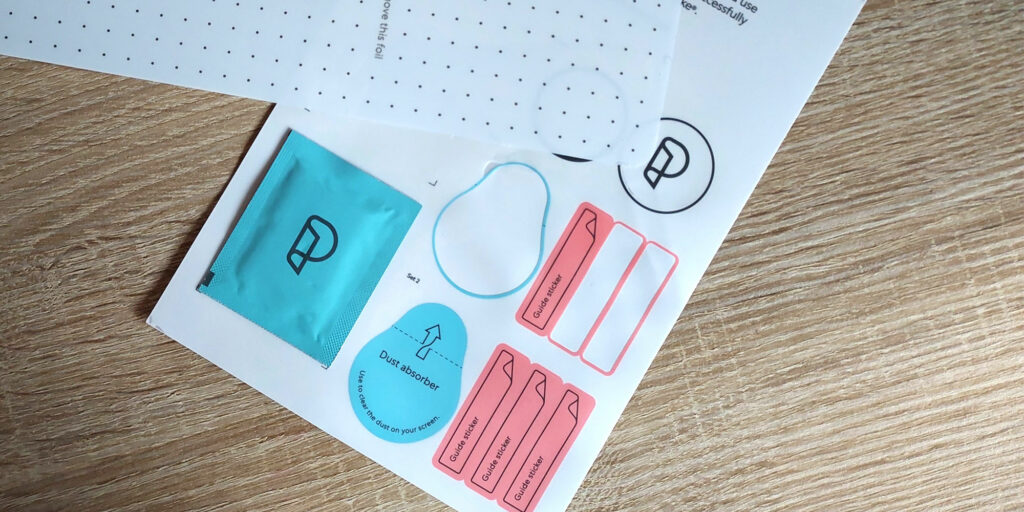
When choosing your new Paperlike, there are different versions, depending on your iPad!
If you’re confused about which screen fits your iPad, there’s also a convenient guide to help you make sure you get the right size!
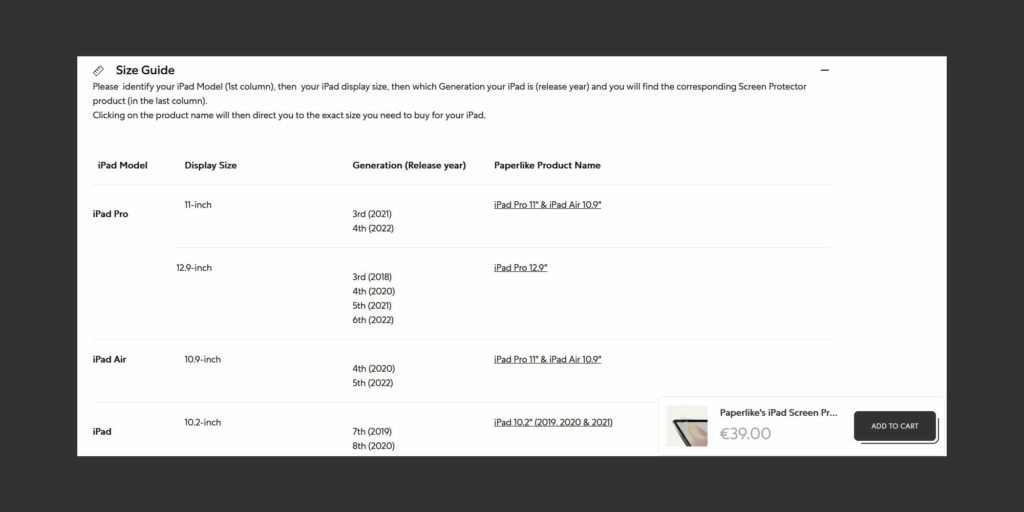
Sadly, there are no screens for our iPad version (iPad Air 3), which has a 10.5” screen.
However, the iPad 10.2” version of Paperlike worked well enough.
It does not perfectly fit, but you can barely notice the difference!

It’s still rather frustrating that owning what’s considered an older version of iPad means you won’t easily find a Paperlike that fits well.
We’re not talking about a device with 10 or more years. But as we know, that’s just the way technology moves nowadays.
Nevertheless, older versions of Paperlike (such as the ones for iPad Air 3) can still be found on Amazon, sold by Paperlike.
So even if you can’t find your iPad version on their website, you might find it on their Amazon store!
Bonus: Paperlike’s Pencil Grips Review
I’m also using Paperlike’s Pencil Grips with my iPad.
These come in a pack of 2: one in charcoal and the other light blue!

The pencil grips are pretty malleable and have an interesting design.
As you use them, they let your fingers comfortably sit on the grip as you draw.
The only downside to this design, so far, is that the way it’s done, you always have to use the pencil in the same position.
Until you get used to it, and if you tend to turn the pencil around while drawing like me, you’ll have to adjust the grip from time to time.
However, even if my fingers are not in their ideal position, the Paperlike Pencil grip is still quite comfortable!

They’re not very thick, so if you prefer something more significant, I’d recommend something different and more sturdy, such as the MoKo Pencil grips, which are still my favorite!
It is also worth noting that the Paperlike Pencil Grips, although quite malleable, are tough to install on your pencil.
On the one hand, they won’t move around as you draw. On the other hand, they are very hard to put in place, and you can’t easily remove them if needed.
This is quite frustrating since we tend to keep the pencil inside the iPad’s case so we don’t lose track of it!
These grips also work with the second-gen Apple pencil, and you can still use the touch functions while using Paperlike’s grip.
👉 You can find these Grips and other Accessories in the Paperlike Store!
Pros And Cons Of Using Paperlike Screen Protector
So, let’s go through some pros and cons of Paperlike’s iPad Screen Protector.
PROS
- Good Texture: The screen has an exciting and comfortable texture as you draw. The pencil won’t slide through the surface, allowing you to control your strokes better.
- Matte Anti-Glare Screen: The matte finish of the screen protector avoids unwanted glares and most reflections. This is especially good if you like to record yourself while drawing!
- Relatively Easy to Install: Although still a bit stressful, Paperlike does offer different guides, written and in video format, along with every item needed to ensure this process goes as smoothly as possible.
CONS
- Too Expensive: Even though this pack comes with two screen protectors, $39.99 is still a steep price for a screen protector. Especially when you’re not sure it’s a texture you’ll enjoy.
- Very Noisy: As mentioned in this article, you will notice the sound your pencil makes when sliding through the surface. It might not be a good option if you’re too sensitive to sounds.
Is Paperlike Worth It?
The Paperlike is a good quality product. However, due to its novelty at the time and lack of options, it’s a pricey product.
Indeed, it’s a good texture, similar to real paper to draw on, but not life-changing.
The most significant advantage of Paperlike so far is the lack of glare and reflections while drawing.
In short, if you’re unsure it’s a screen you’d like to draw on, I’d recommend trying something similar and more affordable first.
If you enjoy the texture and screen quality, upgrade to a Paperlike screen!
Related Questions
Do you have more questions related to Paperlike? Let’s cover some of those up!
Does Paperlike Damage Your Apple Pencil Nib?
Although it is said that Paperlike and other similar screen protectors damage and wear your pencil tip quickly, I haven’t noticed much change.
It all depends on how much and how often you draw and how you hold your pencil.
How you set the pressure and other settings on the iPad, pencil, and brushes will also have some weight.
It has been a month since I started using Paperlike, and I have no complaints about the Apple pencil tip!
Does Paperlike Ruin Screen Quality?
You will notice the screen looks slightly different. Especially when watching videos at a lower brightness.
However, I don’t feel it ruins the screen’s quality.
You’ll barely notice the difference, only that the screen has close to no glare, and it’s even less tiresome for your eyes!
So, whether you’re taking notes on your iPad or drawing digitally on Procreate, Paperlike can be a strong contender as a screen protector.
And if you’re looking for more content on Procreate, check out my article on the Best Procreate Sketch Brushes For Artists here!
Or, if you’re ready to start leveling up your art, check out my easy-to-follow Drawing Courses here!
And as always:
Keep on drawing!
Patricia Caldeira is the main writer here at Don Corgi. She's an art teacher with over 20.000 happy students across many platforms and courses!
Enjoy your stay and as always:
Keep on drawing!