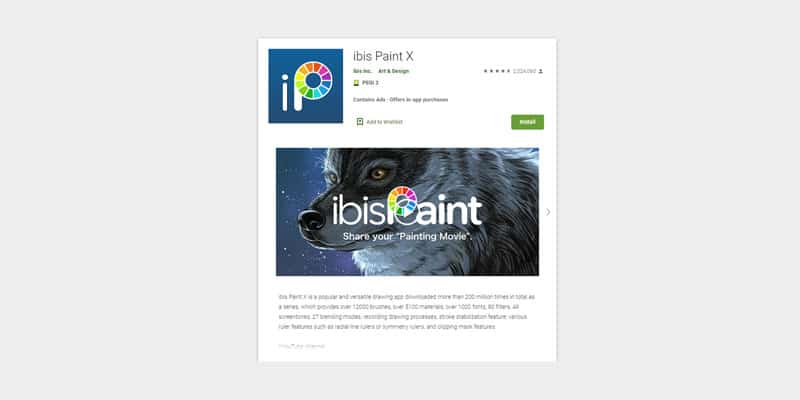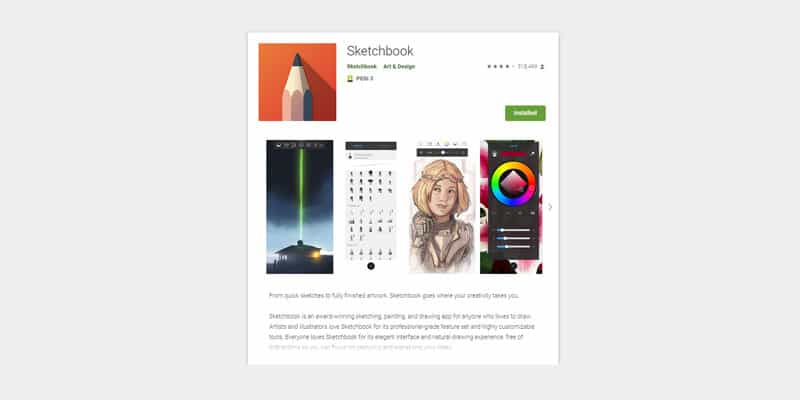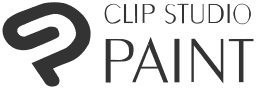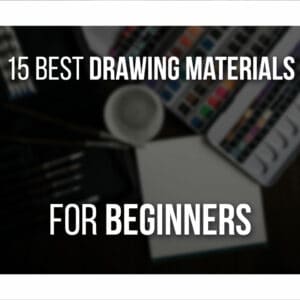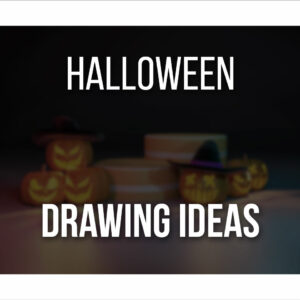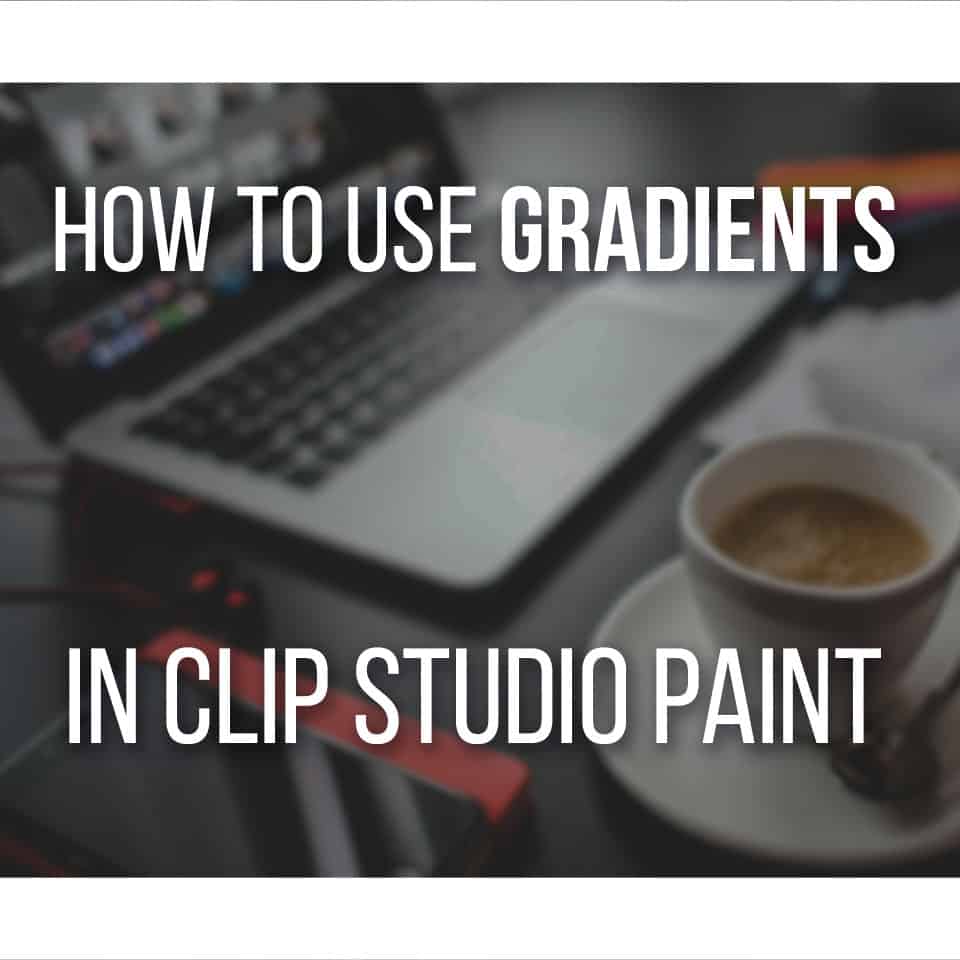One of the best ways to draw on the go is just to take out your Android phone or tablet and use your favorite drawing app for Android.
But what is the best drawing app for Android for you? In general, I recommend getting Clip Studio Paint if you’re looking for a paid app or Ibis Paint X if you’re looking for a free drawing app for Android.
With that said, I curated a small list of what I think are the best drawing apps for Android, both paid and free.
Along with all the features and specifications you want to know.
Without further ado, here’s the list of the best drawing apps for Android!
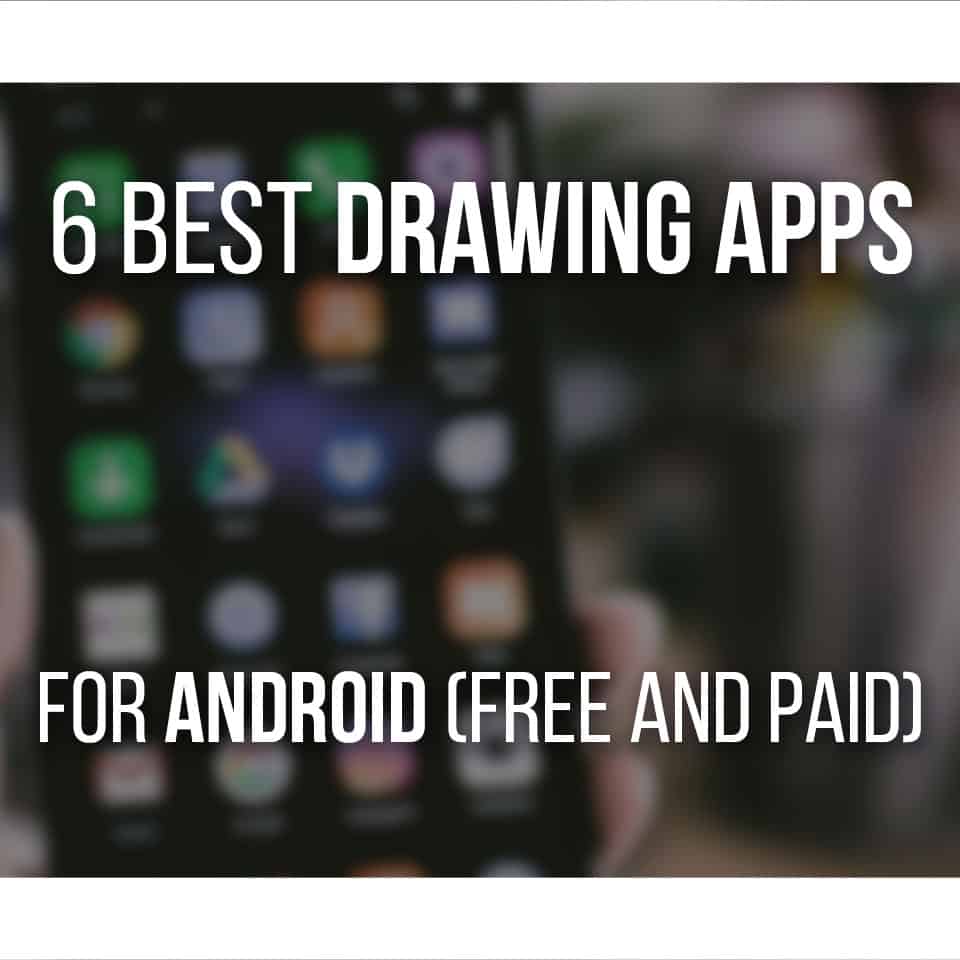
Table Of Contents
Paid Drawing Apps For Android
Let’s start with the best drawing and painting apps for Android you can get.
These have an upfront cost, but they tend to be more complete and easy to use!
Simple Draw Pro: Sketchbook
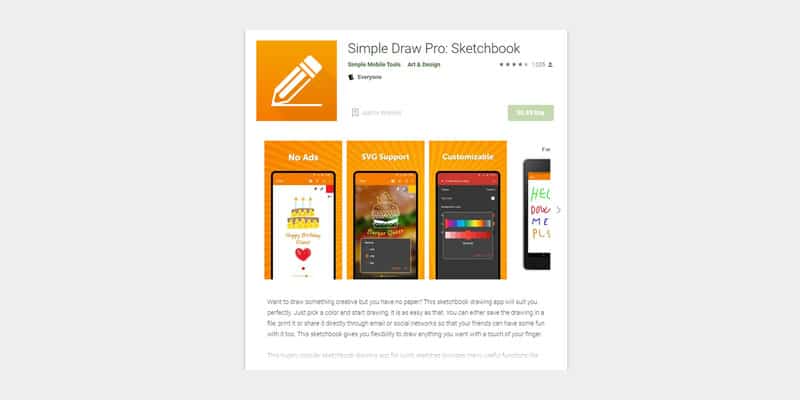
Let’s start with something simple.
Simple Draw Pro: Sketchbook is exactly what its name says. Simple and easy to use, this is the perfect basic app for doodling or sketching!
It is very intuitive and it’s not a heavy app. This means that even if you don’t own a super powerful phone, it will probably run this app well.
For just 0.89$ you have a simple sketching app ready to use.
Be aware, though, that Simple Draw Pro: Sketchbook is not made with detailed artwork in mind.
There are not many brushes to choose from, nor layers or masks, for example.
This is really meant to be used to create simple and fun doodles or to start getting used to drawing software on mobile.
It’s one of the best app for beginner artists for that reason as well, and definitely worth exploring!
Ease of Use: 5/5 ⭐
Features: 2/5 ⭐
App Size: 5/5 ⭐ (6.8 MBs)
Who’s it for: This app is perfect for beginners or even kids since it’s so easy to navigate. It’s also a very good drawing app if you’re looking for something to just do some sketches or studies. Simply open the app and get drawing!
Clip Studio Paint
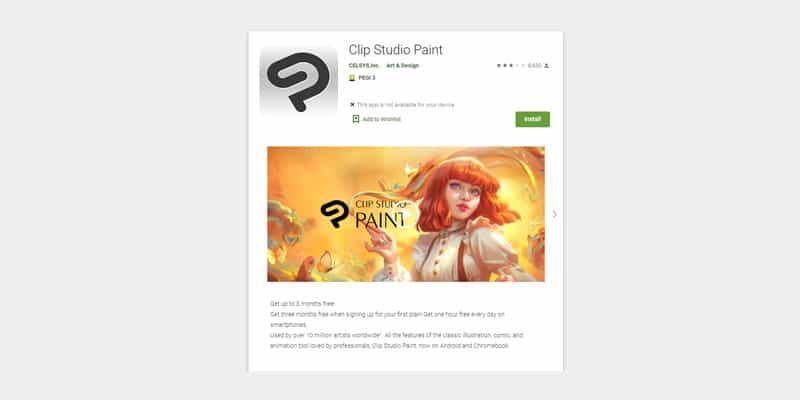
Clip Studio Paint is one of my favorite drawing software and the one I use the most. Although I mostly use it on PCs, I’ve heard only good things about their app (both for mobile and tablets)!
It’s one of the best Android drawing apps you can currently get.
It is a very complete drawing software that allows you to create not only beautiful illustrations but also comics, webtoons, and even animations.
So, to truly be able to use Clip Studio Paint to its full potential, you need to pay a monthly or yearly subscription! For more detailed information on their plans, you can go right here.
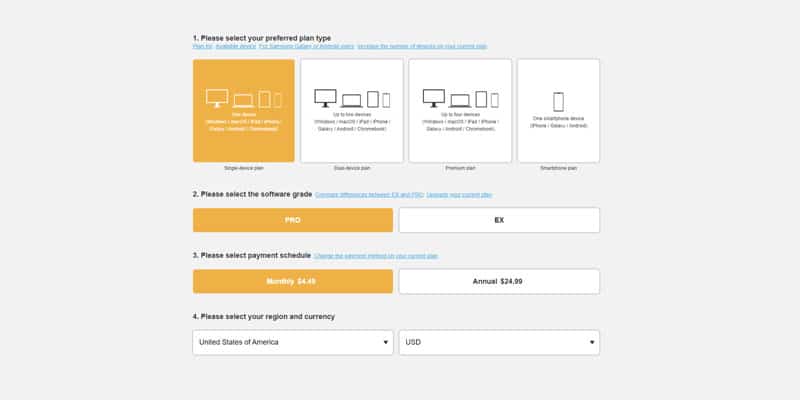
The app itself will guide you throughout this whole process as well as give you all the information you need!
Even though I consider the subscription-model its biggest con, I still think it’s worth having into account that you’ll have access to a very complete drawing software.
If you need some help with specific issues, I do have a few tutorial articles so don’t forget to check them out!
Ease of Use: 3/5 ⭐
Features: 5/5 ⭐
App Size: 4/5 ⭐ (563 MBs)
Who’s it for: Clip Studio Paint is great for both beginners and veteran artists. It’s a very complete drawing app that lets you create any kind of artwork. Illustrations, comics, animations, it has it all!
ArtFlow
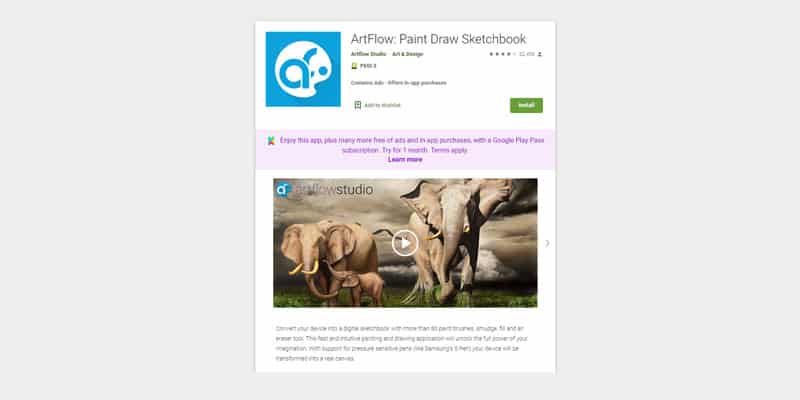
Artflow is probably the most in-depth drawing software for mobile.
You can create very big canvasses here, and it will let you create up to 50 layers in a file.
Not only that, but you have over 100 brushes to try out and explore!
It is a very complete drawing software, but this can be a disadvantage as well.
Due to its specs and how much it can do, you’ll also need a good phone to handle Artflow as it should.
One thing to take into account is that the free version of ArtFlow comes with some limitations, such as:
- 20 basic tools
- 3 layers
- Undo limited to 6 steps
- No PSD export
So, as you can see, this version is purely a trial version.
Again, this is a bit more of a complex drawing and painting app, with lots of options, so I’d say it might be a bit too much for a beginner artist.
Ease of Use: 2/5 ⭐
Features: 4/5 ⭐
App Size: ?/5 ⭐ (According to their page, it depends on the device you’re using, so it’s unclear how big the file is!)
Who’s it for: ArtFlow is perfect for artists who draw very detailed pieces but prefer to do it on mobile. It has lots of options and features to choose from, so it’s perfect for someone already familiar with digital art.
Free Drawing Apps For Android
While there are free and paid versions of drawing apps available for android, several drawing apps offer a VERY good experience for free.
So here are the best free android drawing apps that you can get. Some include a free trial or restrictions, but all of these are free to download.
Ibis Paint X
For a free drawing software, ibis Paint is a very versatile app. It offers tons of brushes, materials, fonts, screen tones, blending modes, and many others.
While there’s a lot to choose from, ibis Paint is intuitive and user-friendly, so you won’t have much trouble navigating through this art app.
It’s a bit like Procreate in terms of its user-friendly interface.
A lot of free drawing software for mobile will have some limitations.
However, ibis Paint has none of that!
You can have as many layers as you want and use all its features by just downloading it to your phone.
For that reason, the only con of this app is that it contains ads.
Overall I think it’s a very complete app, worth checking, and that it will do its job without spending any money on it! I consider this one of the best drawing tools that you can have in your android device.
Ease of Use: 4/5 ⭐
Features: 4/5 ⭐
App Size: 4/5 ⭐ (25Mb)
Who’s it for: ibis Paint is a good app for beginner and advanced artists. Even though it offers a lot of features, this is not a very heavy app and won’t take up a lot of space on your phone, so it will work well even if you have a less powerful smartphone.
Sketchbook
Sketchbook is a very simple Android app to use, but it can produce wonderful works!
Although it doesn’t offer as many features, I think it’s a perfect app if you have a more clean and minimalistic style.
It will still let you create very detailed digital drawings, offering you different kinds of customizable brushes and blending modes.
Sketchbook is a very straightforward and intuitive app. It has a very clean look, but it’s easy to find every tool and understand how they work.
Like its name suggests, it’s made more with sketching in mind.
Meaning it’s a lightweight app that will work very well on any mobile device!
It’s also excellent for a quick warm-up, some gesture drawing (here’s a complete guide), or even mindless doodling on the go!
Ease of Use: 5/5 ⭐
Features: 3/5 ⭐
App Size: 3/5 ⭐ (98Mb)
Who’s it for: Sketchbook is the perfect app for artists that have a very minimalist style that doesn’t require a whole lot of features and effects. While still giving quite a lot of options, this is a very simple and easy app to use, making it perfect for beginners and for sketching.
Medibang Paint
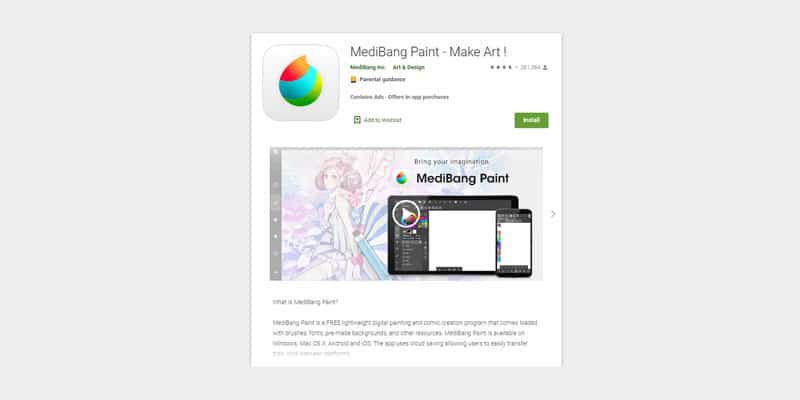
Medibang Paint is a free and very lightweight drawing app, that still offers many features! It’s pretty wonderful for digital painting your Android tablet, such as a Samsung Galaxy Tab or RubensTab T11 Pro.
It is available not only on android but on Windows, Mac OS X, and iOS (all of them free).
This can be really useful if you plan to work on your drawings on different devices!
This way, you can have it installed in different places and transfer your work from one device to the other.
It offers over 100 brushes to explore as well as a big number of resources such as tones, backgrounds, and textures to bring new life into your drawings.
This app is very comic-oriented, so you can not only create illustrations but your own comics as well.
You can create and customize your own panels and have several comic fonts to choose from.
Although it contains ads, the free version is very complete and totally worth your time.
Ease of Use: 3/5 ⭐
Features: 4/5 ⭐
App Size: 5/5 ⭐ (33Mb)
Who’s it for: Medibang Paint is a very complete app for any artist on any level. Given it offers a lot of comic-specific features, I feel it’s a perfect app for someone who wants to create their own comics on the go, on their mobile!
Krita
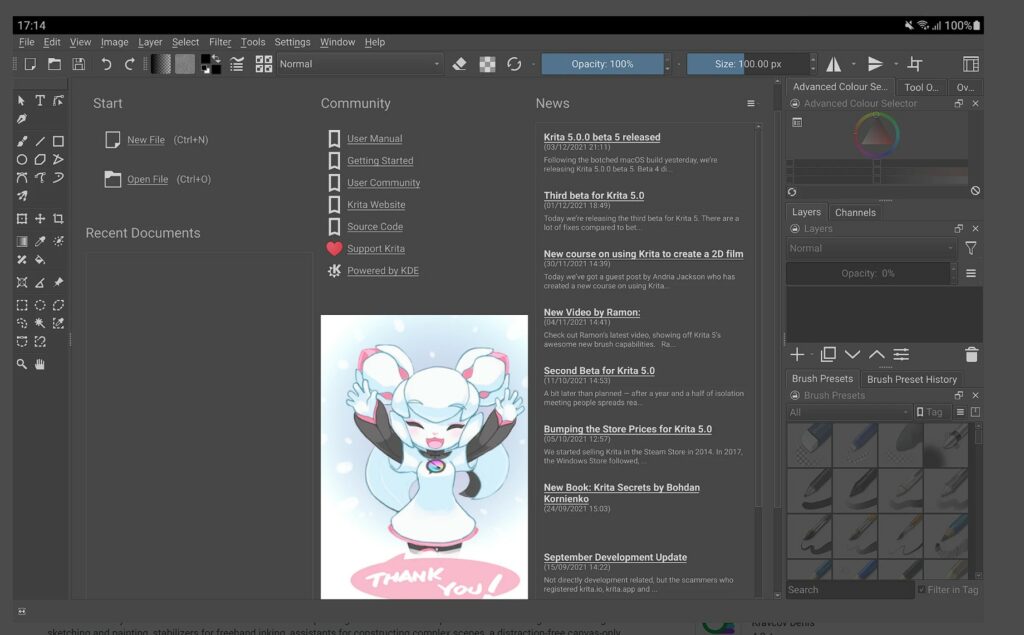
Krita is a powerful and free illustration suite highly praised for its intuitive design and robust features. It has an amazing ease of use, especially compared to competitors like Adobe Photoshop and Illustrator.
With that said, it still takes some time to learn how to animate and import new tools on this app.
This drawing app excels in illustration, providing a seamless experience for artists, animators, and designers.
It’s almost as good as paid software, so it’s a great choice for artists on a budget. Or if you want to avoid adding a new subscription!
It’s just missing some photo editing options, but if you’re using it for drawing on Android, get it!
Ease of Use: 4/5 ⭐
Features: 4/5 ⭐
App Size: 3/5 ⭐ (Files take a LOT of space)
Who’s it for: Krita is ideal for artists, animators, and designers looking for a free yet powerful alternative to mainstream illustration software. If you prioritize affordability without compromising essential features, Krita is the drawing app for you. Beginner artists can also benefit from its user-friendly interface, while professionals appreciate its extensive toolset and consistent updates.
Infinite Painter
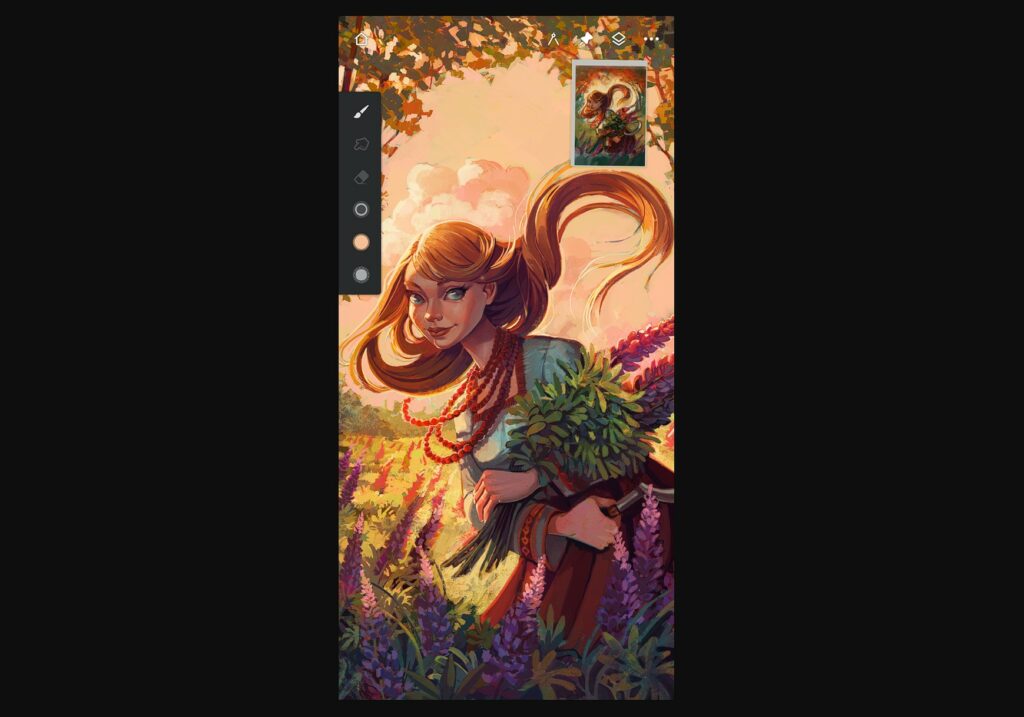
Infinite Painter for Android could be your new go-to drawing app, hailed by users as a favorite in the digital art realm.
It’s got a lot going for it: minimal ads, user-friendly interface, and a surprising array of tools, even in the free version!
The app’s similarity to Procreate adds an extra layer of appeal, especially for Android users. It does have some bugs and UI hiccups now and then, but it doesn’t happen very often.
Note: Free with limitations. Pay to unlock extra features.
Ease of Use: 4/5 ⭐
Features: 3/5 ⭐
App Size: 5/5 ⭐ (70+ MBs)
Who’s it for: If you’re an artist, whether just starting or seasoned, seeking an affordable and versatile drawing app for your Android device, Infinite Painter has a lot of potential. However, if stability and advanced features are high on your priority list, you might want to weigh the occasional bugs and limitations against its other perks before choosing this app.
Concepts
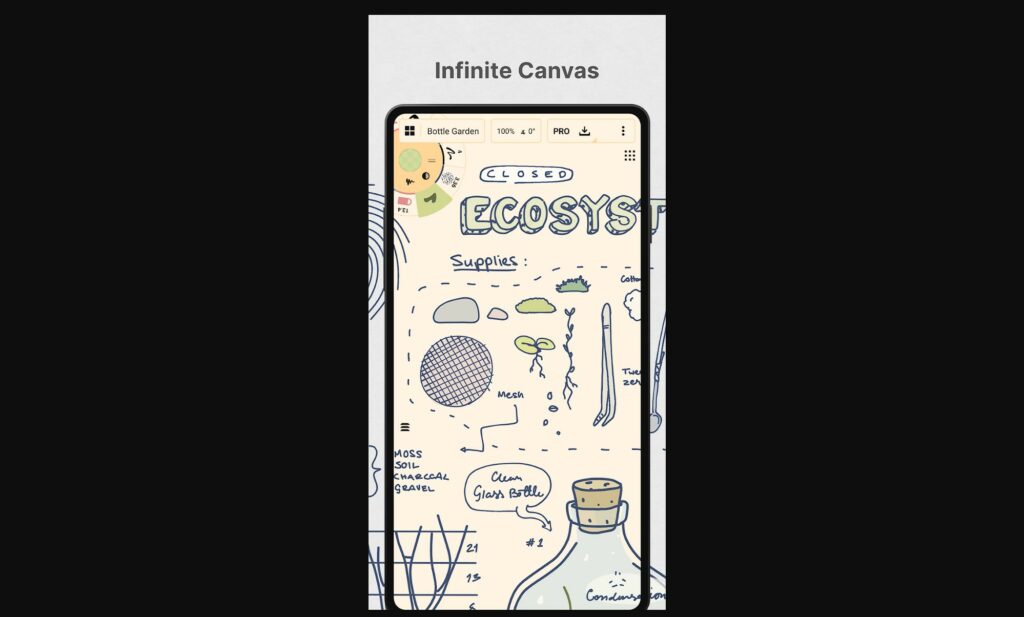
Alright, so Concepts: Sketch, Note, Draw for Android is your go-to for letting those creative concepts loose. Great for sketching ideas, but heads up, it might not be your pixel art dreamland or drafting haven.
Some features are locked behind a paywall, but at least you’ll get no annoying ads.
Yet, it’s a bit of a mixed bag – some folks love its infinite canvas, but others find it a tad too complicated.
No text box is a bummer, and people are crossing their fingers for improvements over time.
It’s an interesting drawing app for android that you can give a whirl and see if you enjoy it enough to pay for the full version!
Note: Free with limitations. Pay to unlock extra features.
Ease Of Use: 3/5 ⭐
Features: 3/5 ⭐
App Size: 4/5 ⭐ (170+ MBs)
Who’s it for: If you’re all about brainstorming ideas and sketching on the fly, Concepts could be your jam. The layout suits the visual thinkers and the sketch aficionados. But, if you’re after top-notch precision, a full toolkit, or stuff like text boxes, you’ll need to weigh the features against the limitations. Plus, think about your wallet, the pricing might sway your decision.
Honorable Mentions Of Drawing Apps For Android
Here are some drawing apps for android that didn’t quite make the cut for one reason or the other.
Dotpict (Pixel Art App)
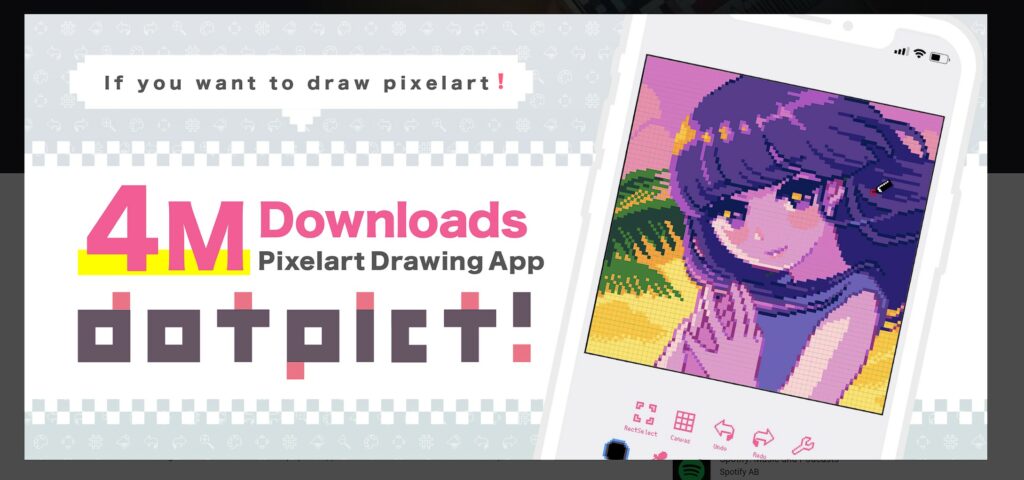
Specifically for pixel art, Dotpict is amazing. This drawing app just didn’t make the cut since it’s particularly a drawing app for pixel art on android.
It’s smooth, and intuitive, but not without its quirks.
A few features are still missing, such as layers, canvas flipping, palette from a phone pic, and color count control, but it’s being updated quite often.
Who’s it for: Perfect app for a pixel artist looking to create pixel art on the go. Very easy to dive in and just start creating.
Animatic (Animation App)
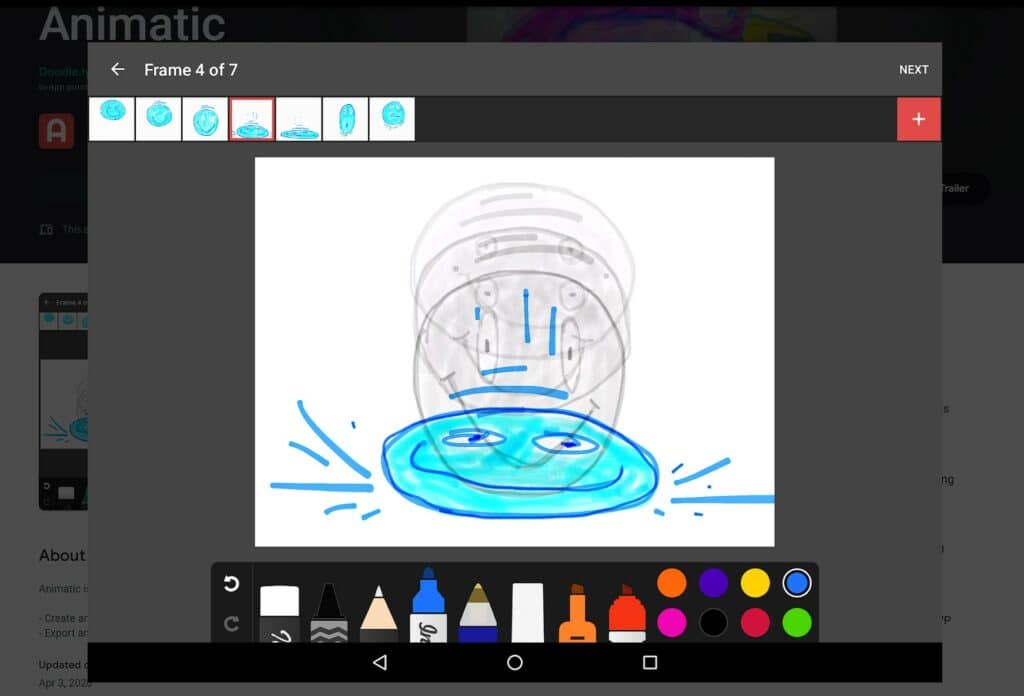
If you want to do some hand-drawn animation instead of focusing on drawing, Animatic is the app for you!
Perfect for rookie animators or artists that want to get their feet wet on animation.
This animation app for android does miss a few features, such as a decent color wheel and more brush options. Still, it’s a great tool to give a try!
Who’s it for: If you’re just stepping into the animation game, Animatic is your jam. It’s got the basics down, no annoying ads, and a smooth experience. However, if you dream of a color wheel and more brushes, you might be left craving more.
Magma (Browser-Based Drawing)
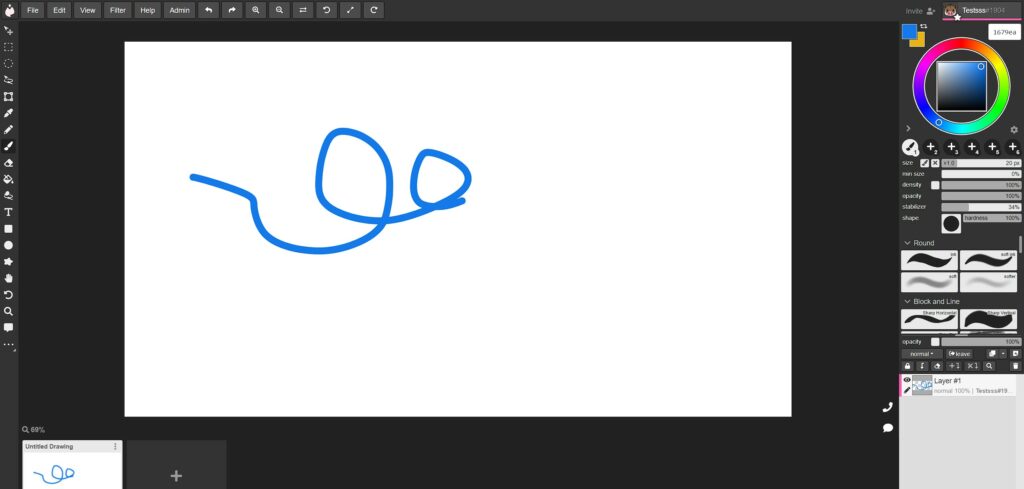
If you don’t want to install an app and just want to casually draw on your phone, try out Magma! It’s also a great way to collaborate with art friends.
There isn’t much to say about this one! It has lovely features and it’s easy to use.
Give it a try and see if you like it. I recommend using an Android Tablet for this, though, since the canvas can look very small on a phone.
Who’s it for: Great solution for artists who don’t want to install additional apps or want to collaborate with other artist friends in real-time online.
Related Questions
Let’s quickly go over a few related questions about drawing apps for android!
What is the best paid drawing app for Android?
I might be a bit biased here since I like it so much, but I truly believe Clip Studio Paint is one of the best paid drawing apps around.
Even though I never used it on mobile, I’ve only heard good things about it and had a very good experience with the computer version.
Another reason I recommend Clip Studio Paint because some of its subscription plans allow you to install it on several devices.
This means you can have Clip Studio installed on your phone, tablet, and computer and easily transfer your work from one device to the other.
Personally, a phone can be too small for certain works, so even though it’s enough to start an illustration, sometimes it can be easier to continue it on a bigger screen.
For that reason, I think that having the flexibility of being able to use the same software on different devices can be very useful!
Not only that, but even though it takes some time to get used to it, it’s a very user-friendly software. Just explore it slowly as you discover each and every single tool.
And if you’re looking for some animation apps for the iPad, check this article.
How do you draw on an Android phone?
Due to its touch feature, you can use your finger to draw on any smartphone.
As long as you have a drawing app, you’ll be able to use your fingers for that.
Some phones will have better recognition than others, however or, if you’re like me, your fingers sometimes are just too trembly for the task.
But fret not, for there are other options!

Many smartphones and apps are compatible with stylus pens, so that’s one solution and only requires you to carry a small device with you.
Alternatively, you can use a drawing tablet! Many drawing tablets nowadays are compatible with smartphones. You just need to connect it to your phone and start drawing.
Most of the time you don’t even need to install any driver, just plug and play.
An advantage of using a drawing tablet to draw on your phone is having a bigger canvas to draw on.
Personally, I think the phone screen can be too small and limiting when drawing, so using a bigger drawing tablet is a nice solution.
I recently reviewed the XP-Pen Deco Pro MW (check it out here), which works very well on Android, so check if it’s something you’re considering.
For more comfort and portability there are also smaller and much more affordable tablets made with mobile or tablets in mind. In short, they are perfect for connecting to smaller devices.
I also have a list of the 4 best drawing tablets under 50$, which is worth taking a look at if it’s something you’re considering.
Even though it takes some of the portability away, I think using a drawing tablet can be very helpful, but it’s all a matter of taste and experimenting!
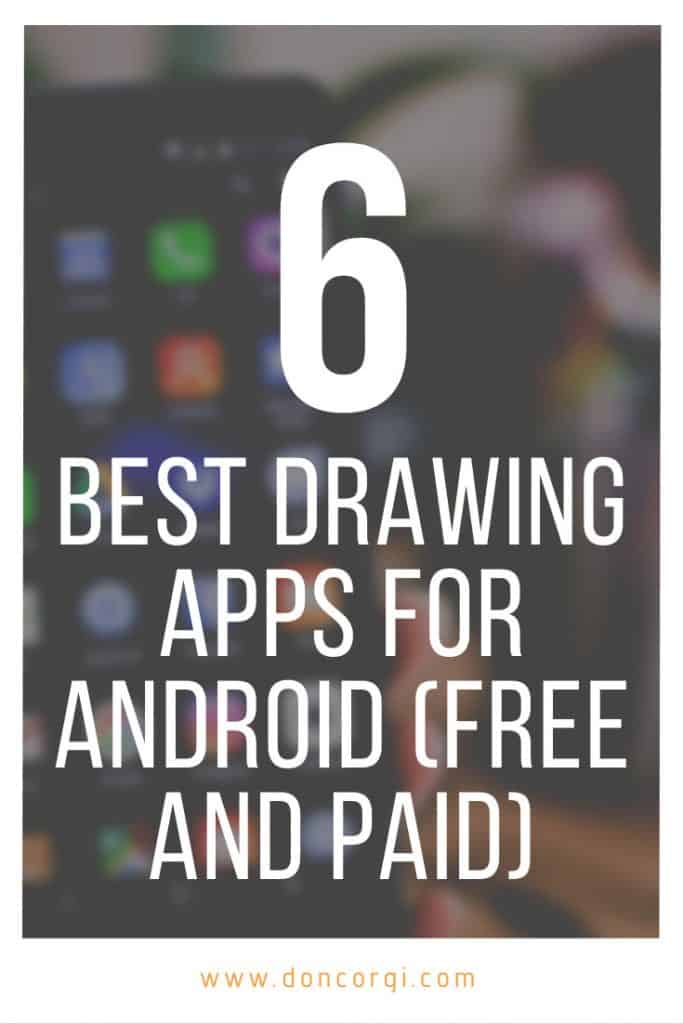
Patricia Caldeira is the main writer here at Don Corgi. She's an art teacher with over 20.000 happy students across many platforms and courses!
Enjoy your stay and as always:
Keep on drawing!