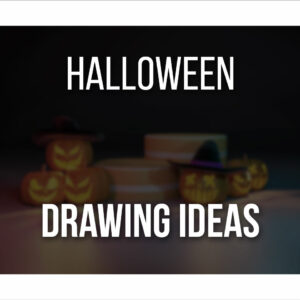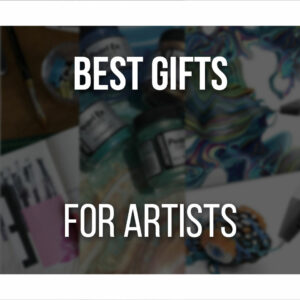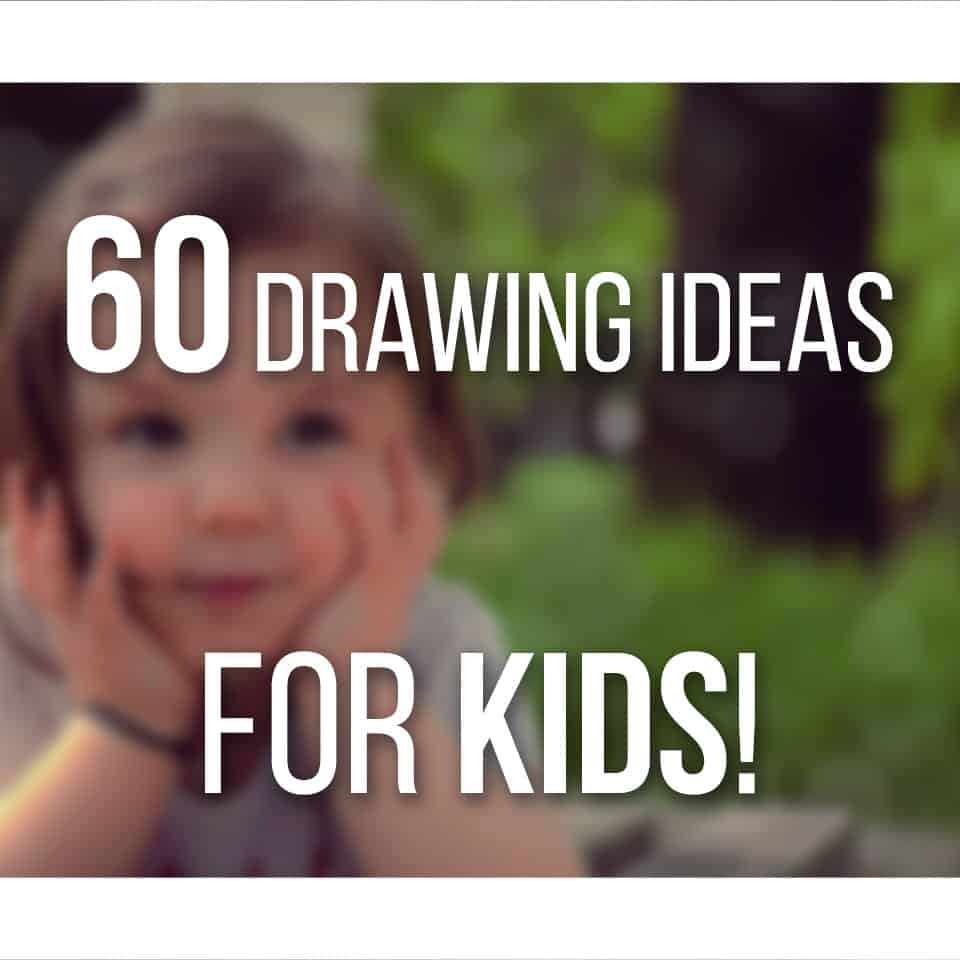I admit it. It took me some time to properly get used to a drawing tablet and to think it was worth it.
The tablet itself wasn’t a problem, obviously. My confidence in my artistic skills wasn’t the best and so I gave up on drawing on the computer very quickly.
Jump to my college years and I decided that my tablet shouldn’t be gathering dust in some corner anymore. I could do this! Best decision I made.
I was a hundred times more comfortable with it. True, there’s still a bit of time for adaptation, but once you’re used to it, it’s very fun!

So are drawing tablets worth it? If you’re wondering if you should buy and try your hand at digital art, please do! It’s very fun and there’s a lot for you to experiment.
Also, if you’re worried about your wallet, there are budget options for you, so keep reading!
Table Of Contents
What is a Graphics or Drawing Tablet
Graphic, drawing, or even pen tablet!
Many names, but all the same. It is a computer device enabling you to draw on a computer with a pen.
This is very helpful for artists because with it you can draw pictures on your computer the same way as you would with a piece of paper and pencil.
The tablet is your paper and the stylus is your pencil.
If you already tried to paint or draw anything at all with your mouse only, you’ll know why a drawing tablet is a huge blessing on an artist’s life!
There are two types of drawing tablets: screened tablets and regular. The first is on a more professional level and tend to be more expensive, you draw directly on the screen.
Some of them are touch-screen, so you can do everything on your tablet. The second, you need a monitor to see what are you drawing, it usually has some buttons on the side and a big workspace for you to use your stylus on.

This kind of device can be also used to capture handwritten signatures like you see in some retail stores or when you go to renew your ID if it’s done digitally.
It can also be very helpful for tracing your drawings! Let’s say you drew a character you really liked and wanted to do it digitally as well.
Personally, I take pictures of my sketches and then open them and draw a better sketch on top. But you could tape your drawing to the tablet, trace it and voilà your drawing is ready to work on the computer!
How do Drawing Tablets Work
There are many components to have into account in a drawing tablet.
Like we’ve already talked about the device consists of a flat rectangle that you can use to draw anything you want with a pen. The image is then displayed on your computer (if it’s not a screened tablet).
But let’s see the various components that take part in the working of a drawing tablet:
- Tablet: it is pretty obvious. One of the main components. You use part of the tablet to draw and you’ll also have some buttons that you can assign functions too or shortcuts. For drawing, you can assign this buttons to frequent actions like zoom in and zoom out, make the brush bigger or smaller, change from brush to eraser and undo, for example! You can customize your tablet to whichever keys you tend to use the most.
- Pen: another main component. You use the stylus to draw on the tablet. Without it, the tablet won’t really respond to your lines. Most of them have at least one or two buttons in them, that you can customize and assign any function you want. I use mine as a saving button and the other to use as the right click of the mouse. These customizations are usually done through the menu that is installed on your pc when you install your tablet. It should be very easy and intuitive to use.

- Pressure Sensitivity: this one is very important. Before starting to draw on your computer, you should first regulate the pressure sensitivity of your tablet to a level you’re comfortable with. Depending on how hard you press the pen in your tablet, the computer will read it differently. If you press it hard, it will draw very thick lines, if you press it lightly you’ll have thinner lines. Use the pressure sensitivity to your advantage and to help your work!
- Software: Once you connect your tablet, it should work right away. You can start using your stylus and tablet right away. You are basically switching from your mouse to the drawing tablet. But there are two things to have in consideration: You need to install the software and drivers for your tablet. Without it, you might not have your drawing device in working conditions, nor will you be able to customize it as you want. It either comes with a CD with it or you should find very easily the downloads for it on its brand’s website! Just don’t forget to check if you’re downloading the software for the right model.
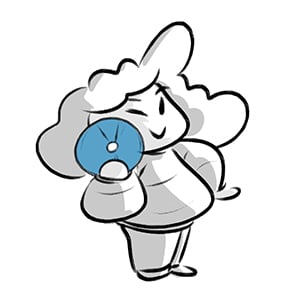
Have in consideration the drawing software that you choose. Paint just won’t really do for you.
It’s too limited.
So pick a drawing software that suits your needs, I recommend checking my big article with the Best Free Drawing Software For Artists.
They also tend to last a long time if you treat them right, so remember to replace your tablet pen nibs if needed!
The Learning Curve Of A Drawing Tablet
Ok, let’s be real here: using a drawing tablet will never be the same as using a pencil and paper. Learning to draw on a tablet is hard work. Like I said before, the first time I got one, frustration won and I gave up on it after a few tries.
Everything about it is different! Its touch, how it feels on the surface, the way you pick up and hold your pen and even the way you draw.
But fear not!
This is not a dead-end road.
Like everything, all you need is practice and to read some of the tips I’m going to give you, to make this process easier:
- You’re learning a new tool. This is something you can’t forget. Just like it was weird and hard the first time you held a pen or pencil. Or how wobbly your lines came out the first times you tried to draw. It’s a new tool and you have to take some time to learn it.
- Start small! Open up a new document and just start drawing loose lines, playing with the pressure and taking in how the pen and the friction between it and the tablet feels like. Then, start drawing some basic shapes. Simple circles, squares, and triangles. Continue on until you feel more comfortable with your tablet. Speaking of which…
- Make yourself comfortable. One of the first things you’ll notice it’s that you won’t be able to have the same position as you do when drawing with pencil and paper. The second is that you can’t turn your paper around as you normally would. This will feel very weird at the beginning but do take some time to adjust yourself to it. Try out different positions and different ways to hold your pen. Start by picking it up as you would a normal pen and try it out. Be careful with the buttons though! You might want to hold your pen in a way that’s easier to reach the buttons with your finger, but also to not click them by accident when you’re drawing (I’m still working this one out. Fortunately it’s my saving button, so I guess at least I don’t forget to save my drawings often!).

As for the rotation of the paper, even if you can’t do it physically, you have a rotation tool on your drawing software that I advise to keep it at hand. I usually have it assigned to one of my tablet keys. That way, every time you need to turn your page, you can very easily do so!
- Try to align the tablet with your monitor! This is very helpful at the beginning. Since what you’re drawing isn’t literally translated into the surface, but to a display in front of you, your brain might have some trouble to wrap this idea around itself. Having your tablet aligned with yourself and your monitor will help you out and make it easier for you to get used to it!
- Don’t fear your tablet and have fun with it! I know I say this all the time, but it is the most important thing you must have in mind. Think of this in a very simple way: you hold your stylus, like a normal pencil. Then you hold it above your tablet like you would with paper. Finally, if you wish to draw, let it touch the surface and create your line, just like you would when drawing traditionally! Keep this mindset while practicing with your new tablet and you’ll rapidly feel more confident in using it! Overcome your Fear of Drawing!

As for fun, remember to not try to learn more than one thing at once. You’re already trying to learn your drawing tablet.
Start off by using it to play a simple game that you like, like Mahjong or Solitaire for example! If gaming isn’t your thing, try and instead of checking your social media with your mouse, use the stylus and tablet.
Any mundane and simple task you would use your mouse for, try and use your tablet instead.
This way you can get used to it with simple tasks and with something you enjoy!
Your Field of Work / Hobby
Deciding on whether you should get a drawing tablet or not also depends on what you’re using it for! If you’re planning it to use to draw, be it either 2D or 3D, then yes! It might feel different to use at the beginning, but you’ll see that it will make your life easier and you can be way more detailed with a drawing tablet than with your mouse.

If you’re thinking of mostly doing graphic design, like banners for social media, vectors and even photo manipulation, it’s not really necessary. You can do everything with your keyboard and mouse.
I used to work at a company, where not once did I use a drawing tablet.
There was no need for it.
I could easily manipulate and mask images, create vector elements and others without it.
Admittedly, today, I tend to use my drawing tablet for these simple tasks, but that’s mostly because I’m not more used to it than the mouse and keyboard.
So, do take into consideration what you’ll be using your tablet for and if there’s really a need for it!
Budget-Friendly Drawing Tablets for Beginner Artists
When buying a drawing tablet, you’ll want to have some things into consideration: how much you’re willing to pay, how often will you use and its size.
If you’re a beginner I’d advise you to start small and cheap.
In fact, I’ve created a post where I talk about the average price of a Drawing Tablet right here.
You can find some good tablets at a very low price.
Of course, the size of the surface area will be rather small, but you don’t need a lot of space right now either. My first tablet was a Wacom Bamboo and I used it until it just stopped working properly!
The area you’re working with is a matter of comfort than anything else, so as you learn and improve you can, later on, buy a bigger tablet.
So here are some options, for less than 100$, that you can look at:
- If you’re 100% a beginner and are not sure digital art is what you want and you don’t want to spend a lot, you can try out the Huion h420 (click to see the price on Amazon). It’s a rather small tablet, around 17cmx11cm, so it’s perfect if you need to bring it around with you! Although it might look really small and simple, it still has 2048 pen pressure levels, which is great! This tablet usually comes as a package that, along with the drawing device, comes with a bag, a glove, extra nibs, and others for only 29.99$!
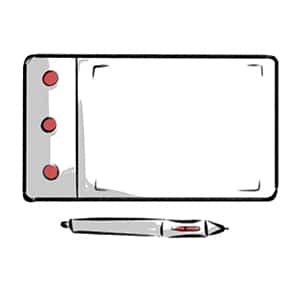
Next on the list is, of course, Wacom! They are very popular and their products are great and even though they can be quite expensive, there are some good, cheaper alternatives for you, like:
- Wacom Intuos Small (click to see the price on Amazon) is perfect for beginners. Pretty slim and small, around 20x16cm and with 4096 pen pressure levels. When you buy this tablet, it also comes with 1 free download from two software of your choice: Corel Painter Essentials 6 and Corel Aftershot 3. This tablet is a bit more expensive than the one above and it usually costs around 79.95$.
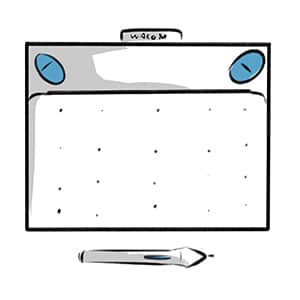
Lastly, another Huion. This one I can 100% vouch for it since it’s the one I’ve been using for some time now.
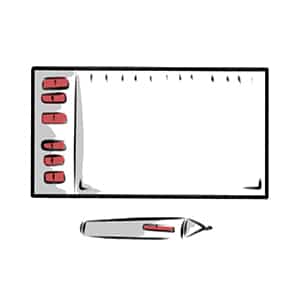
- The Huion 1060 Plus(click to see the price on Amazon). It’s a bigger tablet, with quite a lot of buttons that you can assign functions to. Its size is about 24x36cm and it has 8192 pen pressure levels and it comes with a built-in 8gb card. The pack also comes with a bag to store your tablet and an artist glove for you to use while drawing and it’s only around 82.99$!
Graphics Tablets Advantages and Disadvantages
I’m not going to hold you up for too long here, since, in a way, we’ve already covered this matter in the above topics. But very summarily and shortly, here are some advantages:
- It has a very natural feeling. It makes it way easier for you to draw on your computer and to be more detailed, as opposed to your mouse.
- Pen Pressure sensitivity. It lets you draw more freely and gives you more weight options for your lines. The more you press, the thicker your line will be. Once again, doing this with a mouse is very hard.
As for disadvantages, honestly I can only think of one and as we’ve seen it can be toned down:
- The cost. Drawing tablets will cost you money, which may not be ideal for you at the moment. But if you’re really interested in one, do check out the options I talked about above!
- Time to Learn. As I talked about, it takes some time getting used to it, just like any other skill. But I think this isn’t a big disadvantage since when you eventually master it, you’ll see a big difference in your drawings.
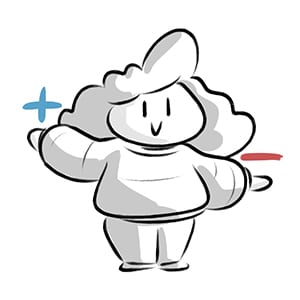
Summing It Up
Drawing tablets open up new horizons in your artistic path and it will be worth to try them if you wish to work on digital art.
It might seem weird and different at first, but it’s all a matter of practice and getting used to it.
Read up on my Recommended Drawing Tablets here.
You can start small and cheap with them and if you liked to work with a drawing tablet, you can, later on, upgrade to more professional tablet and keep on rocking those digital paintings of yours!
Once you get your new tablet, don’t forget to care for it and prevent any screen damage!
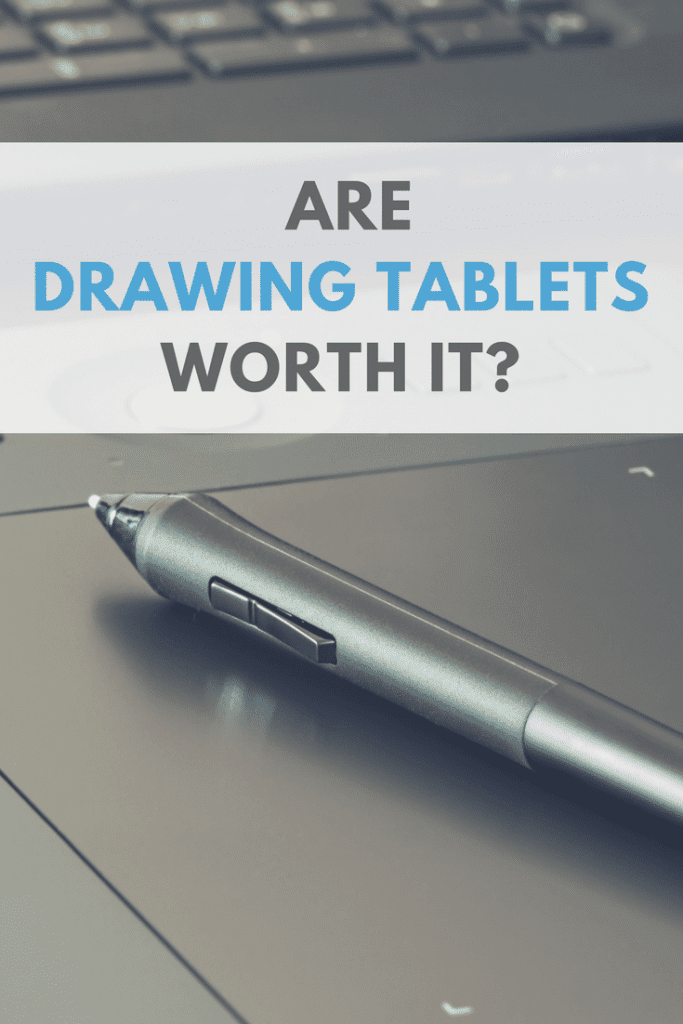
Patricia Caldeira is the main writer here at Don Corgi. She's an art teacher with over 20.000 happy students across many platforms and courses!
Enjoy your stay and as always:
Keep on drawing!