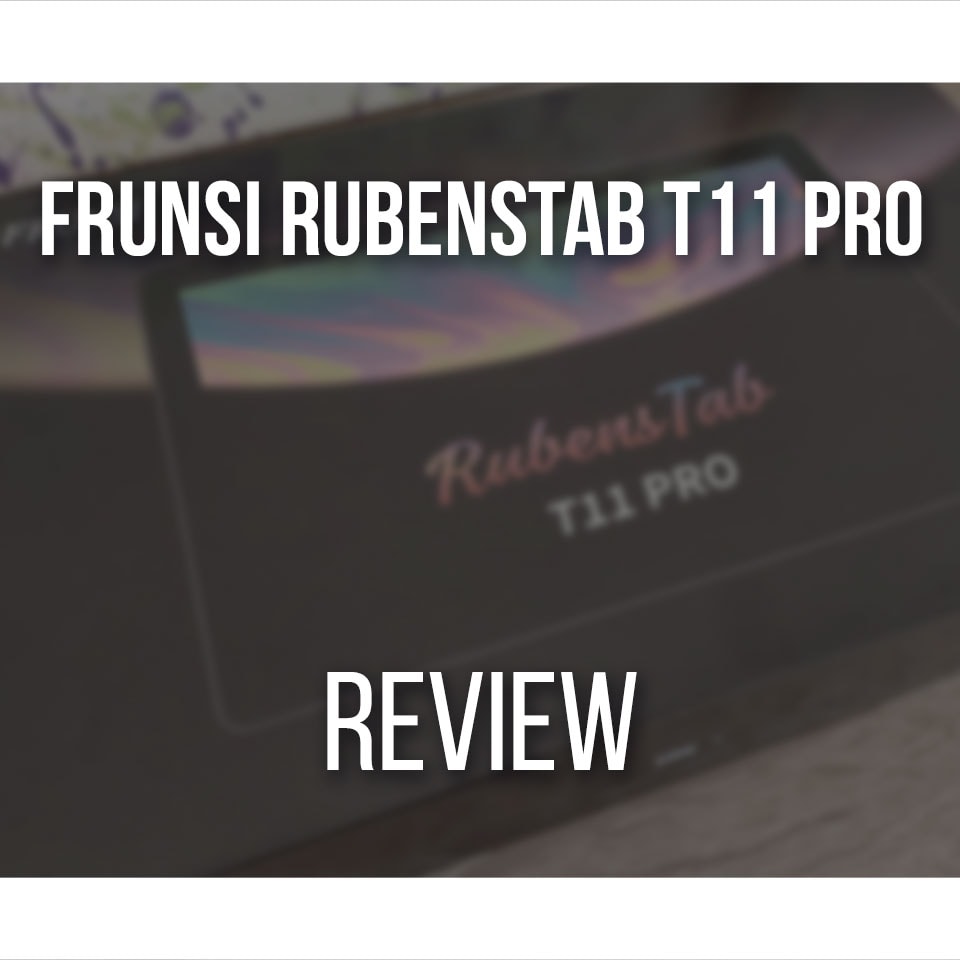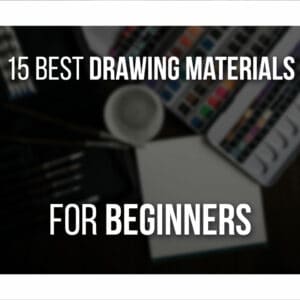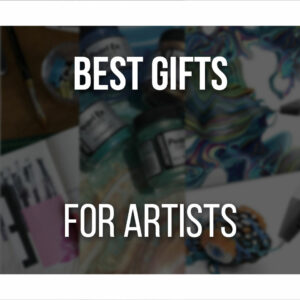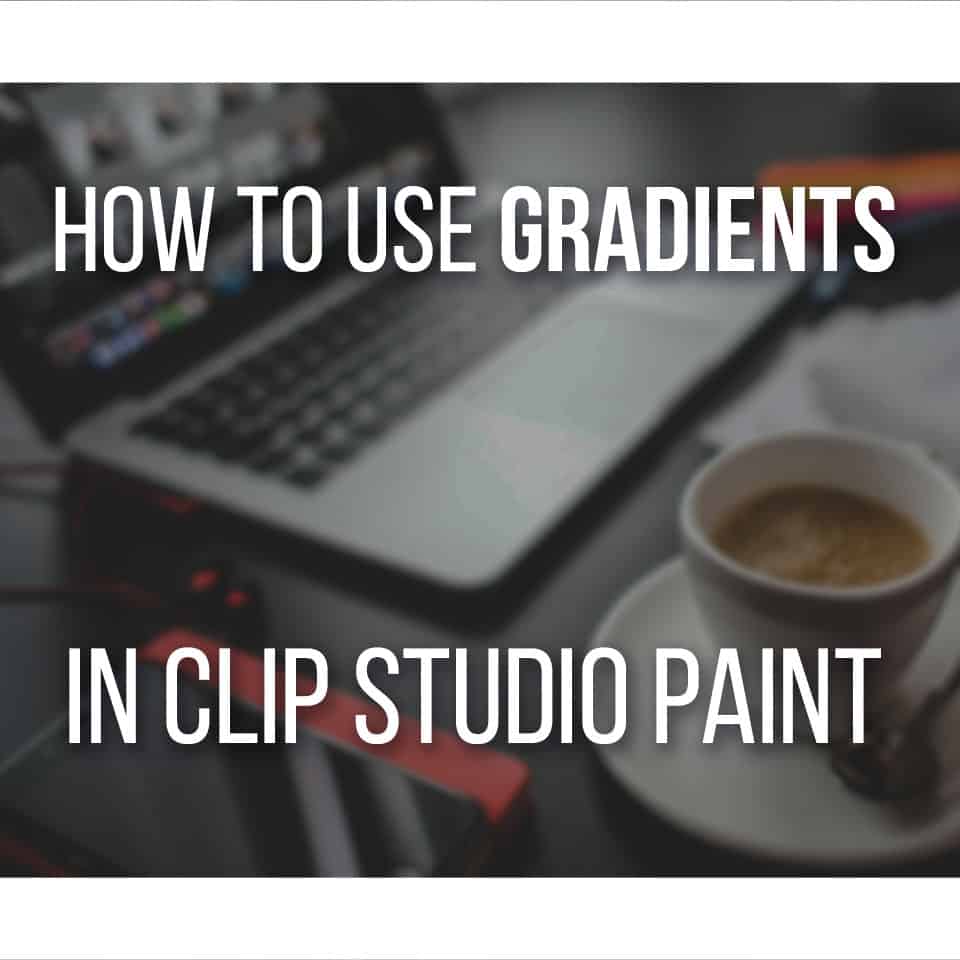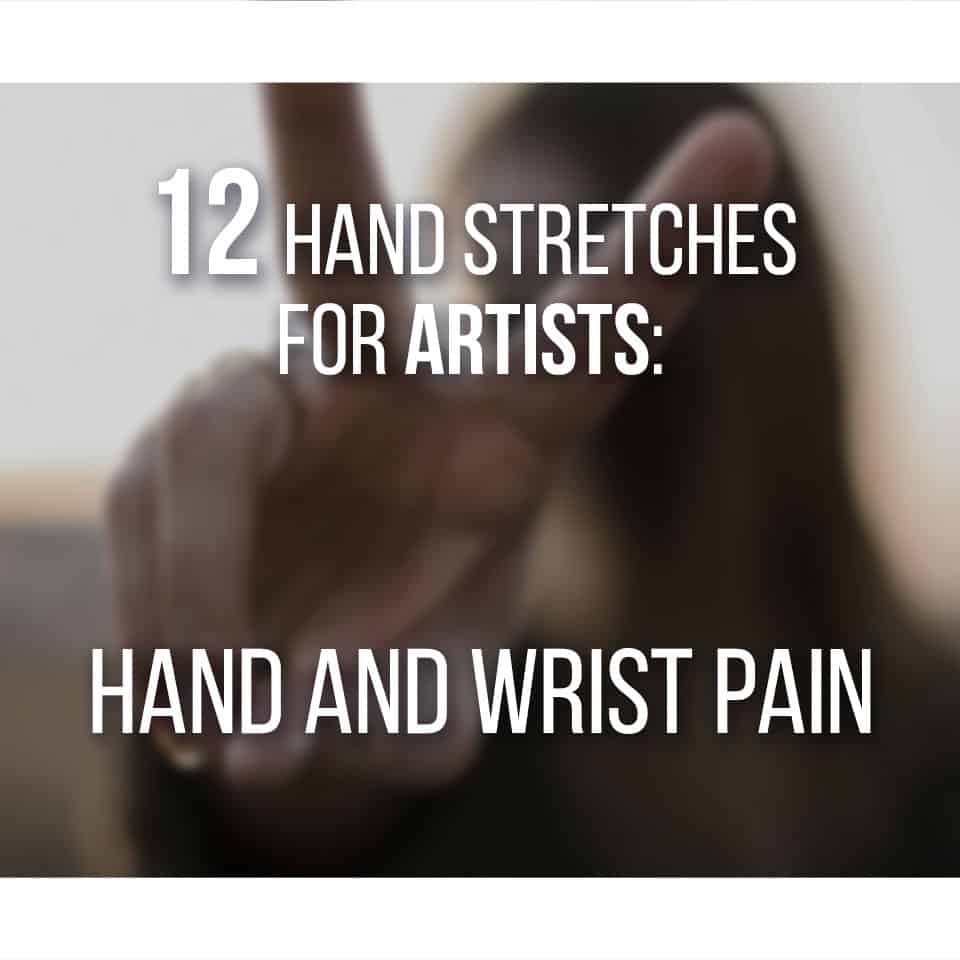The ReMarkable 2 is a paper-like tablet, great for taking notes.
With it, you can completely change your writing experience by keeping all your notes and plans in one place.
We tried the ReMarkable 2, Marker Plus, and Type Folio in our review unit.
We’ll review each item in this article and its many uses so you can learn more about ReMarkable and decide if it’s the device for you.
Note: This package has been sent by ReMarkable, but they did not influence our review.
Table Of Contents
Quick Overview Of The ReMarkable 2
Here’s a quick overview of what I liked and disliked about the ReMarkable 2!
ReMarkable 2 Tablet Review
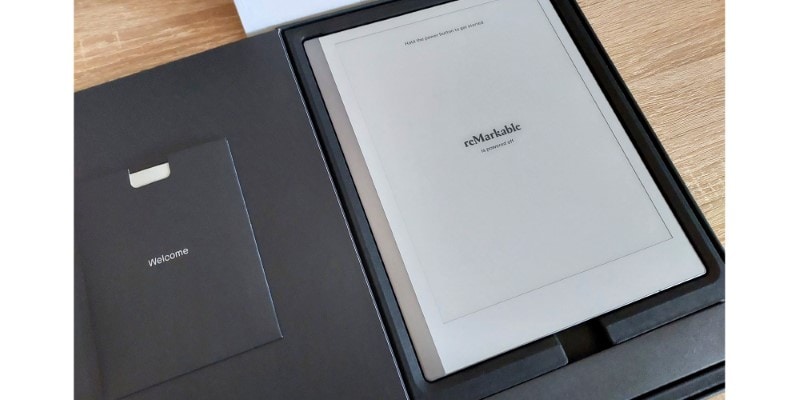
The Remarkable 2 is a high-quality tablet that does wonders for people who like to take notes constantly but feel distracted by other apps and tools. It can work well for the traditional artist as well to quickly sketch down ideas!
PROS
- Very Intuitive To Use
- Portable, Sturdy Design
- Comfortable for the Eyes
- Quick as using a traditional Notebook
CONS
- Pricier Device
- No Brightness Adjustment (there is no Backlight)
Unboxing The ReMarkable 2 E-Ink Tablet
The Re-markable 2 Digital Notebook is a classy product, and everything about its packaging faithfully translates that concept.
Everything about it is minimal yet visually appealing and neatly and straightforwardly packed.
We experimented with the ReMarkable 2, the Marker Plus, and the Type Folio for review purposes. This is the most complete package you can get.
Here’s a list of everything we unboxed:
- 1 x ReMarkable 2;
- 1 x USB-A to USB-C cable;
- 1 x Marker Plus;
- 9 x Replacement Marker Tips;
- 1 x Type Folio
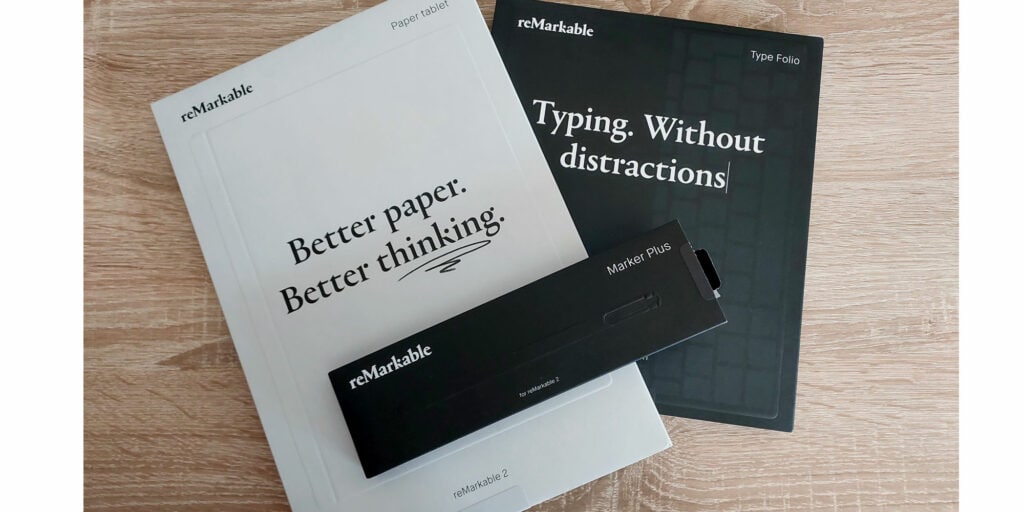
However, when buying, everything comes separately; you can choose which items you want. Also, there are different options for the Marker and the kind of folio you want.
You can find the ReMarkble Digital Notebook (with the USB-C to USB-A cable included) for $299.
Then, you can add either the Marker ($79) or Marker Plus ($129). The main difference between both is their colors and the built-in eraser function added to the Marker Plus.
Along with the Marker, you’ll also receive 9 Replacement Tips!
As for the folio, there are there options:
- Folio ($79), which is a small pouch to carry your ReMarkable and Marker;
- Book Folio ($169), which acts as a protective cover for your paper tablet;
- Type Folio ($199), where you get a cover and a keyboard to easily type on ReMarkable.
You can build your bundle by adding the accessories that best fit your needs and preferences.
In the end, you’ll be able to see all the items combined and confirm your choices!
Although it’s a pricier device, different choices exist for different budgets and needs. If you prefer to have all your notes and sketches digitally on a small, easy-to-use device, the ReMarkable is an interesting option.
Design And Ease Of Use
The Remarkable 2 is very intuitive and comfortable to use.
It’s very easy to set up and start using it, especially with the easy-to-follow instructions when turning the device on for the first time.
ReMarkable Paper Tablet
Setting up your new ReMarkable is straightforward. The box itself has small, quick instructions, but the paper tablet also tells you what to do at each step.
It’s all relatively quick, and there’s not a lot you have to do.
While the setup runs, you can immediately test and use the Marker on the tablet to get a feel for it and be sure it’s working properly.
Interestingly, ReMarkable will ask you immediately if you’re right or left-handed to set things accordingly.
That means that when you turn on your ReMarkable tablet, the menus and tools will be on different sides of the screen so as not to disturb you as you write or sketch.
The tablet is very thin, light, and easy to carry around.
Specifically, it measures 187 x 246 x 4.7 mm (≈ 7.3 x 9.6 x 0.18 inches) and weighs approximately 403.5 g (≈0.88 lb).
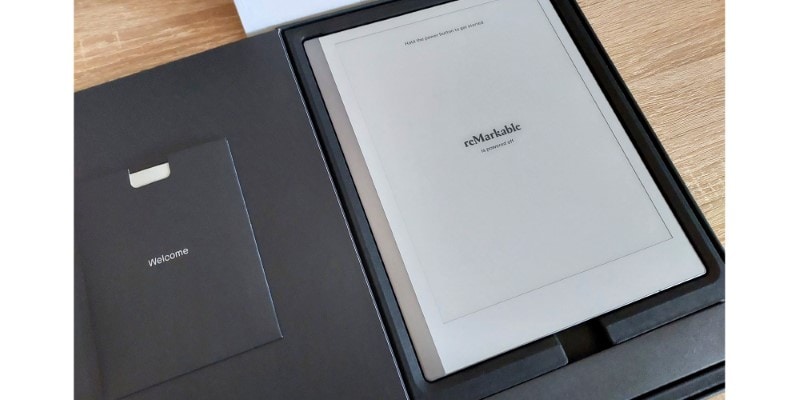
It feels like you’re carrying a medium notebook, almost the size of an A4 sheet of paper.
The ReMarkable 2 is extremely responsive while using the marker or even the keyboard included in the Type Folio.
However, I do feel a slight lag when tapping the screen with my fingers.
This device is made so you can use it with a stylus, just like you would with actual paper and a pen. But it does feel a bit unproductive when it’s not as responsive with finger gestures.
There is no backlight since this device is designed to feel as less digital as possible while allowing you to save on paper and keep your files in digital format.
On the one hand, this is a great feature: no eye strain as you sketch, draw, or write.
There are also no unwanted glares on your screen that distract you from your work.
On the other hand, a brightness adjustment setting could be a worthy feature to add.
This would allow you to control the screen’s brightness to continue working even in poor-lit places.
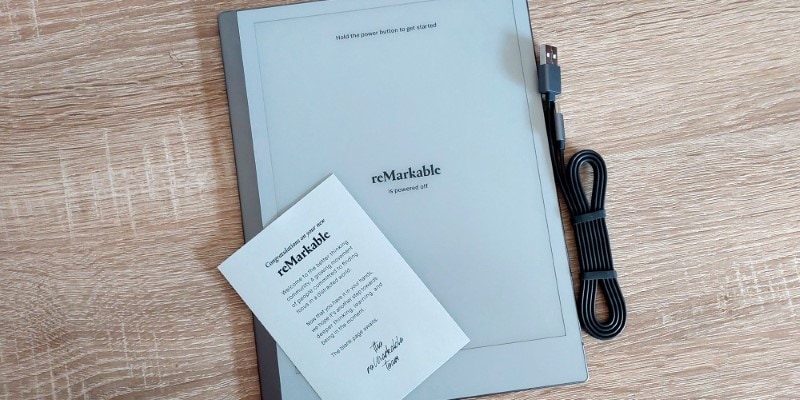
Something similar to what ebook readers use: a very soft light while avoiding glare and eye strain!
Finally, the ReMarkable 2 can read PDF and epub files, meaning you can also read ebooks, comics, and other documents using this device.
So, if you’re looking for an intuitive, easy-to-use device to take notes, write, draw, and read, this paper tablet might do the trick without tiresome screens!
Marker Plus
One of the stylus options when buying your new paper tablet is the Marker Plus, which is quite responsive and comfortable to use.
With the Marker Plus, you can use the tip to draw, and the pencil’s back acts as an eraser. This means you don’t need to switch between tools while drawing!
As mentioned, the ReMarkable 2 is more responsive when using the Marker than when using your fingers to change between tools or perform gestures. At least, that’s my experience so far.
With the Marker, everything goes smoothly, and the tablet’s texture feels very close to paper. At least the stylus doesn’t slide as easily through the screen!
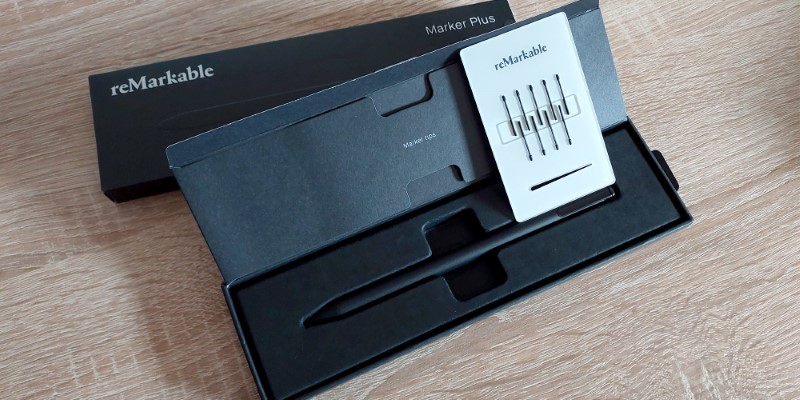
Furthermore, this is a battery-free stylus pen, so you don’t need extra batteries or cables. You also don’t need to worry if your pen is out of battery when planning to use it.
It’s always ready to use effortlessly.
Independently of which stylus you choose (Marker Plus or Marker), you’ll also receive 9 replacement tips for your stylus. Since these last quite a while, you’ll have enough replacements for a long time!
Type Folio
The type folio acts as a case to protect your ReMarkable but also comes with a built-in keyboard.
This allows you to type more easily and quickly than using the touch keyboard.
The keys are very responsive, smooth, and comfortable to use. When you set up the case, it will also act as a stand, so your screen is inclined at a comfortable angle as you type!

The folio comes in two different colors: Ink Black and Sepia Brown. Both are very classy and stylish.
This case feels quite sturdy, yet it keeps the device as light as possible and minimal so that it won’t occupy much space in your purse or backpack.
It’s a very practical case that will keep your ReMarkable safe and allows you to easily change from writing by hand to typing on the keyboard.
All you have to do is open the folio so the keyboard shows and start typing!
As you do, you can also change a few settings about your font. It’s quite limited, but you can choose from a few font styles and create bullet points or checkboxes for your to-do lists.

One disadvantage of the folio case is that, although functional, it does not protect or keep the marker as much as one would want.
The marker itself attaches to the tablet magnetically. However, it can easily fall off if not careful, especially when carrying the ReMarkable in a purse.
If the folio were slightly bigger, this small problem could be avoided. It’s not a deal breaker, but it’s something to consider, especially if you’re easily distracted and frequently lose your stylus!
Connect And Other Cloud Integrations
Remarkable offers a 1-year trial of their Cloud Service, Connect, when buying your new paper tablet.
You’ll get unlimited cloud storage through Connect and easily sync and use your files on ReMarkable, your computer, tablet, or smartphone.
Install the desktop and mobile apps, log in with your account, and have your files backed up through Connect so you never lose them.
This can be especially useful if you tend to work on different devices and need to have the same file available through them.
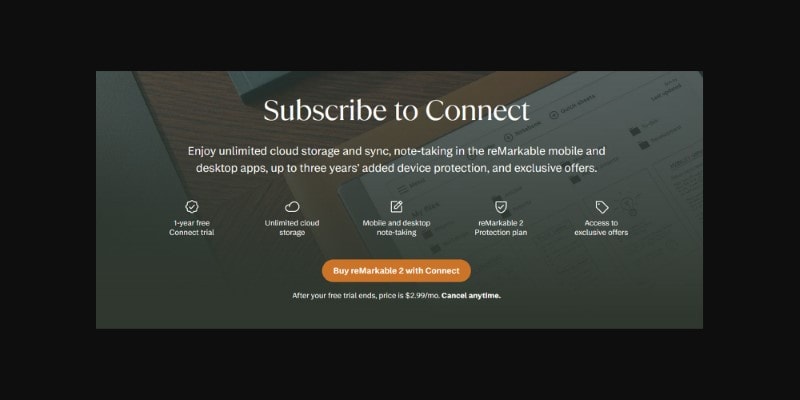
Your Connect subscription also offers a 3-year protection plan. So, excluding any accidents, your ReMarkable can be replaced for free if something happens.
Furthermore, ReMarkable has other cloud integrations such as OneDrive, Dropbox, and Google Drive.
So, that’s also possible if you prefer to use these instead of changing to another cloud service. Install the available app, log in, and start backing your files into those services!
Note-Taking & Writing
The whole point of ReMarkable is for you to take notes using a digital device that is as similar as possible to paper!
So, for that reason, ReMarkable is quite comfortable for note-taking, and more.
You can use it as your usual notebook or sketchbook: write small notes, ideas, infographics, brainstorming, you name it!
With the stylus, you can control whatever you write or even draw.
There are several different tools to choose from, such as:
- Ballpoint pen;
- Fineliner;
- Pencil;
- Mechanical Pencil;
- Highlighter;
- Marker;
- Paintbrush;
- Calligraphy Pen.
All of these feel very good and close to the real thing.

Depending on your brush, you can choose from 3 thickness presets and several colors.
It’s important to note that ReMarkable only shows black, white, and shades of grey. So, using color in your notes might feel a bit unproductive.
However, those colors will show when opening your files on other devices, such as your computer!
You are free to use and write however you want in your ReMarkable. It’s even possible to take handwritten notes and convert everything to text.
This is especially useful if you want to share these notes with someone else and want them to be as clear as possible.
It’s also helpful if you opt for a non-keyboard folio. Instead of typing on the on-screen keyboard, you can quickly write and convert your notes to text!
Although quite simple, you have several options for organizing your notes: you can create folders and notebooks. This way, you can keep notes or files in different places, making them easy to find and use.
You can also choose from several templates for your sheets: blank, lines, squares, etc. This allows for some customization but is also useful depending on what uses you’re giving your digital notebooks!
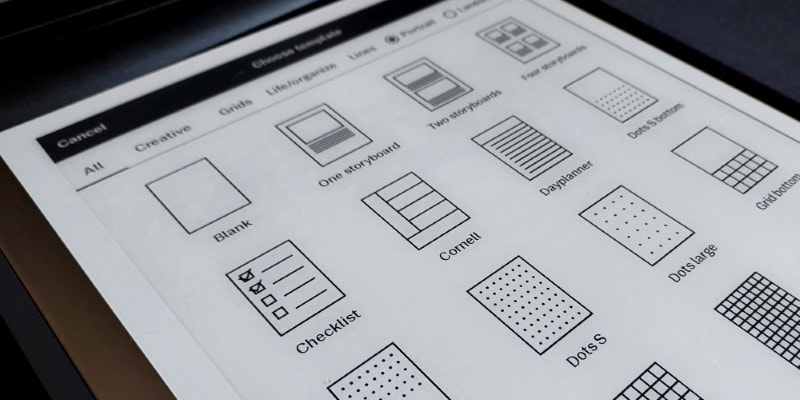
Finally, you can add tags to each of your notebooks. Create as many tags as you want, and then, when searching for them, every notebook or note tagged as such will show up on your screen.
It’s also extremely easy to share any of your notes using the Screen Share option to present them to others or email any file you want!
Drawing & Sketching On The ReMarkable 2
Although the ReMarkable focuses on note-taking, it can also be extremely useful for artists!
You can write down ideas, brainstorm your next project, or even create to-do lists.
But you can also use it for sketching, testing different thumbnails for your illustrations, and more. Practice anatomy, perspective, and other drawing techniques.
There are even some page templates with art in mind, such as the Perspective and Calligraphy ones.
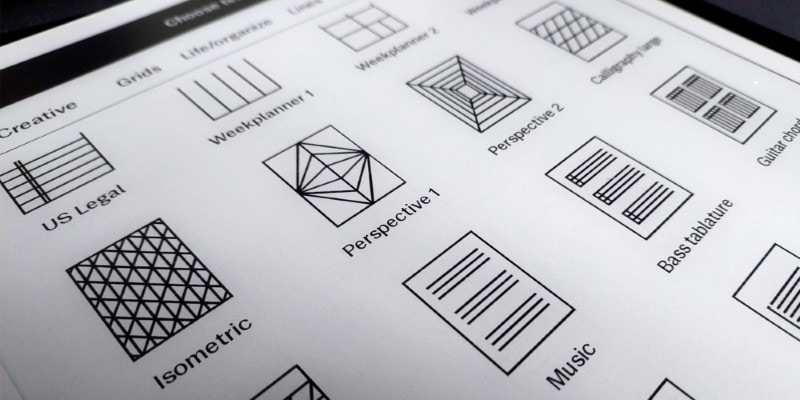
If you like to sketch freely with no goal in mind but find it cumbersome to buy new sketchbooks constantly, ReMarkable could be a nice and comfortable option.
Again, don’t forget that this paper tablet is only in black and white so that it won’t show any color. Although it does allow you to use some color, it’s a very limited palette and will only show on other devices.
As mentioned, there are different brushes to choose from. The Pencil and Mechanical Pencil are especially comfortable to use, and I like how smooth they feel while drawing.
It’s also important to note that there’s no stabilization option or similar feature you usually see in drawing software. If that’s an issue, you’ll probably feel it.
On the other hand, it does feel very close to using actual paper. So, if you’re a traditional artist, chances are you’ll find a tool you enjoy here since they’re all based on traditional mediums!

Like on the iPad and other Android tablets, you can use finger gestures for different actions, such as tapping once with two fingers to undo an action.
You can also create several layers for each document to organize your drawings or sketches better!
It’s more limiting than using a tablet and drawing software, but ReMarkable is not made to create full digital illustrations.
I believe some artists could create beautiful pieces with this paper tablet and start using it as an art medium, but it is mostly a practical sketching and planning tool.
Battery Life
The battery life of the ReMarkable 2 is one of its biggest strengths.
It lasts about two weeks, which is already quite a lot. However, I tend to shut down my ReMarkable after each use instead of letting it go into sleep mode.
And so far, I’ve barely had to charge it. Using it for an hour or so almost daily, the battery will last over a month!
Of course, it all depends on how you use it. But since this device is made to look and feel as close as possible to a notebook, it’s only natural.
The absence of a backlight is a factor. The apps you use for it are all text-based since it’s what you’ll be doing the most here.
So, you’ll be able to do a lot of sketching, planning, journaling, and even reading without worrying too much about the battery running out too quickly!
Pros & Cons Of The ReMarkable 2 Tablet
Let’s quickly review what I liked and didn’t like about the ReMarkable 2 e-ink tablet.
PROS
- Easy and Intuitive to Use: this e-ink tablet is very straightforward. The instructions are clear, and exploring everything you can do with it is easy. Just pick up the marker and start writing and drawing!
- Very Portable: a small, light device you can easily carry around. The ReMarkable 2 weighs less than a pound. This is a huge benefit if you want to save on paper and have fewer items in your purse to take notes or sketch.
- Comfortable for the Eyes: Using a regular tablet or smartphone screen can be tiring after some time. So, it’s a nice change of pace to use a note-taking device that goes easier on your eyes. It feels like writing on paper, but looking at it as well!
- As quickly as using a Notebook: press the power button and start writing. Flip through different notebooks and pages, all in one device. Since this is mostly a writing tablet, it’s also distraction-free. There are no apps, notifications, or other distractions. Just write, plan, and draw to your heart’s content!
CONS
- A Pricier Device: although many bundle options exist, the Remarkable 2 will cost you at least $378. This can be quite a lot, considering it’s mostly a digital sketchbook/notepad. Even if it can be used as an e-reader, it’s worth considering how much note-taking you usually do before getting an e-ink tablet such as this.
- No Brightness Adjustment: I get that ReMarkable is a device meant to be just like paper. But since it’s a digital device, it would be nice to adjust the screen’s brightness so you can comfortably use it, even in poor-lit places!
- A bit Laggy at Times: This is especially felt when using finger gestures. Sometimes, the system fails to recognize the touch, forcing you to repeat the same gesture several times before acknowledging it.
Alternatives To The ReMarkable 2
Depending on what you’re looking for, there are other alternatives to the ReMarkable.
For example, if you’re looking for a device to read e-books, manga, and comics, a regular e-reader might be a more suitable choice. The Kobo Nia, for example, is a very affordable option!
On the other hand, if you’re more focused on drawing, a drawing tablet will do the trick! T
he Huion Inspiroy 2 is a great and affordable tablet for beginner artists, while the XP Pen Artist 22 Plus is a great display tablet for more experienced artists.
Finally, if you’re looking for a multi-purpose tablet that you can also continually draw on, there are a few options depending on your preferences and budget!
The Frunsi RubensTab T11 is a great budget Android tablet, especially if you’re starting your digital drawing journey.
If you’re looking for a high-quality tablet that will last a very long time, the Samsung Galaxy Tab S9 or the iPad Pro are great options; you just need to decide whether you prefer an Android or iOS tablet!
These are pricier devices, but you can use them for anything you want or need.
Should You Buy The ReMarkable 2?
The ReMarkable 2 is great if you love writing, sketching, journaling, and taking notes regularly.
For the price, I wouldn’t recommend it simply for sketching. Yes, you can save a lot on paper; in the long run, the ReMarkable would compensate for that.
But still, I feel it’s a practical and very useful device for people who write a lot and tend to have several different journals and notebooks.
With ReMarkable, you can create every journal imaginable: daily journals, book journals, habit trackers, to-do lists, mood trackers, goal trackers, sketchbooks, study notes, anything.
If you like to write everything down like me, it’s worth the money!
If not, maybe another device, such as an Android tablet, that can be used for different purposes, or if you’re looking for a drawing device, a drawing tablet would be a better option.
Looking for a drawing tablet? Here are the drawing tablets I recommend based on size!
And if you’re looking to go the traditional route:
Get the Best Art Materials for Artists here.
Patricia Caldeira is the main writer here at Don Corgi. She's an art teacher with over 20.000 happy students across many platforms and courses!
Enjoy your stay and as always:
Keep on drawing!