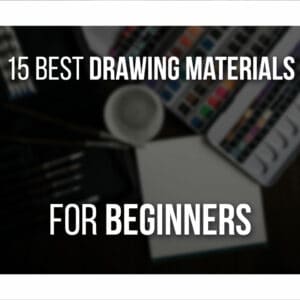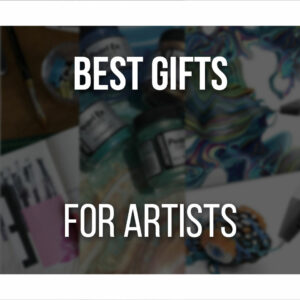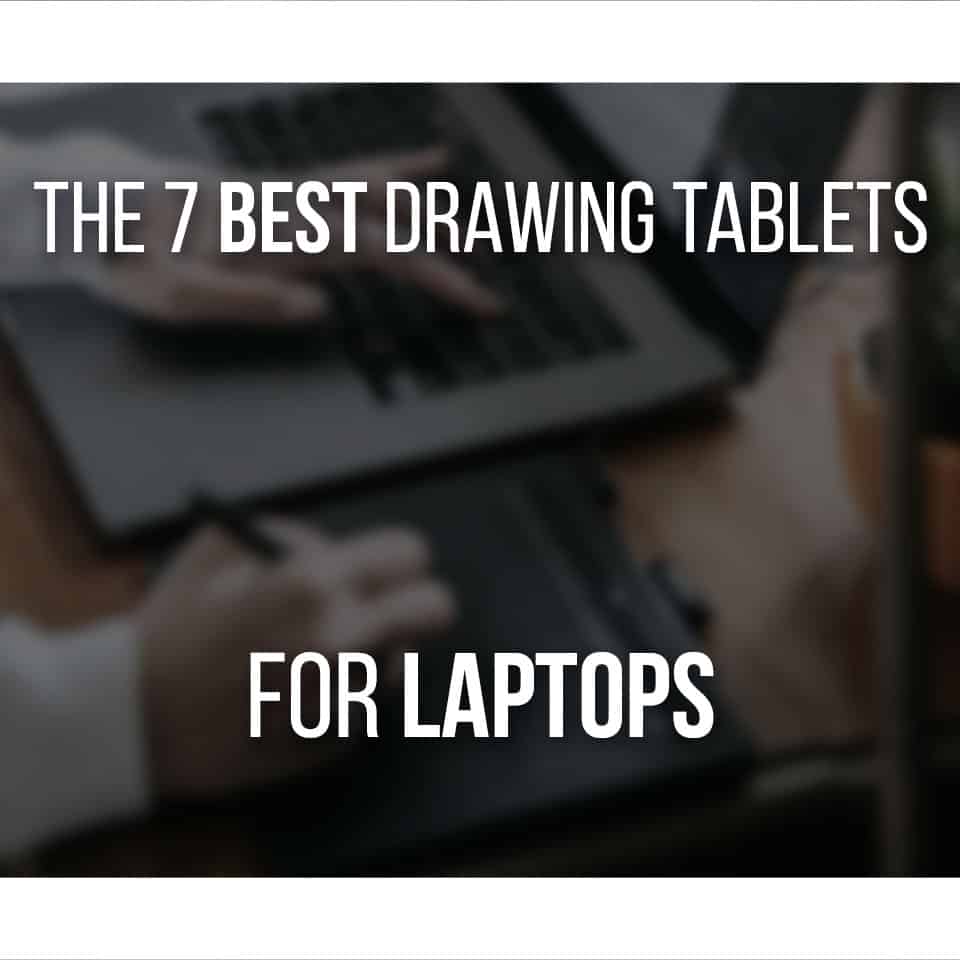The XP Pen Artist 22 Plus is a big, 21.5-inch wide pen display tablet.
Its ergonomic design and the new X3 Pro Smart Chip Stylus make drawing digitally even more comfortable.
We’ve tried and tested the Artist 22 Plus, so you can learn if this might be your next display drawing tablet!
Table Of Contents
XP Pen Artist 22 Plus At A Glance
XP Pen Artist 22 Plus
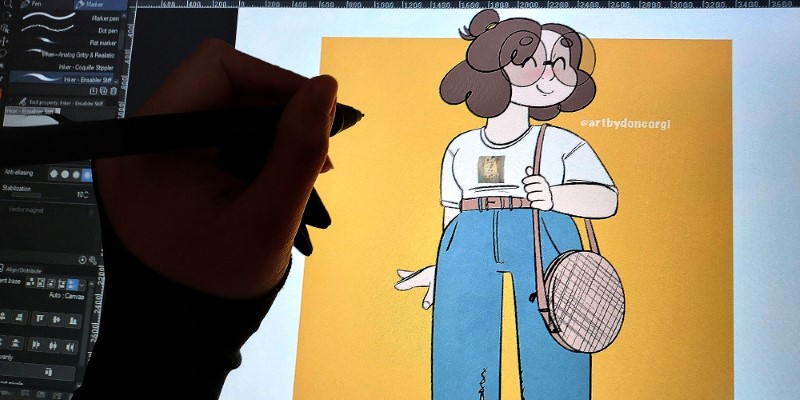
The XP Pen Artist 22 Plus is a huge display drawing tablet with a very comfortable and responsive stylus pen. It has everything you need to get started drawing right away.
PROS
- Comfortable & Responsive Stylus Pen
- Comes With EVERY Cable You Need
- Built-in Stand Included!
CONS
- Very Big Display Tablet
- No Extra Shortcut Keys (get a wireless shortcut remote for that)
Review unit sent by XP Pen.
Unboxing The Artist 22 Plus
The XP Pen Artist 22 Plus comes in a huge box. The tablet is very large, so it’s only natural for the whole box to be as big.
The box has a fun design with all the information you need about your new drawing tablet.
Everything is well organized and protected, to avoid accidents until it reaches your hands.

Inside the box, you’ll find everything you need to draw digitally on your computer:
- 1 Drawing Display Drawing Tablet
- 1 X3 Pro Smart Chip Stylus
- 10 Pen Nibs
- 1 Nib Removal Tool
- 1 Pen Clip
- 1 Drawing Glove
- 1 Cleaning Cloth
- 1 Power Cable
- 1 USB-C to USB-C Cable
- 1 USB-A to USB-C Cable
- 1 HDMI Cable
- 1 Power Adapter
- 1 Quick Guide
- 1 Built-In Stand
As you can see, this is an extremely complete package. It has every cable to connect your new drawing tablet to your computer and power socket.

It also comes with a few extra accessories that improve your drawing quality of life, such as the drawing glove, cleaning cloth, and pen clip.
The Pen Clip was an especially pleasant surprise. This clip can be attached to the Artist 22 Plus drawing tablet.
This way, it saves desk space, and you won’t lose sight of your pen stylus that easily. It’s always nearby, in a neat, comfortable space!
The only downside to this is that, since there is no pen holder, you’ll have to keep the extra nibs somewhere else without forgetting about it.
As for the drawing glove, it is very soft to the touch and comfortable to use. The same goes for the cleaning cloth that allows you to clean your new display tablet without fearing any scratches.
Finally, the built-in stand is also a great addition!
You don’t have to install anything.
Depending on your work and preferences, it’s ready and easy to find the most comfortable angle.
Overall, the XP Pen Artist 22 Plus package is very complete, filled with accessories that provide a great drawing experience!
Design And Build Quality
The Artist 22 Plus is a very big drawing tablet, but once you pick it up, you can tell it’s made of high-quality materials.
While moving it around, it’s clear it won’t easily break! There’s also quite a big and thick frame around the display that gives you a sense of security when handling the Artist 22 Plus.
Although too bulkier to my taste, it’s very comfortable to use. The wrist rest is especially useful, so you can rest your arm without smudging the screen!

Everything about the Artist 22 Plus is well thought out, with attention to details such as the wrist rest, the simple pen clip to hold the stylus, and the small plastic plate to keep and organize all the cables.
X3 Pro Smart Chip Pen Stylus
The new stylus model from XP Pen is amazing. It’s very ergonomic and comfortable to use.
The bottom half of the pen has a silicone cover that makes your grip softer, allowing for a smoother drawing experience. Your hands definitely won’t tire as easily.
Even though the design hasn’t changed much, the materials used feel like a great upgrade!
Also, the X3 Pro Smart Chip Pen now has 16k pressure levels, and drawing feels much smoother and more fluid than before. The accuracy and responsiveness are also much better.
Although very good nowadays, you’d usually still feel minimal lag between your movements and the pen’s response.

It’s almost imperceptible, but you will tell the difference when using this new model!
The 2 shortcut buttons on the pen are also very responsive and feel good to the touch.
Plus, the end of the pen can be used as an eraser! So you can turn the pen when erasing instead of changing tools.
It’s not a new technology by far, but not every stylus pen has this option, so it’s handy and useful!
If you don’t want to use it as an eraser, you can change it to any other shortcut through XP Pen’s driver software.
As mentioned, the Artist 22 Plus has a Pen Clip to attach to your new tablet. This way, the pen is always nearby without occupying much space on your desk.
It also makes it more difficult to lose it since it’s mostly attached to the tablet.

Sadly, since there’s no pen holder, there’s no place to keep your extra pen nibs safely.
The XP Pen Artist 22 Plus comes with 10 extra nibs and a nib removal tool. Since there’s no holder, I recommend you find a good place for them that you won’t easily forget!
Finally, there’s a new version of the X3 Pro Pen. The X3 Pro Roller Stylus is compatible with the Artist 22 Plus, and, as the name indicates, it has a roller wheel plus two shortcut buttons.
These are customizable so that you can assign them to any necessary action.
Although we haven’t had the pleasure to try the X3 Pro Roller, we’re very curious since it brings something new to the drawing stylus!

Display Quality
XP Pen Artist 22 Plus’s screen is 21.5 inches wide and has a resolution of 1920 x 1080.
It’s a very standard display, but its quality does not disappoint.
The tablet has a fully laminated screen, so it’s smooth to the touch. The screen is also anti-glare, so you can comfortably draw without unwanted reflections.
So far, the color accuracy is great, with a wide color gamut of 130%. Not only that, but it has 3 different color modes to choose from:
- sRGB
- Adobe RGB
- DCI-P3
These can be changed through XP Pen’s driver software.
Thanks to the included stand, with a wide range of angles, which we’ll talk about next, you can use this display tablet for more than drawing.
You can use it as a second monitor, so you can work on one side and watch something else on the other, for example!
I’ve been using the Artist 22 Plus a lot. Be it for drawing, writing, watching videos, or even playing games.
This one feels the most comfortable for the eyes of all the display tablets we reviewed before.
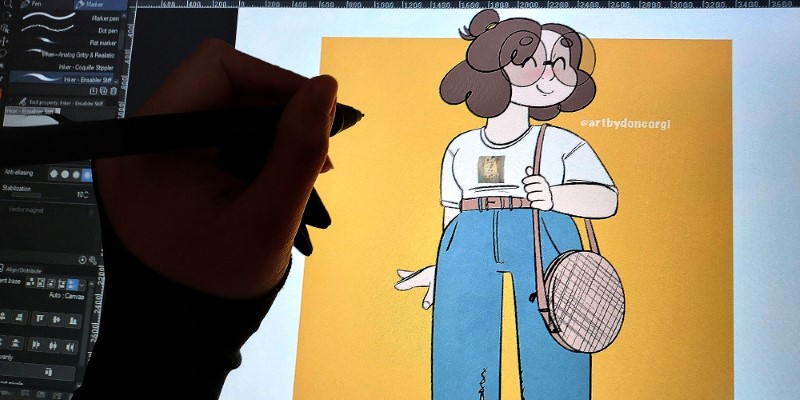
Finally, even though it comes with a stand, you can also mount the tablet on any other external mount, as long as it fits the universal VESA hole on the back.
The VESA hole is about 100 x 100 mm, so anything around that size will fit, and you can install your drawing tablet other ways, with different stands or arms that you might prefer!
Built-in Included Stand!
Although unexpected, the built-in stand included with the Artist 22 Plus is amazing.
At first glance, its design makes it look less sturdy than one would hope. For the same reason, we were not expecting it would have many different angles to choose from.

Glady, we were wrong. As you press the handle, the stand feels sturdy and bulky. It won’t easily move from place and is fixed securely!
As for the angles, it goes from 15º to 88º. This means you can set it up as a second screen on your computer and use it for other things, as mentioned before.
The stand is very adaptable, and you can find the perfect position whichever way you like to draw!
Since it’s really easy to use, you can change the tablet’s position at any time: press the small handle at the back and choose the tablet’s inclination.
Specs Of The Artist 22 Plus
Let’s talk specs and numbers.
The XP Pen Artist 22 Plus measures 547 x 364.67 x 33.4 mm ( ≈ 21.5 x 14.3 x 1.31 inches) with a working area of 476.06 x 267.79 mm ( ≈ 18.7 x 10.5 inches).
As for the display, it’s 21.5 inches wide, with a 1920 x 1080 resolution. The screen is fully laminated, with anti-glare technology.
At the top right of this tablet, you’ll find 3 buttons: the power button and brightness level.

Sadly, there are no shortcut buttons on the Artist 22 Plus. Although this gives the tablet a minimal-looking design, it’s a much-needed addition.
When using a display tablet, especially a big one, relying on the keyboard while drawing can be uncomfortable.
Not only that, but many artists rely heavily on shortcut buttons.
So, even though you can do most of the actions by manually selecting the tools with your pen, it wastes too much time and might interrupt your workflow.
One solution is having a small keyboard nearby or finding a shortcut remote! These are small, filled with shortcut buttons, and fully customizable.
We highly recommend Huion’s Key Dial Mini with 18 keys or XP Pen’s Wireless Shortcut Remote with 10 buttons and 4 customizable presets.

It all comes down to preference, your budget, and how dependable you are on shortcuts!
The stylus model is the X3 Pro Smart Chip, with 16k Pressure Levels and 60º tilt support.
Finally, as for ports, there are 4 different cable ports that you can use to connect your tablet:
- USB-C
- HDMI
- Direct Current
- Audio Jack
The Audio Jack was a nice and unexpected surprise. So, if needed, you can connect your headphones to the tablet instead of the computer!
As mentioned, the Artist 22 Plus has a small plastic plaque to attach to the back of the tablet.
This way, with the ergonomic design, your cables stay hidden in the Artist 22 Plus, allowing for a more minimalistic look in your workspace!

Although we can’t find its weight anywhere, it’s good to know that this is a very heavy drawing tablet.
It’s natural for display tablets to be heavier, but this one is probably the heaviest I’ve used.
Yes, a display drawing tablet won’t be moved constantly from one place to another, but if you have a desk setting that requires moving the tablet, even if a few inches, it’s good to be informed!
It’s not a deal breaker, but it’s good to know, just in case.
For more detailed information, check out the XP Pen Artist 22 Plus list of specifications to ensure this tablet fits your needs!
Driver Installation And Setup
Setting up and installing your new Artist 22 Plus is very easy. The quick guide is very straightforward to follow and understand.
After connecting all the cables, go to XP Pen’s Drivers page, download the drivers, and install them.
This process is very quick and easy to go through!
XP Pen’s software is not the most visually charming and not as customizable compared to others. It’s only natural since you don’t have any quick keys to customize either.
Still, you can change the most important settings, such as your pen’s shortcuts and pressure settings.
As for the tablet itself, you can change its active area and color modes through this software!
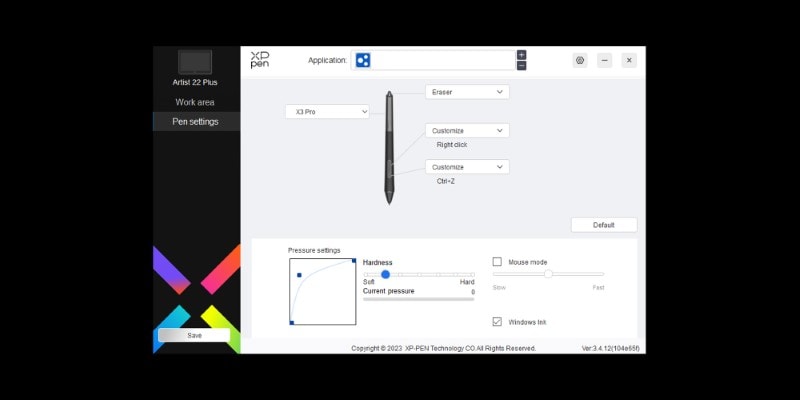
If you have another pen model or other accessories, such as the Shortcut Remote, you can also set them up through this software.
Overall, the driver software and the setup process are quick and easy.
Performance And Compatibility
The XP Pen Artist 22 Plus is compatible with most operative systems, such as:
- Windows (7 or later);
- macOS (10.10 or later);
- Chrome OS (88 or later);
- Android
- Linux
That means that you can connect this drawing tablet not only to a computer but also to a smartphone or Android tablet!
It’s also compatible with most drawing software, such as Clip Studio Paint, Photoshop, GIMP, Krita, and many others.
In short, you can use the Artist 22 Plus for almost anything. Not just drawing but other creative work or even hobbies!
Pros And Cons Of The XP Pen Artist 22 Plus

We’ve reviewed everything you need about the Artist 22 Plus.
So now, let’s review what we liked and didn’t like about the XP Pen Artist 22 Plus.
PROS
- Very Comfortable and Responsive Stylus: the X3 Pro Smart Chip Stylus is a great upgrade and very responsive with 16k pressure levels. Its ergonomic design makes it very comfortable, even for long periods!
- Comes with Every Cable Necessary to Connect: every cable you need, including the power supply. Nowadays, depending on the drawing tablet’s price, some cables are not included, allowing for a more affordable option. However, you don’t need to buy any extra cable here since you’ll have everything you need.
- Very Sturdy and Versatile Stand Built-In: the stand has a very simple yet practical design, with many angles to choose from, so you can use your tablet in any position, for any work or use! If you’re drawing on the canvas of the XPpen Artist 22 Plus, you can set it lower; if using it as a second screen, you can set it almost to 90º.
CONS
- Bigger and Heavier than Necessary: as mentioned, this is a very big and heavy display tablet. Again, not a deal breaker, but the Artist 22 Plus feels like its frame is too big compared to the screen size. The frame around the display is about 3cm wide, plus the wristrest at the bottom. The positive side of it is that it makes the tablet quite sturdy!
- No Shortcut Keys: if you rely heavily on shortcuts, this tablet does not include shortcut keys! You can supplement the Artist 22 Plus with a shortcut dial, such as XP Pen’s Shortcut Remote, so you can have several shortcuts plus 4 different presets to use as you draw.
Conclusion: Who’s The Artist 22 Plus For?
XP Pen Artist 22 Plus: Your Next Display Tablet?
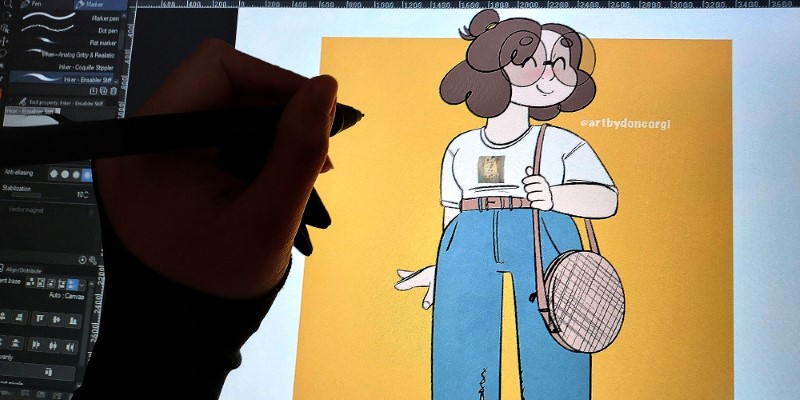
With an included and very sturdy Built-In Stand this display tablet comes with everything you need to get drawing.
- Very Comfortable And Responsive Stylus
- Comes With Every Cable Necessary
- Very Sturdy And Versatile Stand
- Quite A Heavy Display Tablet
- No Extra Shortcut Keys
The Artist 22 Plus is a big display drawing tablet for artists ready to upgrade their workspace and digital art tools.
It’s a pricier drawing tablet in the $400 range, so it’s something for a more experienced artist who knows what they want.
Due to the lack of shortcut buttons, I’d say the Shortcut Remote could be a great addition, especially if you lack space on your desk or don’t want to rely on a keyboard while drawing.
You can read my review of the XP Pen’s Wireless Remote here!
If you’re a digital artist and work a lot on the computer for work or hobbies, the Artist 22 Plus from XP Pen will be a great addition to your desk with its ergonomic design.
It can be used for more than drawing, and its display quality won’t easily tire your eyes while using it!
Related Questions
Let’s quickly cover what other questions you might have about the Artist 22 Plus display tablet.
Is The XP Pen Artist 22 Plus Good For Digital Artists On A Budget?
The XP Pen Artist 22 Plus is a great choice for digital artists who want a big canvas (21.5 inches) on a budget.
Finding a drawing display at this size with such good specs and performance can be quite hard.
If you want a budget drawing tablet or a different size, check out my guide on What Size Drawing Tablet Should You Get here.
What’s The Difference Between The Artist 22 Plus And The Artist 22 (Gen 2)?
The major differences between the Artist 22 Plus and the Artist 22 (Gen 2) are that the Artist 22 Plus has double the pressure levels and an improved Color Gamut.
You can use the compare option to see the differences in more detail.
Does The XP-Pen Artist 22 Plus Need A Computer?
Yes, the XP Pen Artist 22 Plus needs a computer to work.
It is not a standalone drawing tablet.
For more Tools and Resources for drawing, click here!
And as always,
Keep on drawing!
– Patricia
Patricia Caldeira is the main writer here at Don Corgi. She's an art teacher with over 20.000 happy students across many platforms and courses!
Enjoy your stay and as always:
Keep on drawing!