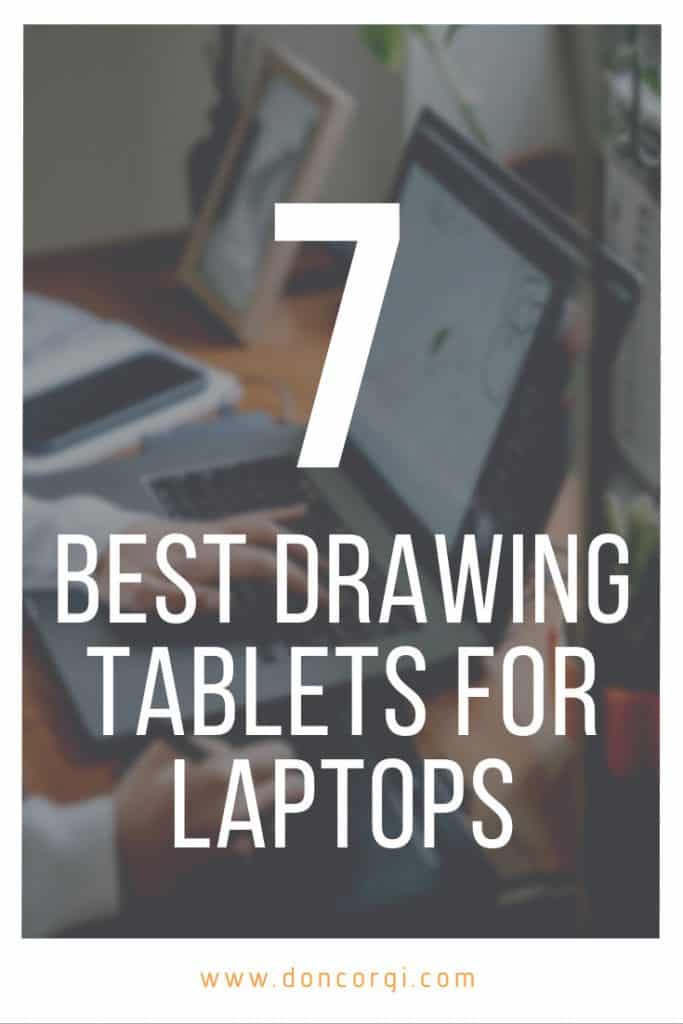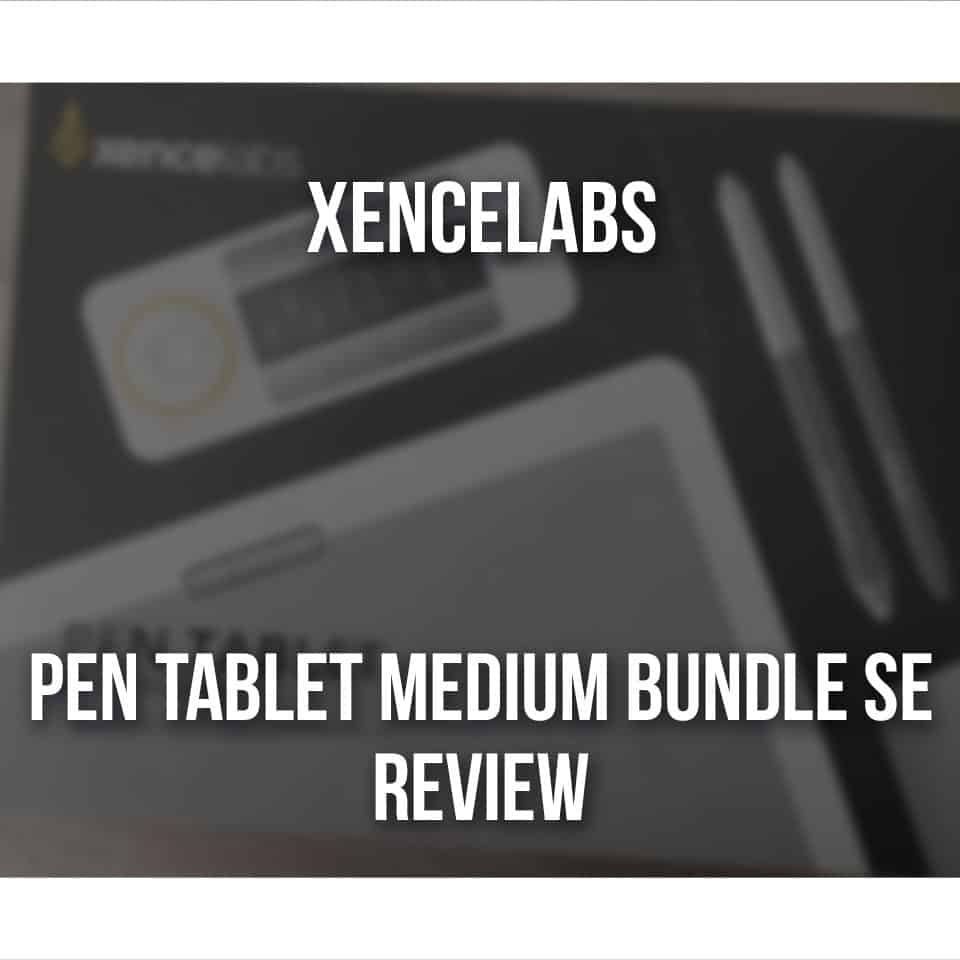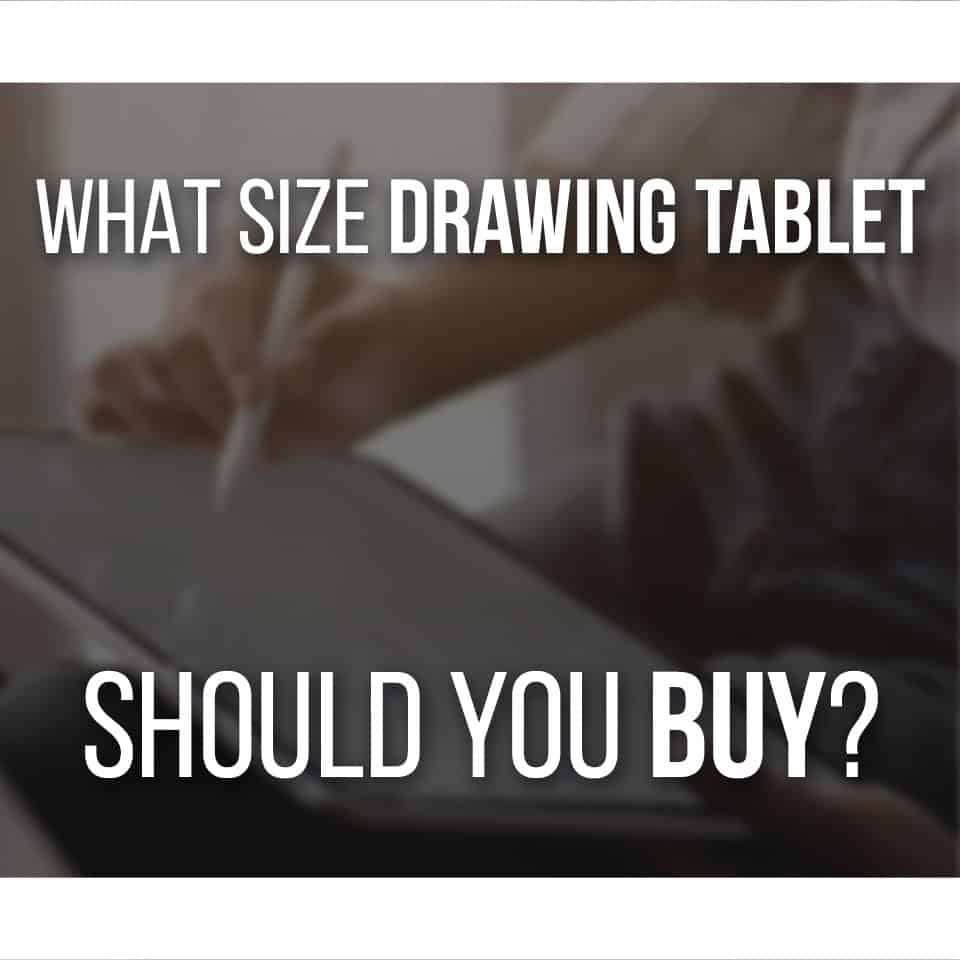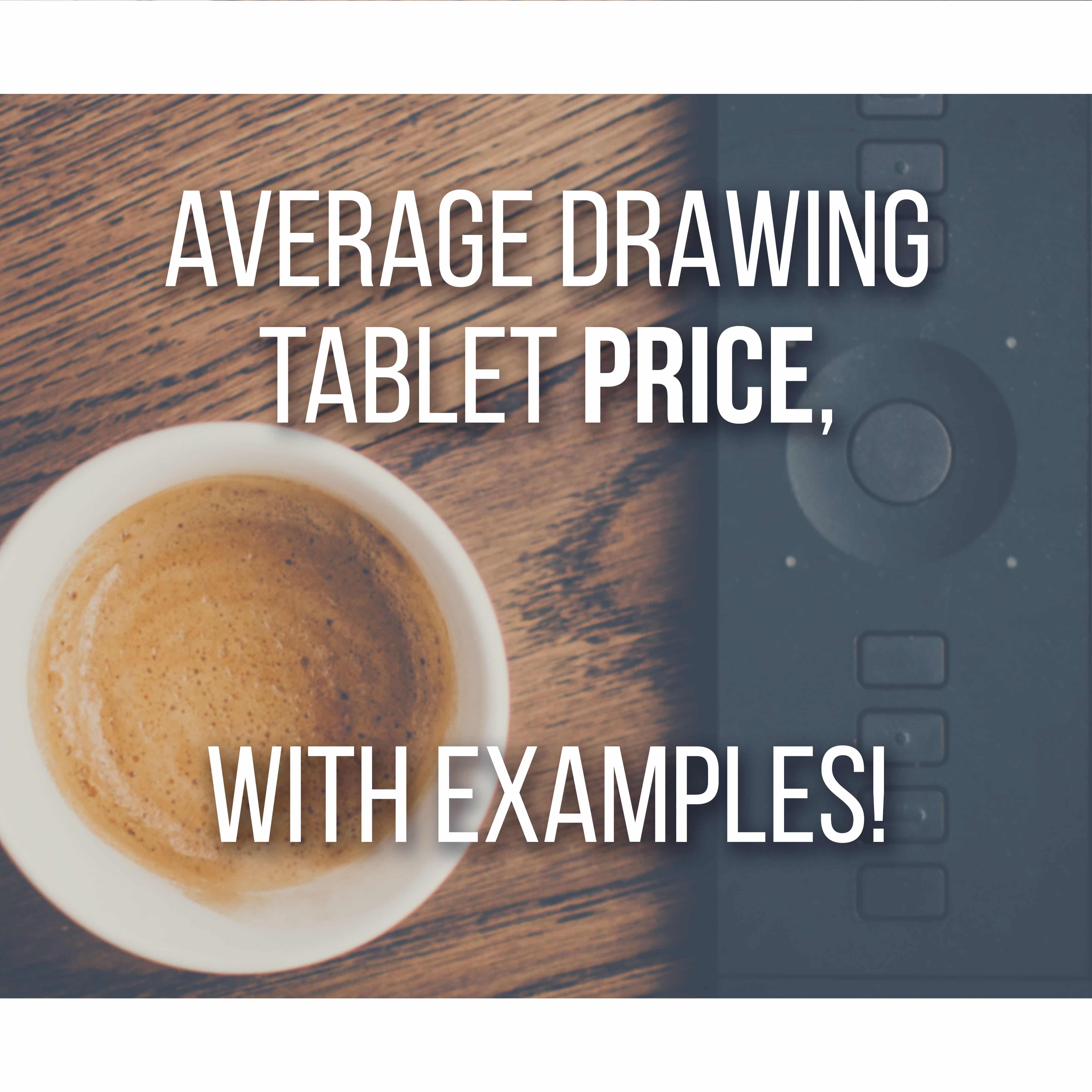If you’re looking for a good drawing tablet for a laptop, you’re probably looking for a smaller-sized drawing tablet so that you can take advantage of the portability of your laptop.
So which are the best drawing tablet options for laptops?
Table Of Contents
The Best Drawing Tablets For Laptops At A Glance
Here’s a quick overview of the best drawing tablets for laptops.
Best Overall
One of the most complete bundles for a drawing tablet!
- Wired & Wireless
- Lots of Extras!
- Two Battery-Free Pens
Best For Beginners
Small and Light, a great drawing tablet for beginners.
- Very Light
- Wonderfully Budget-Friendly
- 4 Express Keys
Best Value
Screened tablet at a good price!
- Includes Stand
- Battery-Free Pen
- Anti-Glare Screen Protector Included
So let’s go more into why these are the best drawing tablets for laptops that you can get.
Small Drawing Tablets
Nowadays, there are very small laptops that are perfect to bring with you. It can fit your purse or backpack, while not weighing much on you.
These are perfect if you go to school every day, work on the go or, just like to have a laptop with your wherever you go.
The same goes for drawing tablets! For less than $50 you can find good tablets that are very small in size.
This makes them quite portable, so they can accompany your laptop with no problem at all.
GAOMON S620
The GAOMON S620 is a very good example of a small drawing tablet. This tablet measures 211x174mm (~8.3×6.8 inches) with a working area of 165.1×101.6 mm (~6.5×4 inches).
So, as you can see it’s very portable and will easily fit inside a backpack or even a purse. Due to its size, it’s also very light.
It has a squarer design, which can be a more comfortable format for some people.
Even if it looks very small, it has the necessary features to start drawing, such as 4 Express Keys that you can assign to anything you want and a battery-free pen.
Along with the tablet and pen, the GAOMON S620 box also brings 8 Pen Nibs, 1 2-Finger Glove, and any cable you need.
The price ($39.99), along with what the box brings makes it a very alluring drawing tablet, especially if you’re on a small budget.
Due to its simplicity of use and features, it’s a perfect tablet if you tend to work with a more simplistic style, and even small files/canvas.
Since there’s not a lot to learn about it, it’s also a very good entry tablet for a beginner artist! Fewer features, mean you’ll feel less overwhelmed with the amount of customization and options to choose from.
Dimensions: 211x174mm (~8.3×6.8 inches)
Features: 3/5 ⭐ – Even if it’s a small-sized tablet, it comes with 4 Express Keys, you can change the direction of the tablet and the pen is battery-free!
Price: 5/5 ⭐ $39.99
HUION H420X
This is a smaller drawing tablet than the previous one, however, I think it’s worth mentioning, both for its price and portability.
It has 172.01×109.6mm (~6.77×4.31 inches), with a working area of 106x66mm (~4.17×2.59 inches), so you can easily keep it in your bag.
The design of the HUION H420X is more rectangular, so you can use it in any direction you want, including vertically.
That means that if you’re using this tablet on a smartphone, you’ll have a similar format as the screen to draw on.
In the box, you’ll find a drawing tablet, a battery-free pen, 1 USB-C cable, 1 USB-C adapter, and 8 Pen Nibs.
Although this drawing tablet might be small in size, it does have 8192 pressure levels! So basically, you’ll have a very good and professional tablet you can bring.
As for any other extra features, this tablet lacks in that aspect. It has no Express keys, aside from two buttons on the stylus.
Now, it is a $24.99 drawing tablet, so it’s natural for it to be very simple and featureless. Simply connect it and start drawing!
Dimensions: 172.01×109.6mm (~6.77×4.31 inches)
Features: 2/5 ⭐ – the stylus is battery-free, with no Express Keys except for the two buttons on the pen, which you can assign to anything you want.
Price: 5/5 ⭐ $24.99
Update: Huion has released the Inspiroy 2 series, which are great small to medium size tablets at different price points. Check the Inspiroy 2 review here!
Small tablets don’t have a whole lot of customization or features. So, if you’re looking for something more complex, continue reading to find something that’s up to your taste.
However, if you’re a beginner artist or are looking for a drawing tablet, these will be a good choice.
Aside from drawing, these tablets are also good for taking notes for example! You’d have a very portable multi-tasking tool to help out with any work on your laptop.
Medium-Sized Drawing Tablets
Medium-sized drawing tablets are, in my opinion, the best option when it comes to laptops.
Their size is usually very similar to the one of a laptop, so for that reason, the coordination between tablet and screen is much easier to deal with.
Not only that, but the canvas you’re drawing on is very similar to the size of your screen. It might not seem like it, but these things can be important when it comes to adapting yourself to a new tablet.
Especially if the tablet has no screen and you’re trying digital art for the very first time.
While being somewhat bigger, their size still allows for some portability if you need to bring your drawing tablet with you!
Xencelabs Pen Tablet Medium Bundle
I got to review this Xencelabs tablet (you can read it here) quite recently and I was pleasantly surprised with it! This bundle is very complete and brings everything you need to start drawing.
The Xencelabs Pen Table Medium is 320.5×232.5 mm (12.61×9.16 inches), while its active area is 262.4×147.4 mm (10.33×5.8 inches).
So as you can see, it’s already a big difference from the previous tablets.
If you own a regular-sized laptop or even a gaming laptop, that tends to be bulkier, this tablet will have the perfect size for it!
Another good thing about the Xencelabs Pen Tablet is that you can use it both wired and wireless.
This way, you can very easily connect your tablet to your laptop, without needing any extra cables.
Although a bigger tablet, it still allows for some portability, especially since the package comes with a very handy sleeve, where you can keep everything.
This bundle comes with a drawing tablet, a case with 2 different pens, several nibs (regular and felt!), a Bluetooth dongle, a nib extracting ring, and a USB-A to USB-C adapter.
Aside from the sleeve I’ve mentioned, it also comes with a drawing glove, every cable necessary to connect or recharge your tablet, and, the best part, a Quick Keys device!
Overall I really like this tablet and I think it’s a great addition if you work on a laptop at home.
The biggest downside is the price, which is about $305.99. However, with everything that comes in the bundle, I feel it’s a fair price.
If you’re more of an experienced digital artist, this could be a very nice fit for you!
Dimensions: 320.5×232.5 mm (12.61×9.16 inches)
Features: 5/5 ⭐ – not one, but two battery-free pens, one of them with 3 customizable buttons and another with 2. Everything in the drawing tablet is very customizable and easy to set up, and the Quick Keys device makes it so you can have several shortcuts while drawing.
Price: 3/5 ⭐ $305.99
HUION HS610
The HUION HS610 is another great example of great drawing tablets for the laptop. This tablet is 350 x 211.8mm (~13.77 x 8.33 inches) with a working area of 254 x 158.8mm (~10 x 6.25 inches).
That means the tablet is more or less the same size as a regular laptop. Another good thing about the HUION HS610 is that it is a very thin drawing tablet.
Due to its design, it’s both very light and easy to bring with you if you need to! It will easily fit a backpack or even a bigger purse but won’t weigh much.
Even if it has an effortless design, it still allows for a touch ring to which you can assign multiple functions, along with 12 Express Keys.
This is usually more than enough for your most used shortcuts. Again, if you like to draw both on a laptop and on mobile, the HUION HS610 is compatible with both devices.
If you’d rather work on a medium-sized canvas, but are a bit on a budget, this is an excellent choice! You’ll have a very good and complete drawing tablet for only $69,99.
The only downside I see to it is that you can’t use it wirelessly. Whether you connect your tablet to a laptop or a smartphone, you’ll need the cables to do so.
Dimensions: 350 x 211.8mm (~13.77 x 8.33 inches)
Features: 3/5 ⭐ – battery-free pen, 12 Express Keys, 1 touch ring
Price: 5/5 ⭐ $69,99
XP-PEN Deco Pro MW
Another drawing tablet that I was given the opportunity to review. The XP-PEN Deco Pro comes in two different sizes:
- Deco Pro SW which measures 350.8 × 199.5mm (~13.8 x 7.8 inches), with an active area of 228.6 x 127 mm (9 × 5 inches);
- Deco Pro MW that measures 399.7 × 227mm (~15.7 x 10.9 inches), with an active area of 279.4 x 152.4 (11 x 6).
The Deco Pro MW is slightly bigger than the previous model, which could be something you’re looking for.
Something great about these two specific models is that you can also use them wirelessly. Again, it brings a Bluetooth dongle, so you can connect the tablet to your laptop, through Bluetooth, if needed.
It still comes with all cables you might need, so you can recharge it.
The tablet itself isn’t too expensive, around $159.99, and has quite a lot of features, the usual for a medium-sized tablet.
However, if you want to save some money and aren’t interested in a wireless tablet, you can save a few dollars by going for the Deco Pro S or Deco Pro M.
This version is basically the same as the SW and MW, the only difference is that it doesn’t have a Bluetooth connection.
If you do want to read more about the XP-Pen Deco Pro MW, I do recommend checking out our review, where we talk more about it, in depth!
We all have different preferences while drawing, so it’s nice to have different options, so we can draw in the most comfortable way.
Dimensions: Deco Pro SW- 350.8 × 199.5mm (~13.8 x 7.8 inches); Deco Pro MW- 399.7 × 227mm (~15.7 x 10.9 inches)
Features: 4/5 ⭐ – battery-free pen, Bluetooth option, one wheel and touch dial that you can use for different actions, 8 shortcut keys
Price: 4/5 ⭐ $159.99
Medium Sized Screened Drawing Tablets
Generally, screened tablets go a bit more onto the bigger side of drawing tablets. This might be a bit too much if you own and work mostly on a laptop.
Especially if you don’t have the desk size for it.
The good thing about a laptop is that you can set it up, easily, anywhere. Doing the same with a display drawing tablet… isn’t that simple!
If you’re unsure if a screened drawing tablet is a good fit for you or not, you can read my article here comparing the two (with options to choose)
Thankfully, nowadays we start seeing screened drawing tablets that are not only more affordable but also come in more portable sizes.
This way, you have all the comfortability and professionality of a more advanced drawing tablet, while on a bit more of a budget. Both in price and space!
XP-PEN Artist12 Pro
The XP-PEN Artist 12 Pro is a great example of a nice, affordable display tablet while keeping the quality of a more advanced drawing tablet.
It measures 352 x 225 mm (13.86 x 8.86 inches), with a display area of 294.64 mm (11.6 inches). So as you can see, the size isn’t much different from the previous tablets.
Here, however, you have a whole screen to draw directly on! If you’re used to traditional art, you’ll notice that the transition to digital is much easier when drawing on a screened tablet.
This happens because you’re instantly seeing what you’re drawing, similarly to what you do on paper.
With a non-screened tablet, you’re drawing on one side and seeing what happens on the screen of the laptop.
It might not look like it, but it does make a huge difference at the beginning, requiring a few tries for adjustment.
One thing worth mentioning is that the XP-PEN Artist 12 Pro is not a standalone tablet. To use it, it does require another device, such as your laptop.
The great thing about this is that you now have two monitors! You can be drawing on one side, and then looking at your reference on the other.
This drawing tablet has a complete package, which is a big pro in my book. When you buy the XP-PEN Artists 12 Pro, you’ll get a display tablet and a battery-free pen.
You’ll also receive a stand for your tablet, which you can set up in two different positions, all cables necessary to use and connect it, a cleaning cloth, a drawing glove, and extra pen nibs.
Another great thing is that this tablet already has an anti-glare screen protector! So, really, you don’t need anything else. Just set it up and start drawing.
Dimensions: 352 x 225 mm (13.86 x 8.86 inches)
Features: 4/5 ⭐ – battery-free pen, 8 Express Keys, dial, screen protector, extra nibs, drawing glove, cleaning cloth, socket adapter, USB extension cord
Price: 4/5 ⭐ $249.99
HUION Kamvas 13
The HUION Kamvas 13 is very similar to the previous tablet in both size and features. However, it holds a bigger screen.
Although not a huge difference, you do feel it while drawing, so it’s really a matter of preference!
The HUION Kamvas 13 is 366.5 x 217.4 mm (14.43 x 8.56 inches), with a display area of 217 mm (13 inches).
When you buy it, you’ll get your new display drawing tablet, along with a battery-free pen, necessary cables to connect to your laptop, a drawing glove, a cleaning cloth, and 10 extra nibs.
Again, this is not a standalone tablet and you’ll need to connect it to your laptop. However, it has a very reasonable size, and it’s not too heavy.
This means that where your laptop goes, your tablet can go do!
The biggest downside I see to it is that, from what I see, it does not come with a stand, meaning you can’t really position your drawing tablet at different heights.
Dimensions: 366.5 x 217.4 mm (14.43 x 8.56 inches)
Features: 3/5 ⭐ – battery-free pen, drawing glove, cleaning cloth, 10 replacement nibs, anti-glare screen protector, and 8 Express Keys
Price: 3/5 ⭐ $239
Alternatively, check our review of the Huion Kamvas 16 (2021) for a bigger pen display tablet!
Or another alternative, check our review of the Huion Kamvas Pro 13 (2.5k), a bit more expensive but with a 2.5k resolution and a few additions!
Related Questions
Can you use a drawing tablet with a laptop? Yes! As long as you have a USB connection on your laptop, you’re good to go. Some drawing tablets even have a Bluetooth option, meaning you don’t even need a cable to connect it to your laptop. This makes them a great portable solution for artists.
Are there any better ways to draw on the go? Yes. If you have a higher budget to spend, I would recommend getting an iPad Air instead. I talk more about this in our Drawing Tablets VS iPad for Artists blog post.
Patricia Caldeira is the main writer here at Don Corgi. She's an art teacher with over 20.000 happy students across many platforms and courses!
Enjoy your stay and as always:
Keep on drawing!