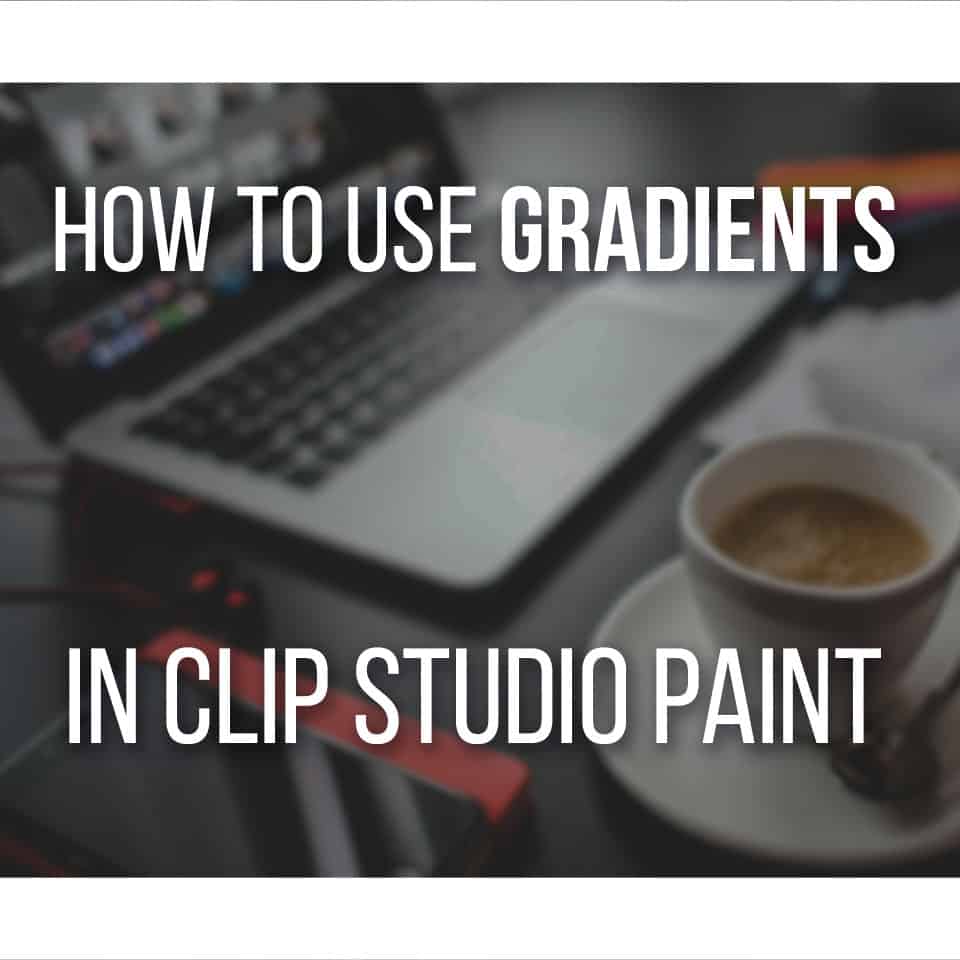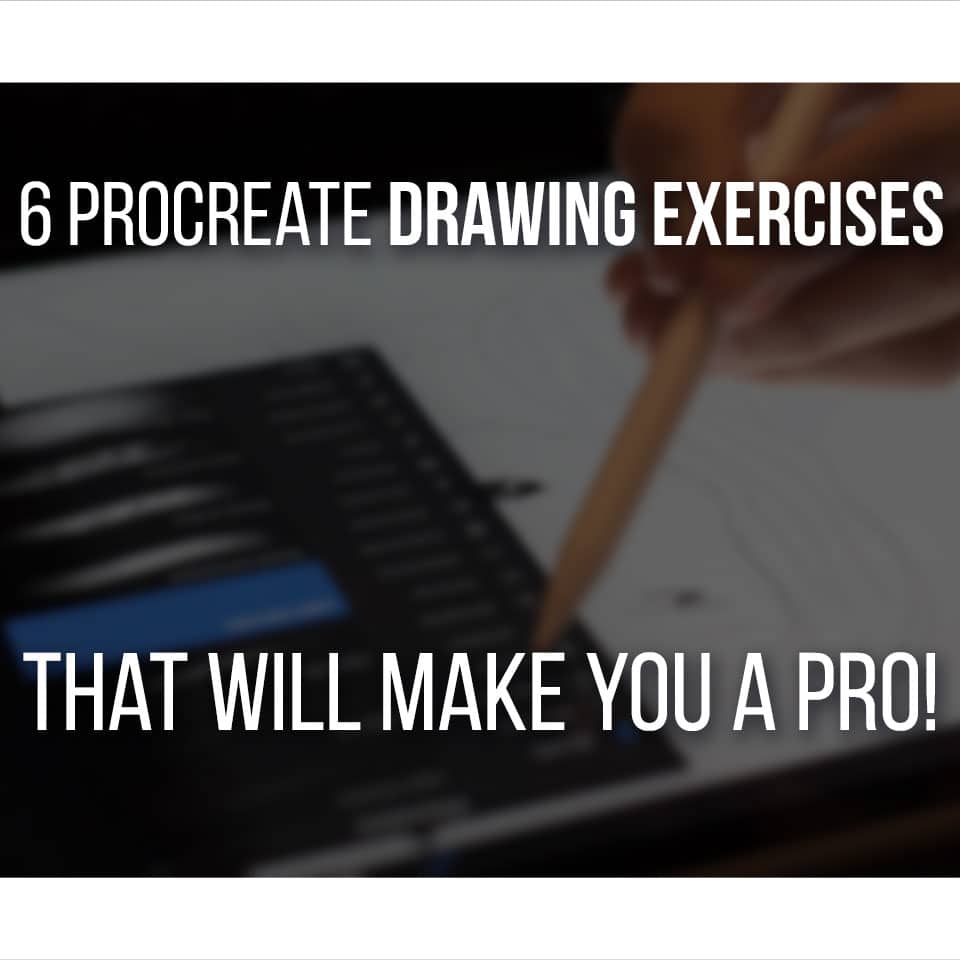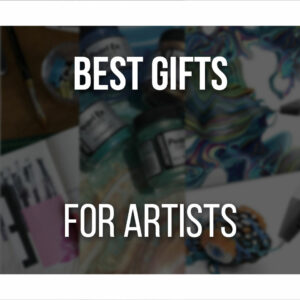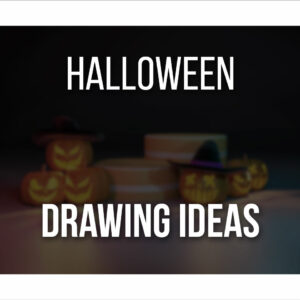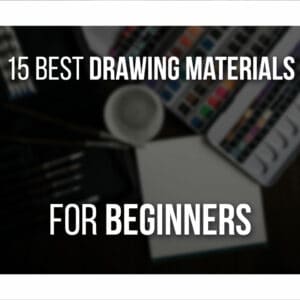If you’ve just bought Procreate or are planning on getting this drawing software, you might wonder how hard it might be to learn Procreate. And that’s completely normal.
The Procreate iPad app is a bit of a complex piece of drawing software with many tools for both beginners and advanced users. But is it really that hard to learn Procreate?
Procreate is quite easy to learn for beginner artists. The basic tools and easy-to-navigate user interface make it a good option for beginner digital artists.
With that said, there are a lot of advanced tools in Procreate that make it a good option for more advanced or professional artists.
Table Of Contents
How Long Does It Take To Learn Procreate?
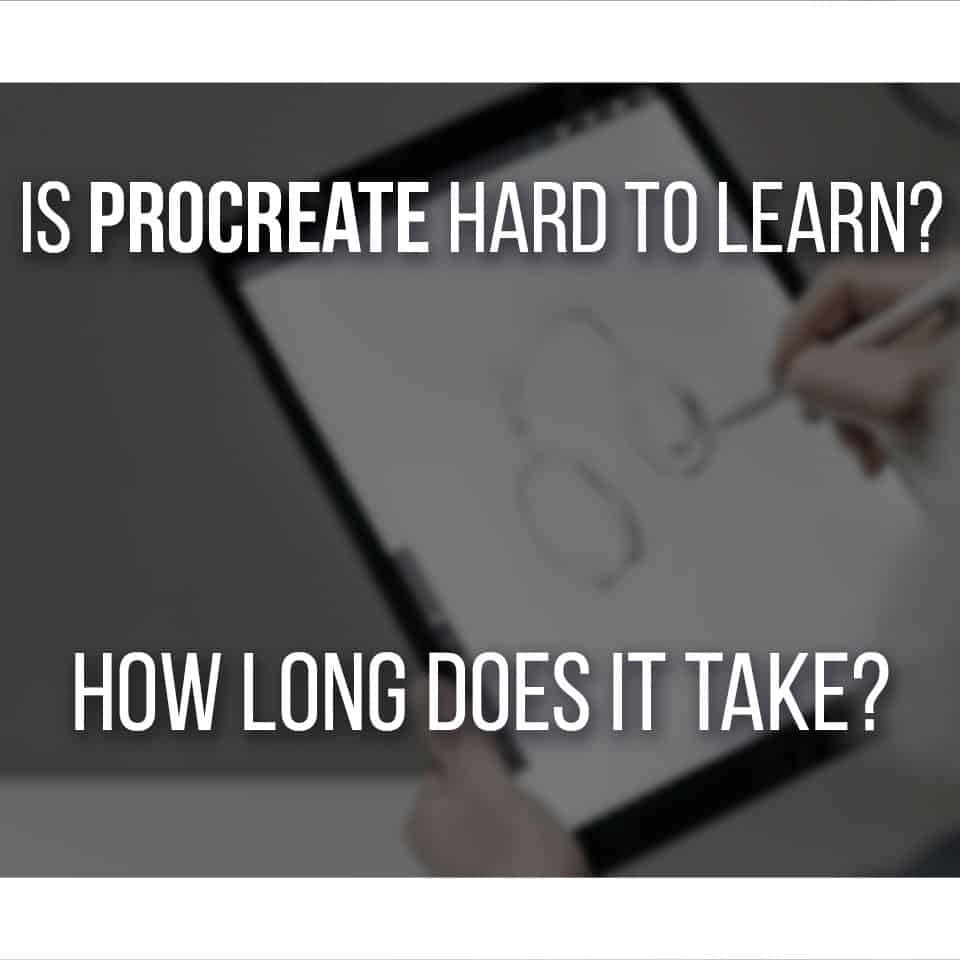
It really depends on how familiar you are with digital art and digital art software.
For example, if you’ve been drawing on the computer for a few years already, you’ll easily adapt to Procreate!
This software’s interface is so intuitive and simple to use, that you’ll get the hang of it in a matter of hours.
When I first started drawing on the iPad Air (Procreate works on most iPad models as well!), I decided right away I wanted to use Procreate. It was the most popular software at the time and looked simple.
I was a bit nervous about drawing on the iPad since it would be a completely different experience.
Not only have I never drawn on a screened tablet, but it was also a new software. However, I was pleasantly surprised to discover that it was very easy to go from a regular drawing tablet to an iPad.

The whole transition was made even easier, by Procreate being so user-friendly.
Of course, my first drawings on Procreate were not on par with what I did on my computer. I was still getting the hang of it.
However, it was so quick and addicting to draw on it, that I felt I got the basics of this drawing software in just a day or two.
I like to take my time with stuff, exploring and making a mess out of things before taking it seriously. So, the adaptation time might be longer or shorter for other people.

On the other hand, if you’re experimenting with digital art for the first time, it might take you slightly longer. This is normal because you’re starting a completely different and new medium!
But, I have to say, drawing on the iPad, or in a screened drawing tablet for that matter, makes the whole transition much better.
You’ll have almost the same feeling as drawing on a piece of paper. There are even screen-protectors that help you even more with that feeling.
The Paperlike screen protector, which you can get on Amazon, is a very popular product among digital artists that work with the iPad. This film is slightly textured, so it feels like you’re drawing on paper.
It helps not only with the transition from traditional to digital art but also prevents the pencil from sliding across the iPad. You’ll also get less glare from the screen, so you can better see what you’re doing!
So, for a beginner digital artist, it might take you a week or so to learn and feel properly comfortable with Procreate.
I do recommend looking at a few tutorials on Youtube or even Pinterest, to get more familiar with its essential tools and make the whole learning process much faster!
How Long It Takes To Master Drawing In Procreate
Mastering drawing in the Procreate iPad app is a whole other conversation.
Not because the tools get harder as you explore them, but because the software goes through updates from time to time.

Although not exaggeratingly frequent, Procreate launches big updates that will completely revamp the software.
New tools and other more subtle changes are easy to miss, especially if you don’t have the tendency of going into depth with Procreate’s tools.
I do have a very simple style and like to keep things easy and simple. Even though I know when these updates happen, I’ll miss many things.
Specifically, small updates that make your life easier.
It is very easy to go in and have a general understanding of each tool and how Procreate works. But if you explore it enough, you’ll notice that you can actually customize your experience immensely!
You can change numerous settings on your pencil, canvas, and brushes, so it feels as comfortable as possible for you.
There are many tools that you can easily miss if it’s something you’re just not used to.
For example, I mostly only use the most basic brushes to draw. As I said before, I like to keep things simple.
However, I’ve been trying to experiment with different things to get to know Procreate better. By doing this, I can also evolve my art skills.
Mastering Procreate is another topic altogether… because the software goes through updates from time to time!
For example, you can use Gradient Maps (just like you do in Clip Studio Paint here) to make simple corrections to your artwork’s colors. By using these, you can also drastically change your illustration’s mood.
Now, this might be a very obvious filter to use if you’re more of a veteran artist, but something very easily overlooked for a beginner.
With the click of a button, you can improve your artwork, with almost no effort!
If you like to create mandala designs or other symmetrical patterns, you also have an option to help you out with that!
Some of these options/tools are not that easy to find.
For a beginner artist, it’s good just to take your time and explore things one by one.
However, chances are you’ll never truly master Procreate, or any other drawing software for that matter since there’ll always be new updates, with new tools and features to explore!
And that’s actually a good thing. It means it will never get stale, you’ll never get bored and there will always be improvements to make your drawing experience as smooth as possible.
Is Procreate Good For Beginners?

In my personal opinion, Procreate is the most beginner-friendly drawing software I’ve got to use so far.
Procreate is a very easy-to-use drawing app for the iPad. The basics of Procreate are easy to learn, and there are many tutorials about Procreate available online.
Many of its features are tailored for beginners, allowing artists to draw and paint more naturally.
There are many advanced features that you can use, but you don’t have to worry about them if you don’t want to.
When using any kind of software, I like things to be straightforward and easy to understand.
Now, of course, more advanced software like Clip Studio Paint has much more features and will let you customize tools however you want, so everything works just like you enjoy.
The same goes for Photoshop.
However, Procreate does let you create very complex designs, artworks, and even animations while being quite straightforward on how it works.
The interface is very minimalistic, but you can very easily understand what each icon means and does!
Procreate makes it very easy to start, but also invites you to explore each tool in more detail, once you start getting the hang of it!
You can even use iCloud to keep an extra copy of your procreate work on cloud storage!
Switching From Pencil Artist To Procreate

If you are a traditional artist, taking the jump to digital art, it’s more than natural for it to feel a bit weird at first.
However, I find that drawing on the iPad, in general, makes the whole transition much easier.
Drawing directly on the screen (like with screened tablets) has almost the same familiar feeling as drawing on paper.
You’re drawing and instantly seeing what you’re doing.
You can read more on the differences between a screened tablet and a non-screened tablet right here. And find out what’s the best option for you.
If you try and draw on a non-screened tablet, you’ll be drawing on one side, and seeing what happens on a screen in front of you.
The transition from traditional to digital art is a little bit more difficult when doing this.
It’s not something terribly hard, but it does take some adaptation time, with a few tries before getting comfortable.
With the iPad and Procreate, that adaptation time is much, much shorter. Again, the movements you do while drawing on paper, are very similar on the iPad.
So your muscle memory is already there, you’re just changing the medium.
Since Procreate is very easy and intuitive to use, you won’t struggle much with figuring out tools and shortcuts.
On the other hand, going for a more advanced drawing software like Photoshop, Clip Studio Paint, or even Krita, you’ll have to spend some time understanding the software first.
Testing out brushes, finding where the tools you need are, changing settings, etc. There’s just a lot to figure out!
At first, all you need is to know where your brushes are and start drawing. That’s mostly it. It’s also useful to know how to edit something in a layer or even select a specific object in your drawing.
All of these are very clear and easy to see and use! Not only that, but Procreate comes with a great number of brushes, all divided into different categories, including Painting brushes.
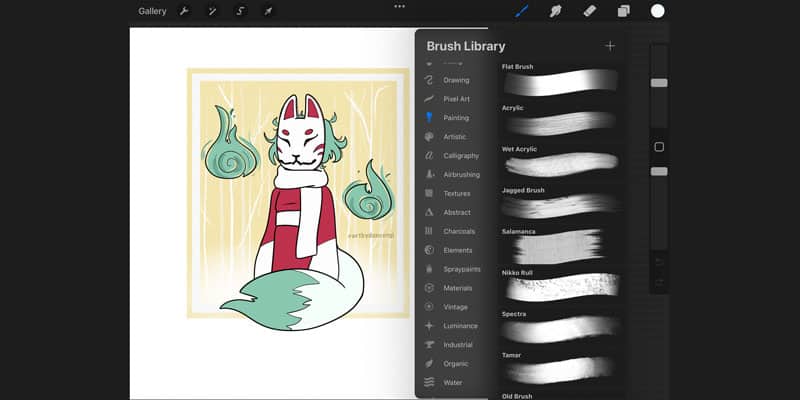
This means, that if you want to replicate your traditional style, chances are you’ll be able to!
There are many brushes that simulate the effect of different paints very well. So it’s all a matter of exploring them and seeing what you like.
So even though it takes a small adaptation time, I feel the transition between traditional art and digital can be very smooth by using the iPad and Procreate.
They’re so easy to use and so beginner friendly, that part of the obstacle (understanding a new drawing software) is almost nonexistent!
The Best Way To Learn Procreate
Procreate is quite easy to learn and start drawing, but still, it’s good to first learn a bit more about it.
As I mentioned before, the best way to improve your procreate skills is by watching a few tutorials.
Nowadays, you can find lots of tutorials and courses on Procreate. When I downloaded procreate, I first looked for a tutorial on the Basics of Procreate.
This way, I was a bit more familiar with it, instead of going in blindly.
Since Procreate had so many updates since then, there’s much more to learn about it now!
So, once you got the basics down and feel like learning some more and experimenting more with Procreate, there are still lots of videos and material around.
Personally, I also like to find some tips and tricks on Pinterest. This way, I can keep them on a board and look for them whenever I want to try something new.
You can also just check my own Procreate tutorials here on the website!
Procreate is such a user-friendly software that even its tutorials are generally very clear and easy to follow!
Practice is always key. This is true whether you’re learning to draw a new subject or a new medium.
And if you’re interested in learning Figure Drawing while exploring Procreate, here’s a special discount for you. Click here to join the Complete Figure Drawing Course at a discount!

Patricia Caldeira is the main writer here at Don Corgi. She's an art teacher with over 20.000 happy students across many platforms and courses!
Enjoy your stay and as always:
Keep on drawing!