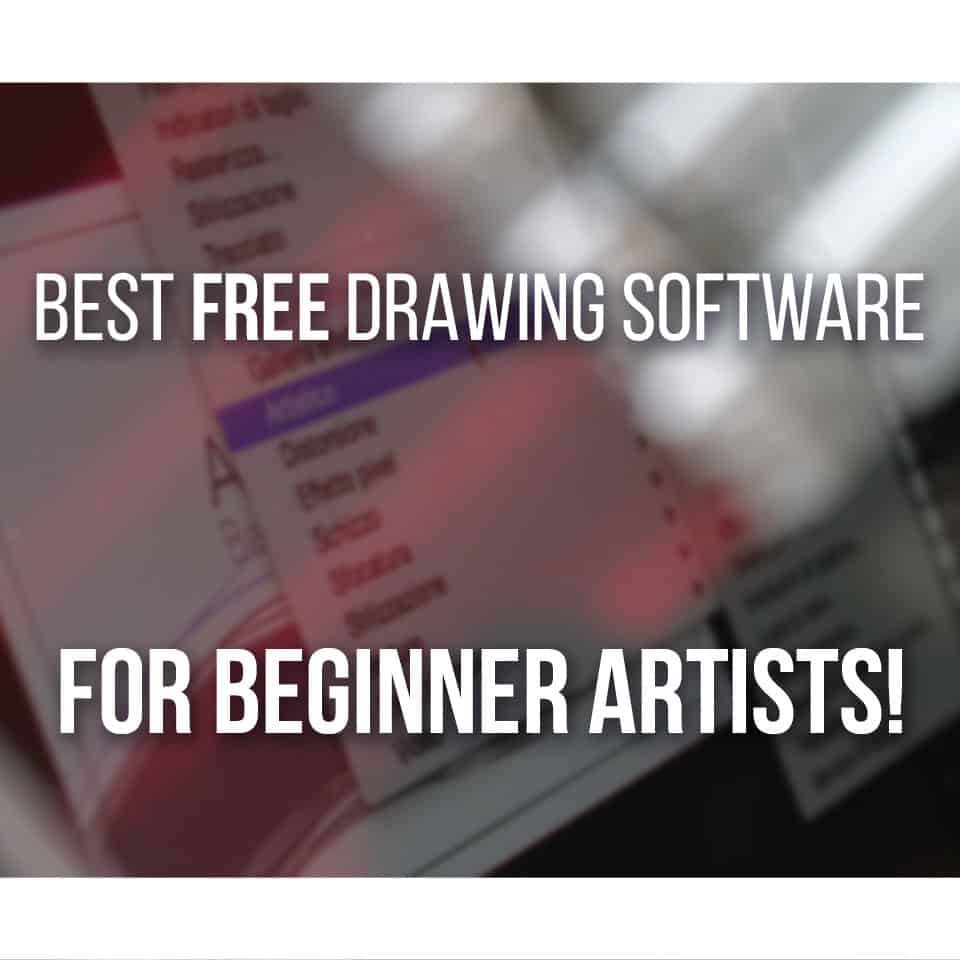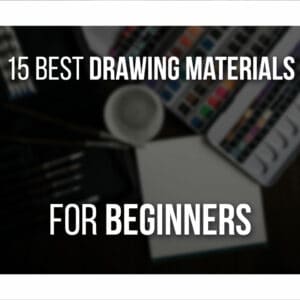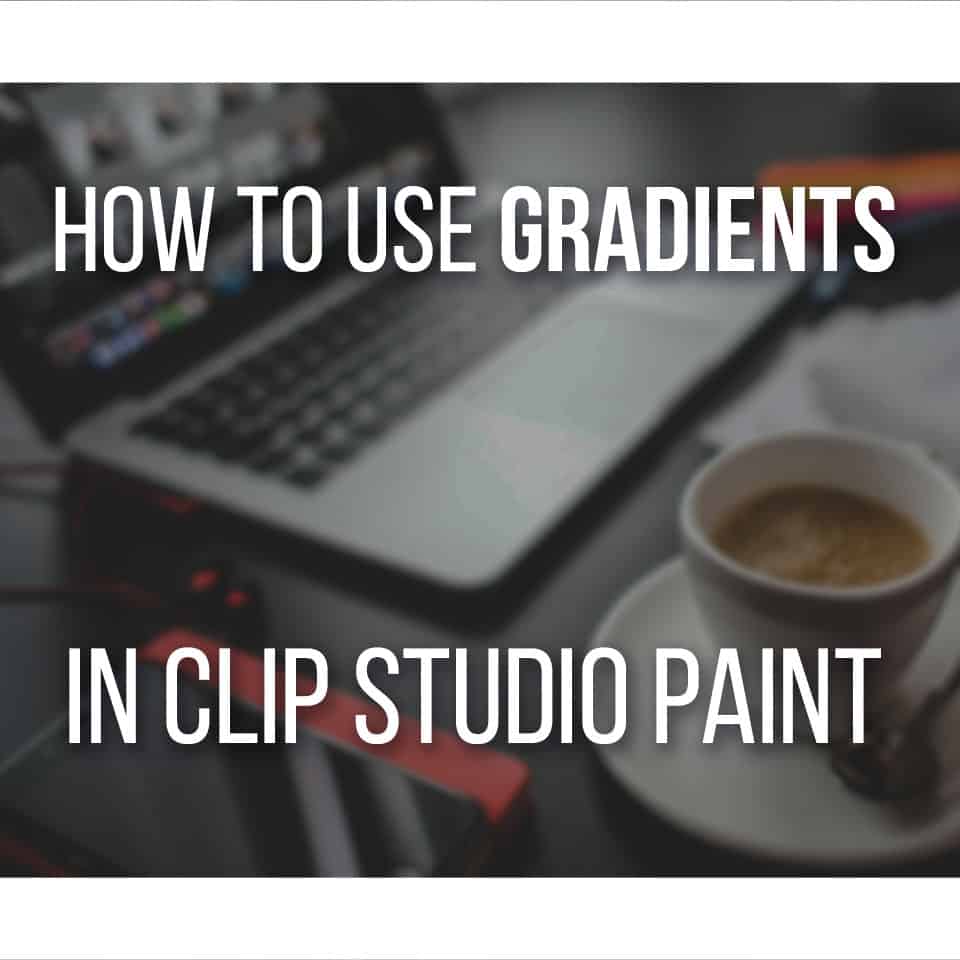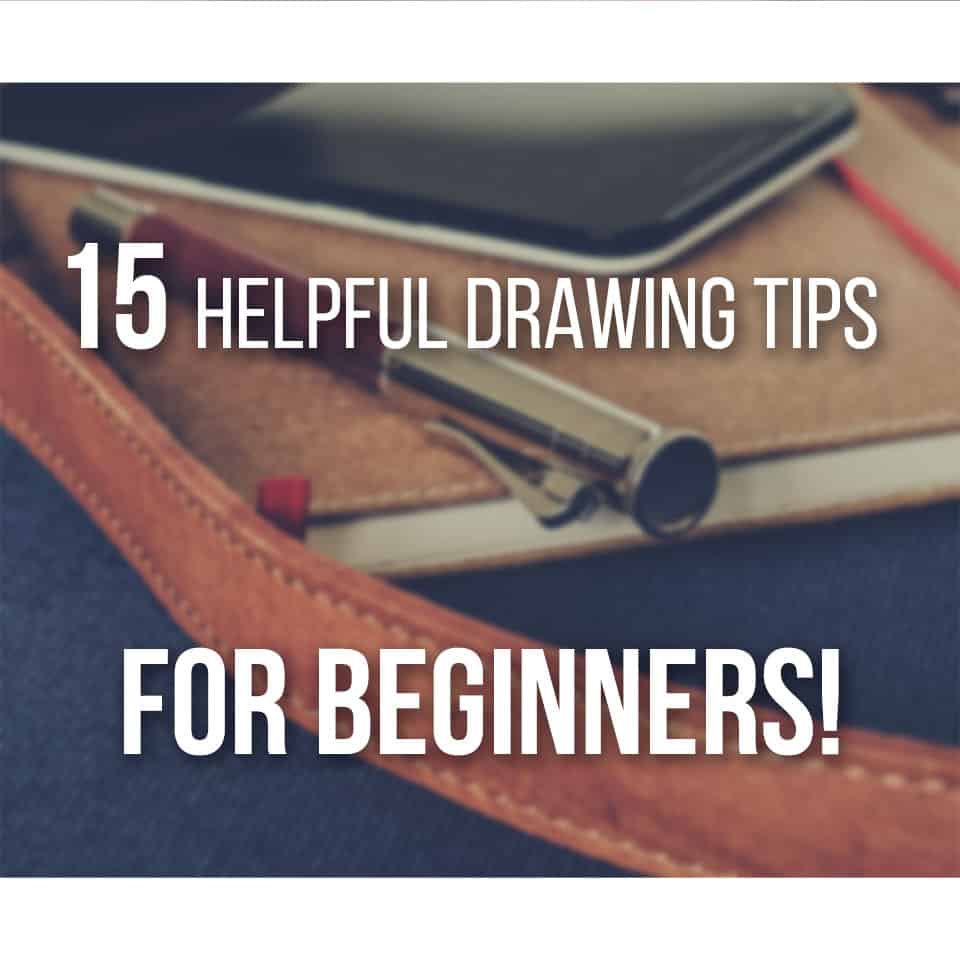Drawing tablets have been around for over 20 years, but should you replace them with an iPad instead if you’re an artist? If you’re here, then this is something you want to know.
Should you get a drawing tablet or an iPad for drawing? You should get an iPad if you want a very portable all-in-one solution for drawing. If you’re starting out or have a lower budget, consider getting a small drawing tablet first.
Whether you opt for an iPad or a drawing tablet, each has unique benefits and drawbacks.
Let’s explore the best drawing tablets and iPads in detail, and why you should pick one over the other.
Table Of Contents
iPad Vs Drawing Tablet At A Glance
Let’s quickly go over the pros of choosing an iPad over a drawing tablet and vice-versa. This way you can see right away which pick is the best for you!
An iPad Is For You If…
Great for many different artists, a solid pick, especially if you want:
- An easy transition to digital art
- All-in-one solution
- Easy portability
- Spend a bit more on a lasting tool
A Drawing Tablet Is For You If…
Drawing tablets can be very versatile. They are a great pick for artists who:
- Have a lower budget
- Are starting out as a digital artist
- Want more drawing software options
- Prefer a complementary tool to your computer
But let’s go over the details on each of these powerful devices for drawing!
iPad VS Drawing Tablet: Portability
Portability is decisive when choosing what kind of drawing tool you want.
At least, for me, it was.
Even though I don’t travel a lot, I like to draw in different places of the house or have something to bring with me when visiting relatives. You never know when inspiration strikes!
Not only that, but portability is also a very important thing to take into account when deciding if you want to buy a drawing tablet or an iPad.
While there are small drawing tablets that are easy to carry, in my humble opinion, nothing beats the iPad as a portable drawing solution.

And let me tell you, it took me a long time to get an iPad of my own. I watched videos and videos about it. I went through all the options until I made my decision.
But the truth is, if you’re planning to draw on the go most of the time, then the iPad is the right decision!
Even if you can find drawing tablets that are small enough to carry with you, they still need a computer to work with. Most drawing tablets won’t work on their own.
And the ones that do… are usually quite big! So again, we get the portability issue.
The iPad, however, I can take with me whenever and wherever I go!
Even if you go for the biggest one, it’s small enough to fit in your purse, bag, or backpack.

If I know I’ll be away from home for more than one day, I always bring my iPad with me.
It’s easy and light to carry. The iPad cases always have a space for the pencil, so you never forget about it.
The charger is also small enough to fit in the pocket of my bag. So really, it’s no hassle.
Then, I can just sit down and start drawing if I feel like it. Whether I go visit family or friends or if I go visit a new place and inspiration strikes, the iPad is right there beside me and ready!
🏆 Winner: iPad (alternatively, use a Standalone Drawing Tablet like Frunsi RubensTab)
iPad VS Drawing Tablet: Cost
If you’re just starting your art journey, or better yet, your digital art journey, it’s only natural that price is something important to you.
Sometimes we’re not even sure if digital art is something that we’ll enjoy.
Some people prefer to spend more money and be sure they’re buying something good that will last for a long time.
Others prefer to save that money and go for something cheaper until they’re sure that digital art is for them.
If you’re a beginner, I usually recommend going for something on the budget side.
It’s usually much more beginner-friendly, you can easily bring it with you and, if you’re not that interested in digital art, then it’s not a great loss!
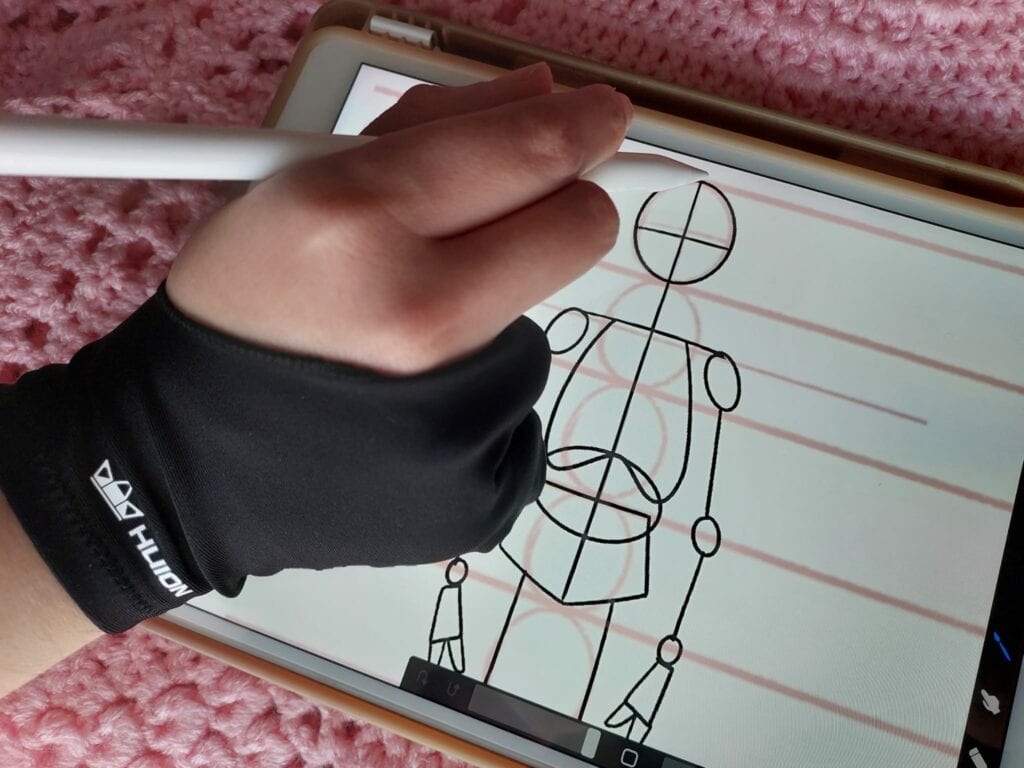
So when comparing iPad vs drawing tablet in terms of cost, I feel that the iPad is something for the later stages of your artistic journey.
iPads have many different prices, however, it’s always something that you’ll spend a good amount of money on, even if it’s a refurbished one.
And since you want to use it for drawing, it’s good to have at least a good medium size, so I recommend going with an Air or a Pro, on Amazon.
The price also varies depending on how much space the iPad has. Again, for art, you’ll want it to have quite some space.
Not only that but price-wise, a con of getting an iPad instead of a drawing tablet is that besides the price of the iPad, you also need to purchase an Apple Pencil.
This costs from around 89$ to 120$, depending on whether you need the 1st or 2nd gen.
So all in all, if you’re a beginner artist and don’t want to spend a lot of money, I’d say it’s preferable to get a budget drawing tablet first and see how it goes.
I’ve written before about the average drawing tablet price, so you can check on that and maybe you’ll find your new future drawing tablet!
🏆 Winner: Tie. Drawing Tablet for beginner artists. iPad for more experienced artists.
Which Apple Pencil Do I Need?
There are two different generations of Apple Pencils.
The 1st generation Apple Pencil appeared with the first models of the iPad, while the 2nd works with the most recent models.
So, depending on the iPad model you’re buying, you’ll want to pay special attention to which pencil you need!
There are also some changes between one pencil and the other that might help in your decision between an older iPad model or something more recent.
Their design is a bit different; however, what matters is their functionality. The 1st generation Pencil does not support touch in the pencil itself.
This means that you can’t assign gestures to the pencil so it can perform certain actions.
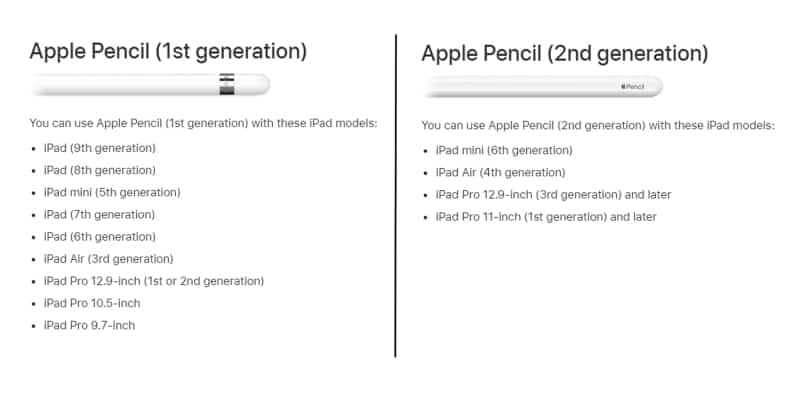
The 2nd generation pencil does offer that option, meaning you can, for example, change from pen to eraser by simply touching the flat side of your pencil!
The other difference is the way you charge the pencil.
You can charge both pencils on the iPad itself.
However, in the 1st generation, you must connect the lightning connector to the iPad. This can lead to some accidents, and it’s a very weird choice, in my opinion.
The 2nd generation pencil will stick magnetically to the iPad and charge that way!
Their visual designs also have a practical side to them: the 1st generation is round, so, again, it can lead to some accidents by the pencil just rolling away and falling.
The 2nd one has a flat side, so it won’t roll around and you can put it down safely.
These are just some things to take into consideration since they might have some weight in making a decision when choosing your iPad!
Drawing Software Options
Even though I’m a big fan of the iPad, drawing tablets win in this section. There are tons of drawing software for the computer, both free and paid.
That means, there’s a lot to choose from, so you can try out different drawing software and pick whichever suits you best!
When choosing drawing software for a graphics tablet, such as those offered by Huion and Wacom, there’s so much to choose from.
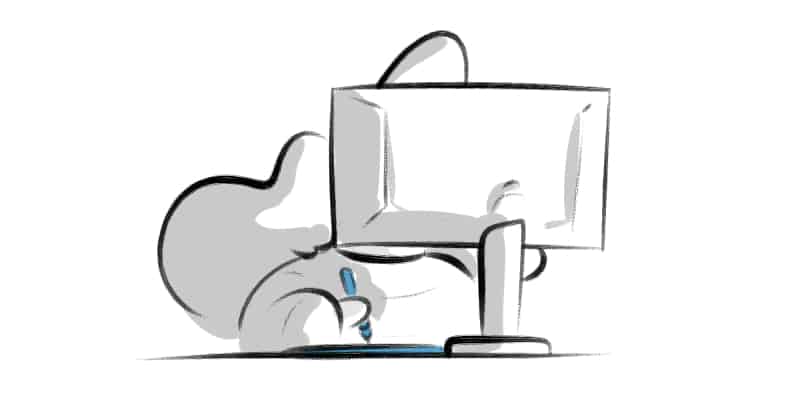
On the other hand, since drawing on the iPad is something a bit more recent, there are only a few options of drawing apps to choose from.
You can find a good number of free drawing apps out there, but a lot of them are not as fleshed out as the most popular ones for the computer.
However, a lot of the paid drawing apps for the iPad is actually sold at a very reasonable price!
Procreate is great to work with, very intuitive to use, and at a good price. You can also find Clip Studio Paint there, which works really well on the iPad, even though you have to pay a subscription for it.
For that reason, I think that if you want to have the flexibility to explore different drawing software, especially the free ones, digital tablets win this battle!
🏆 Winner: Drawing Tablets
iPad Just For Drawing?
The great thing about the iPad is that you can use it for much more than drawing!
When you’re getting a drawing tablet, you get something extra to plug into your computer most of the time.
So, if you’re using a drawing tablet to draw, you’ll need your computer as well.
However, the iPad is its own device.
With it, you can draw, browse the web, watch videos, listen to music, play games, work, and write (I’m writing this blog post on my iPad right now!)
Of course, for some things, it might be useful to have some extra accessories, like a keyboard for example.
But there are so many things out there while keeping each accessory small enough, so it’s easy to take with you if needed.
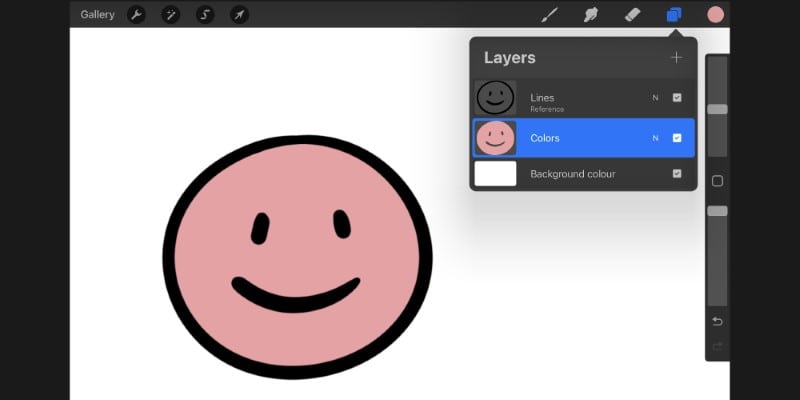
For example, even if I bought my iPad mostly for drawing, I also use it to read some of my favorite comics or to watch some videos when I don’t want to be on the computer anymore.
As I mentioned before, I use it to write articles or even to organize and write notes for YouTube videos and new classes.
In short, you can be productive and also have fun with your iPad, anywhere!
It’s a more fleshed-out device than a simple drawing tablet and, in my opinion, one of its biggest strengths apart from portability.
🏆 Winner: iPad
The Easiest Traditional To Digital Transition
If you’re coming from a traditional background, the iPad is absolutely the easiest drawing solution for you.
The biggest hindrance with a new drawing tablet is that they often have no screen, meaning you’re not drawing directly on it.
You’re drawing on your tablet and seeing what happens on a screen in front of you.
Related Article: Should you get a drawing tablet with a screen or without?
Even though it’s something that you’ll adapt to sooner than later, it can feel very weird at first. It was actually one of the reasons that took me so long to start working digitally!
However, with the iPad, you:
- Draw directly on the screen, like you would on a piece of paper. There are even screen protectors that have a paper feel (link to Amazon) to make it even more believable and easy to draw on.
- Don’t need to take a picture or scan a sketch. You can start sketching on the iPad or take a photo of your traditional sketch with the iPad camera.
With the iPad, I feel more compelled to draw everything directly on it. I think it’s because it does feel like drawing on a sketchbook. Once you try it, you’ll want nothing else! - Have many brushes on drawing software like Procreate (which most artists use on the iPad, me included) feels just like the traditional thing. Pencils, brushes, inks…. There is great software outside of the iPad with great brushes, but I don’t think anything beats the ones on Procreate.
It’s also very easy to both import and export new brushes. - Have a more authentic feel. Not only does the iPad feel more comfortable to draw, but the pencil design is also much closer to an actual pencil or pen used in traditional art.
This might not seem much, but when it comes to adaptation, it really helps. It is almost instant, while with a drawing tablet, there’s always a bit of a learning curve and adaptation time.
With that said, there are many drawing tablets nowadays that are becoming better and better at transitioning from traditional to digital media.
And if you’re considering making the leap to digital art, you should check out the best drawing tablets available.
Drawing tablets are designed with different features, screen sizes, and pressure levels of the stylus, so you should research them well.
With all that said, I still think that the iPad wins in the transition from traditional to digital. Especially since if you want to use an iPad you can choose a tiny iPad Mini, Air, or a 12.9-inch iPad Pro.
🏆 Winner: iPad
Which One Is Better For You, Drawing Tablet Or iPad?
Ok, we’ve been through a lot of aspects that are very important when making a decision between getting a drawing tablet or iPad.
It’s always good to compare different devices and see what fits you best.
We all have different goals, so of course, the artistic needs also differ.
So after all these pros and cons, should you invest in a dedicated drawing tablet or opt for the versatility of an iPad? Here are the results!
You should get a drawing tablet if:
- Your budget is low/medium;
- You’re just starting out as a digital artist;
- More drawing software options are very important for you;
- You want a simple device just for drawing, complementing your computer.
You should get an iPad if:
- You want an all-in-one solution;
- Portability is important to you (planning to draw outside/on the couch);
- You have a higher budget;
- You want an easy transition from traditional art to digital.
- You want a natural drawing experience.
Related Questions
Which drawing tablet should I buy? This depends on your budget and the size you need! Find the perfect fit for you in the What Size Drawing Tablet Should I Buy? blog post.
Which iPad should I buy? If you want a good iPad that is portable and still powerful, I recommend getting the iPad Air (on Amazon). But if your budget allows, I would instead go with the more powerful iPad Pro (on Amazon).
And if you’re ready to level up your art skills, check out my easy-to-follow drawing courses here!
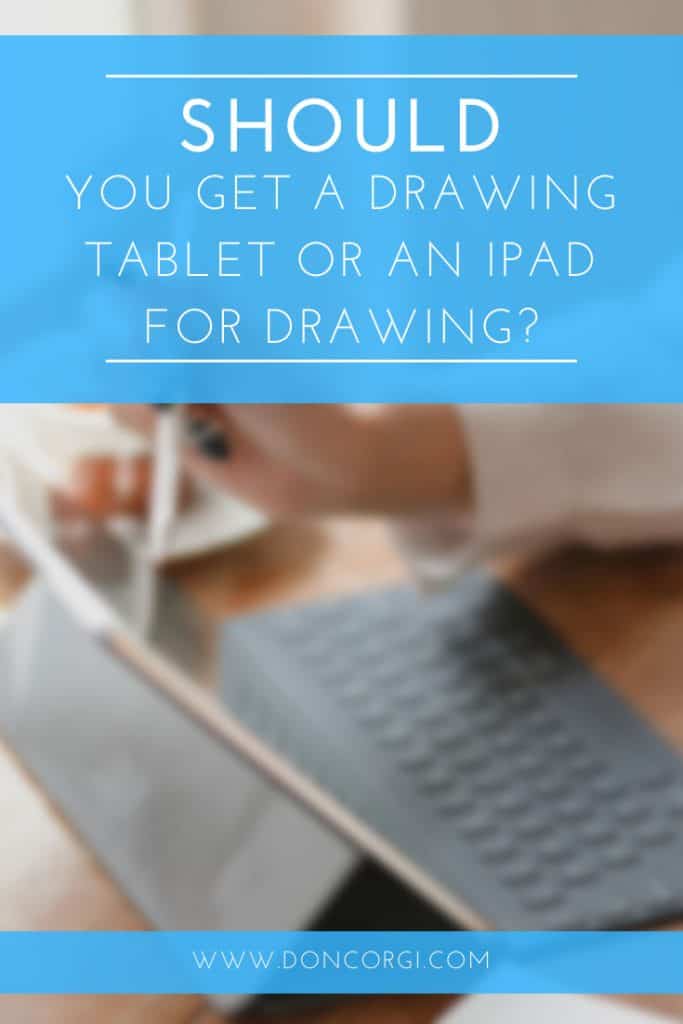
Patricia Caldeira is the main writer here at Don Corgi. She's an art teacher with over 20.000 happy students across many platforms and courses!
Enjoy your stay and as always:
Keep on drawing!