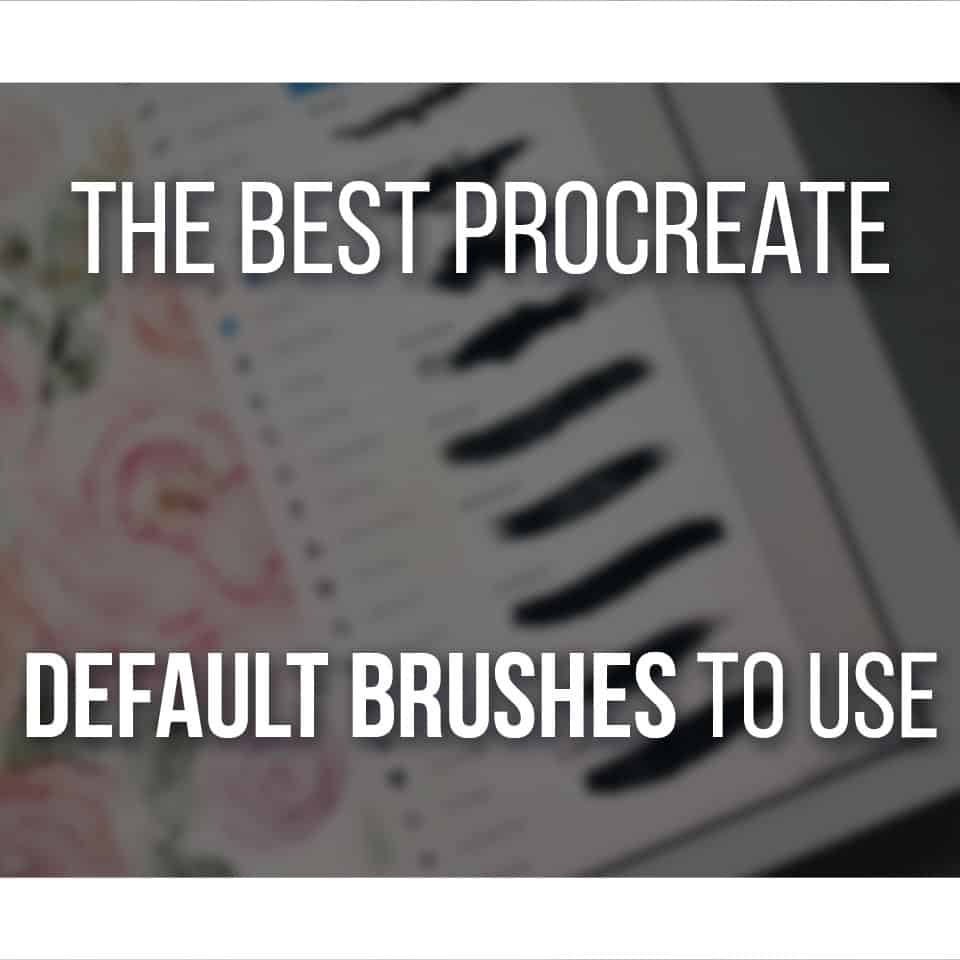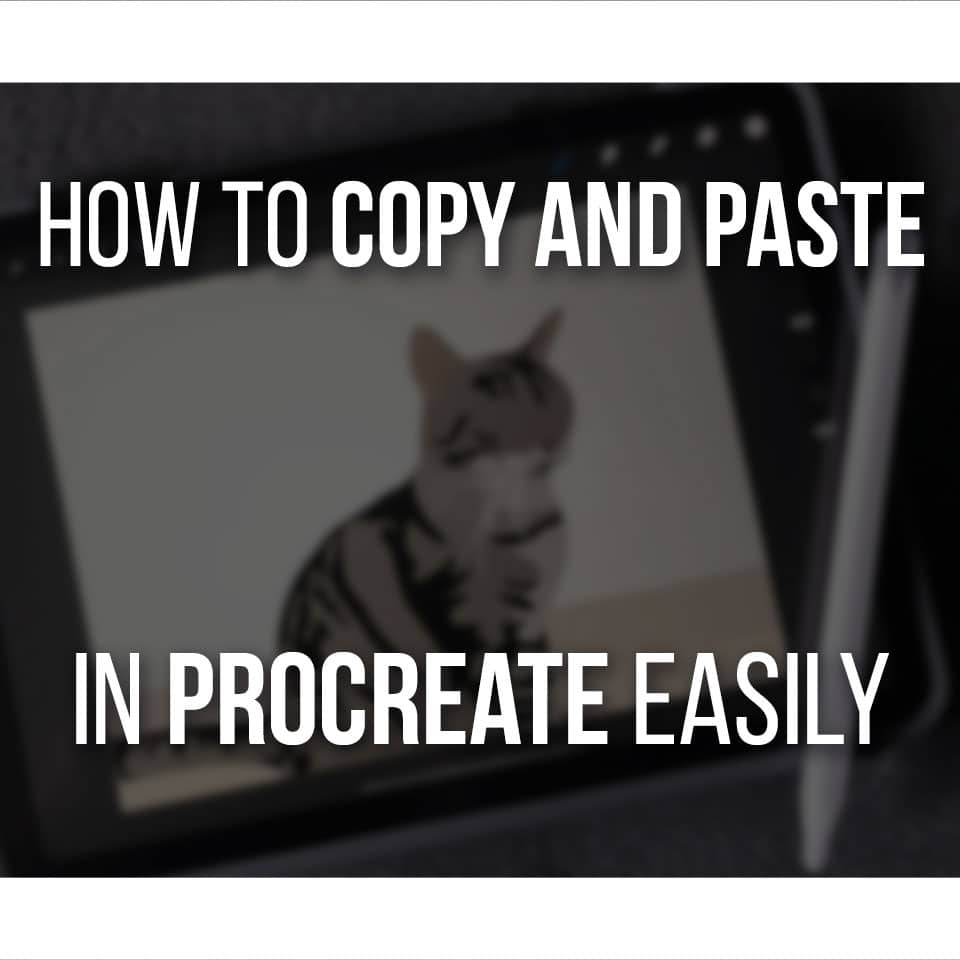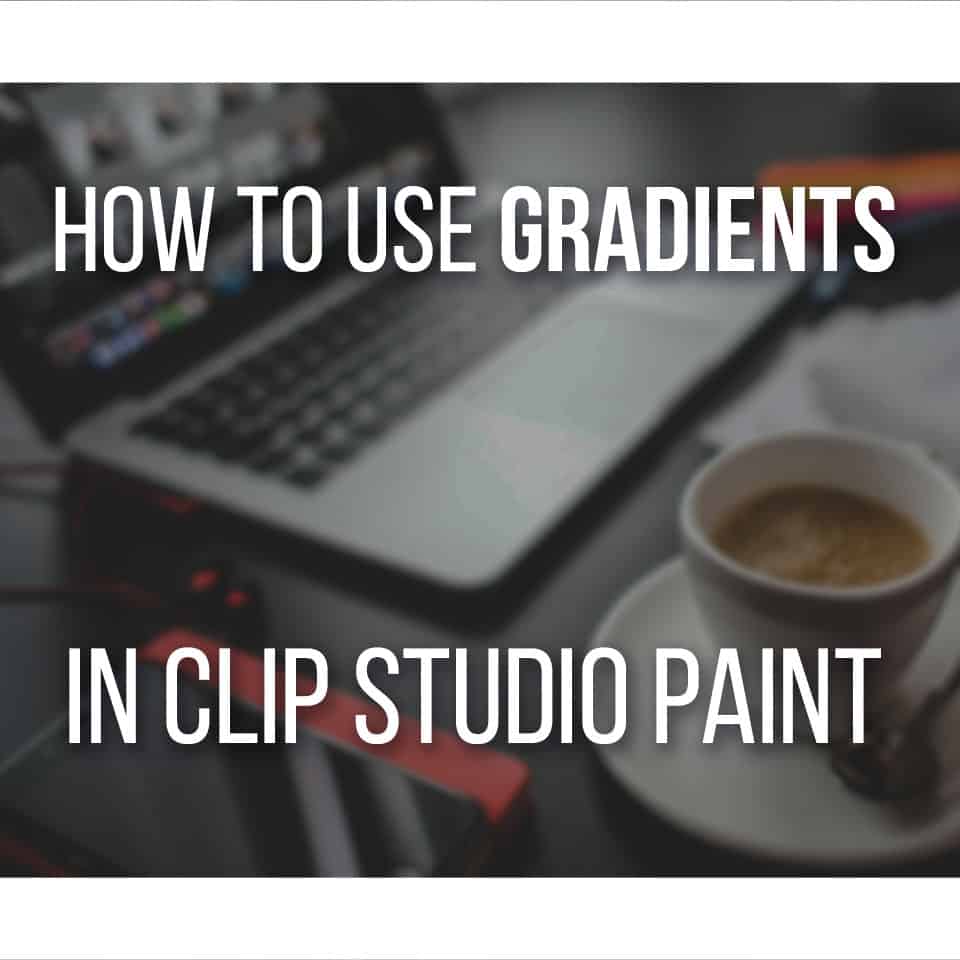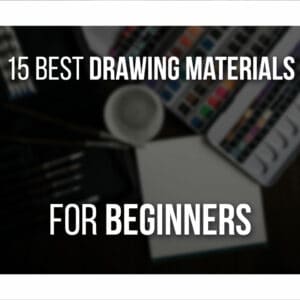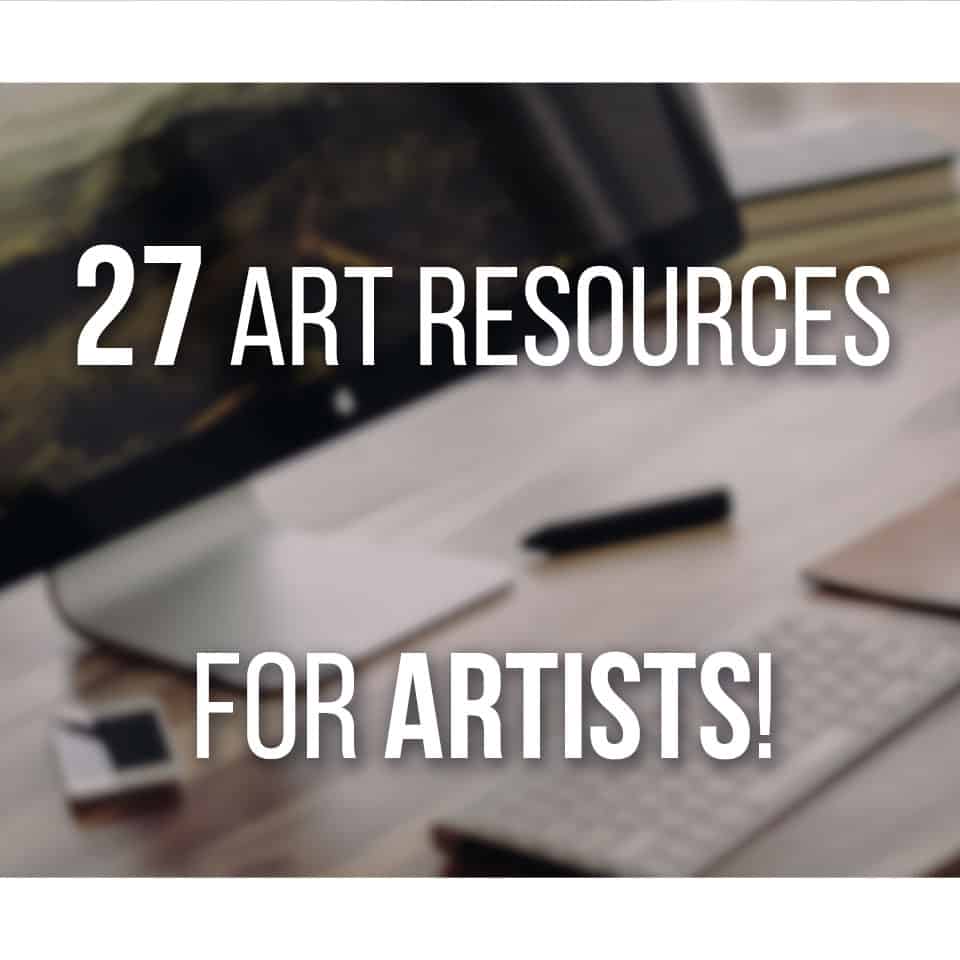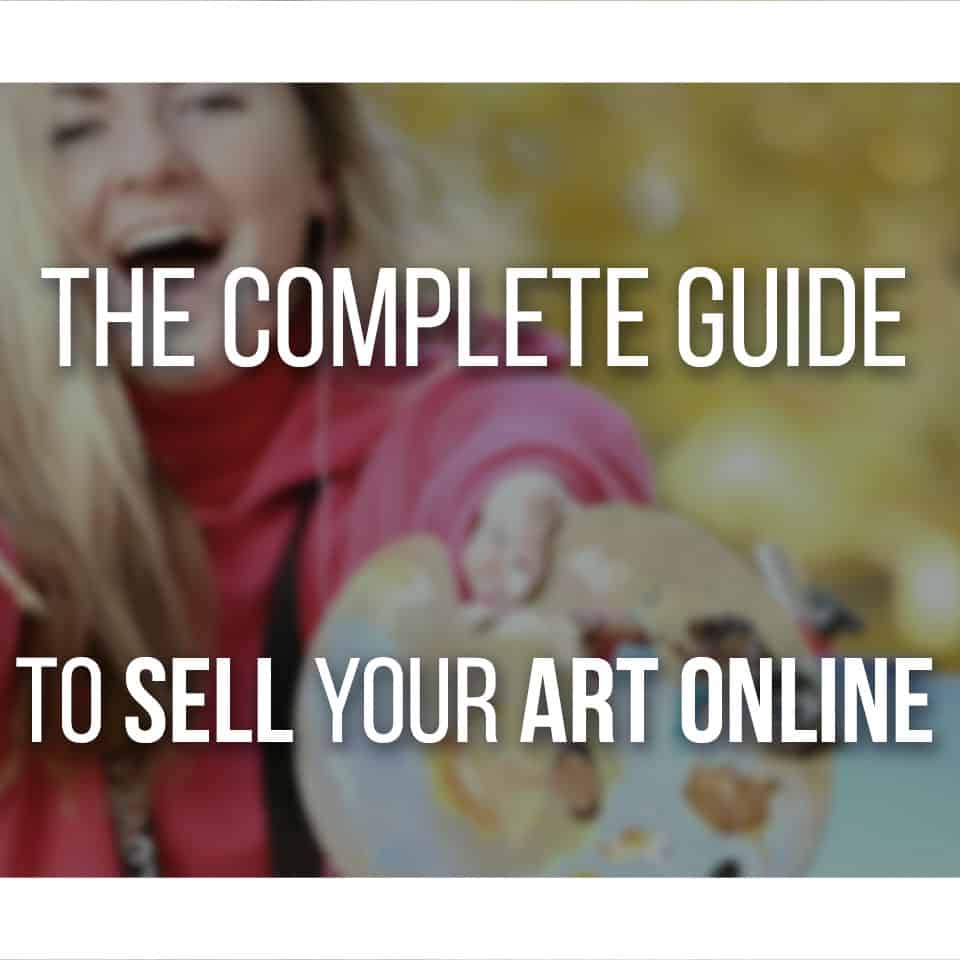Due to the layer limit, merging layers in Procreate is a valuable tactic to learn and use, especially if you’re an artist who tends to use a lot of layers.
There are different ways you can combine and merge layers in Procreate. It’s possible to merge one layer into another and multiple layers together.
When you do so, you’ll combine the selected layers into one layer, saving you space and allowing you to create new layers for your illustration.
Here are the different methods we’ll learn in this article:
- Merging a layer through Procreate’s layer menu;
- Merging a layer through finger gestures;
- Merging multiple layers using the Group function;
Continue reading so you can quickly learn how to merge layers in Procreate!
Table Of Contents
- 1 How to merge a layer in Procreate?
- 2 How to merge multiple layers in Procreate?
- 3 Related Questions
- 3.1 How Do I Unmerge Layers In Procreate?
- 3.2 How do I create a group of layers in Procreate?
- 3.3 What if I need to ungroup the layers I previously grouped together?
- 3.4 How to copy and paste layers in Procreate?
- 3.5 What is the difference between combine and merge in Procreate?
- 3.6 Does Procreate have a layer mask feature?
How to merge a layer in Procreate?
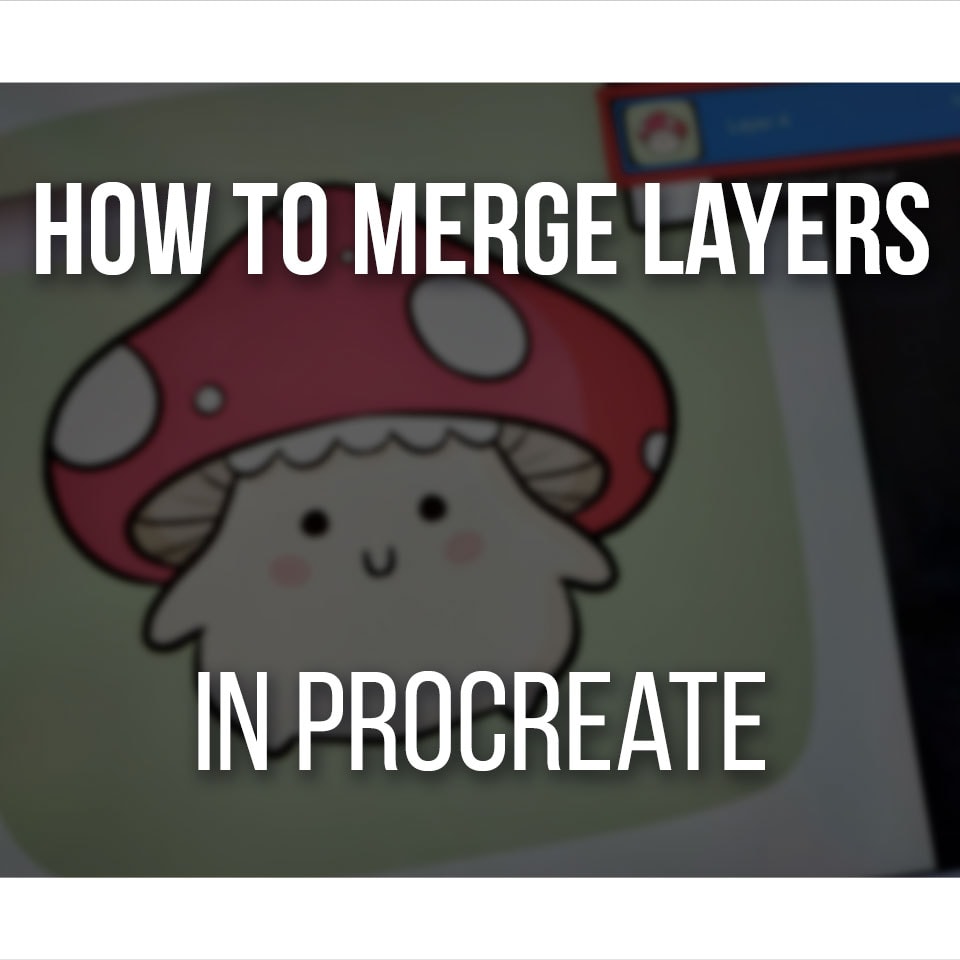
It is very easy to merge layers in Procreate. You can quickly find that function in Procreate’s layers panel, as we’ll show you step by step below.
Overall, it’s a very quick process, and there are different methods you can use to merge layers.
Here are two different methods to merge two layers together!
You can merge two layers using the ‘Merge Down’ function for this example.
Open the layers panel by tapping the layers icon on the top right.
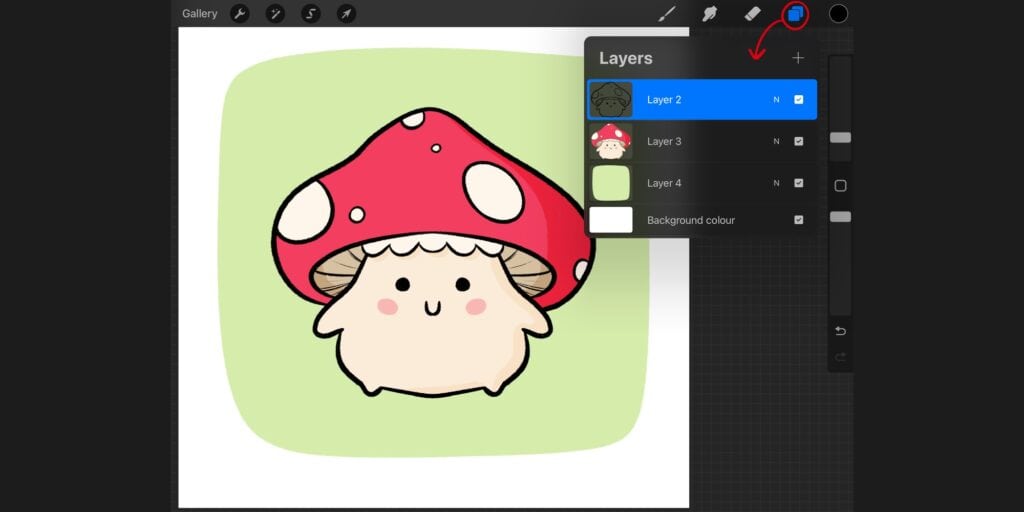
Now tap the top layer you want to merge. A panel with the layer options will appear.
Tap ‘Merge Down,’ and the selected layer will merge with the one below!
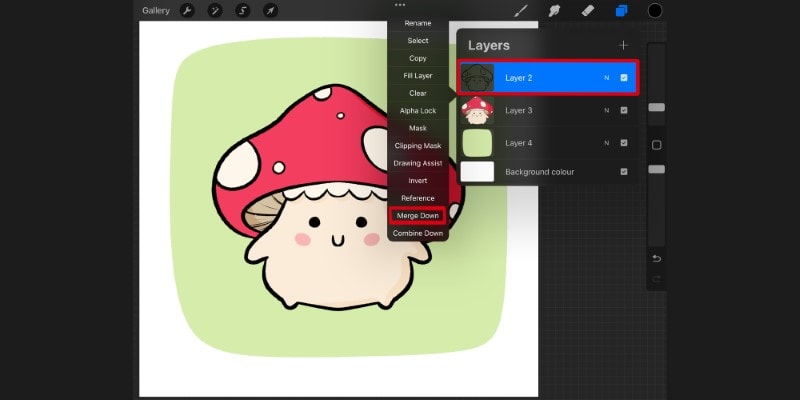
You can repeat this process until all the layers you want to merge are combined into one single layer.
Merging layers using your fingers
Procreate’s most handy feature is performing certain actions by making different gestures with your fingers.
You can do the same when merging layers. Here’s how to merge layers in Procreate using gestures.
First, select two or more layers by swiping each to the right.
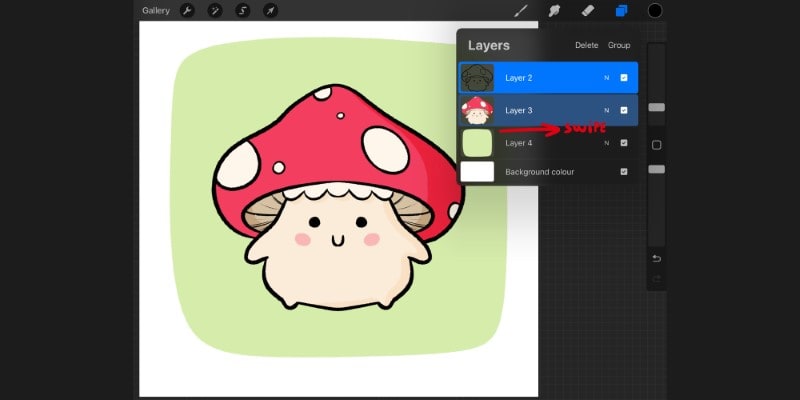
Once selected, merge all layers by making a pinch gesture with your fingers.
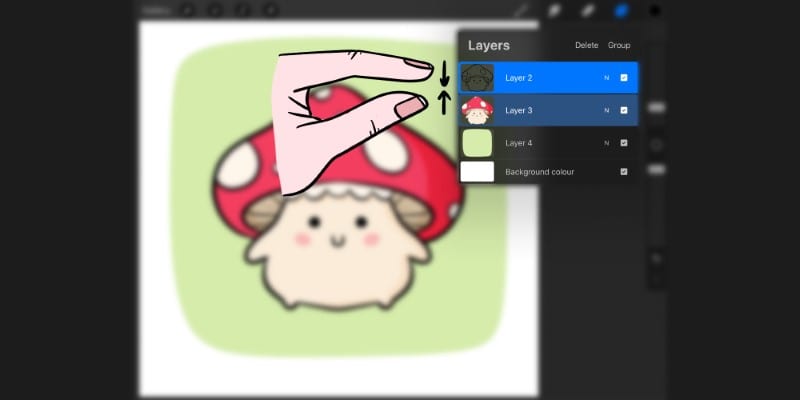
Using this method, you can merge several layers together effortlessly and in no time!
If, for some reason, you merged more layers than you wanted, then you can revert that action and undo it by tapping your screen twice, using two fingers.
This will unmerge the layers in Procreate.
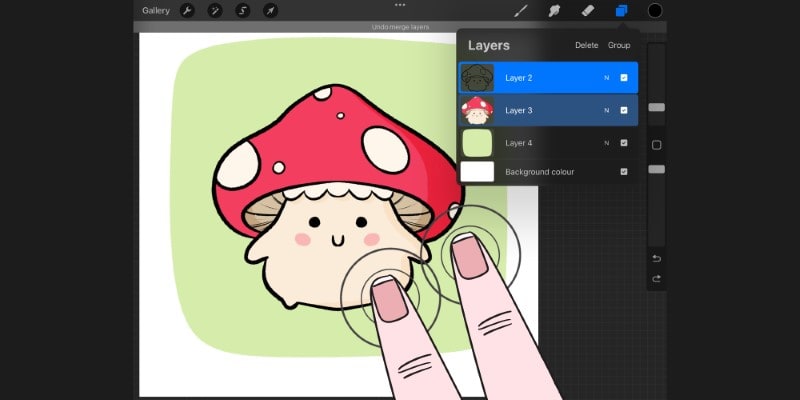
Alternatively, you can tap the small Undo arrow on the sidebar below the brush options.
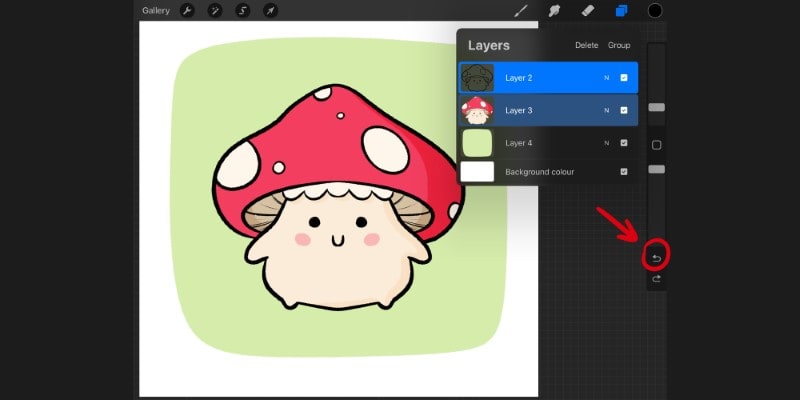
Then, repeat the process and merge the desired layers into one single layer!
How to merge multiple layers in Procreate?
There’s another very quick way to merge multiple layers in Procreate.
This can be done by grouping them together and flattening the whole group.
By doing this, you’ll quickly turn a selected number of layers into one.
Start by selecting the layers you want to group.
It can be all layers in your file or just a few selected ones.
Swipe each layer to the right so they become highlighted, confirming the selection.
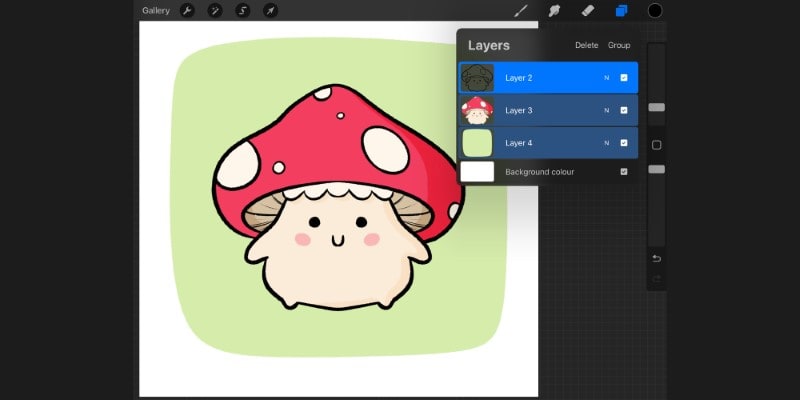
Now, tap the ‘Group’ option shown at the top right of the layer’s panel.
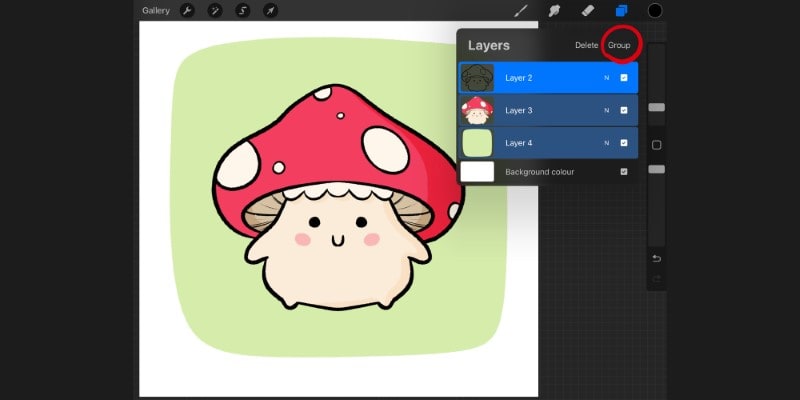
To merge everything into a single layer, tap the new group and then tap ‘Flatten.’
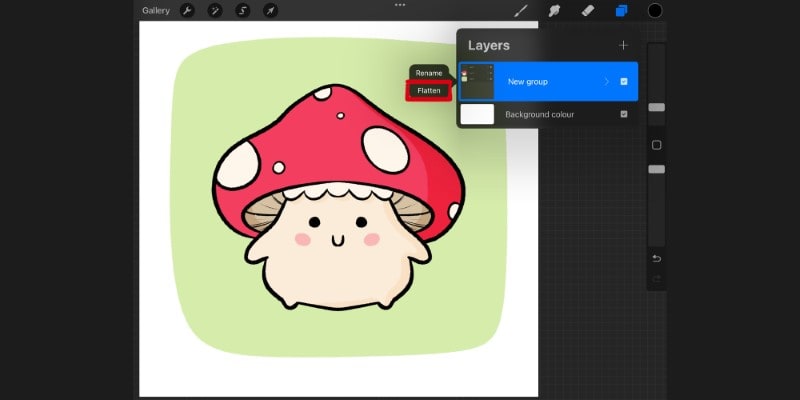
Everything that was inside of that group will be combined into one layer!
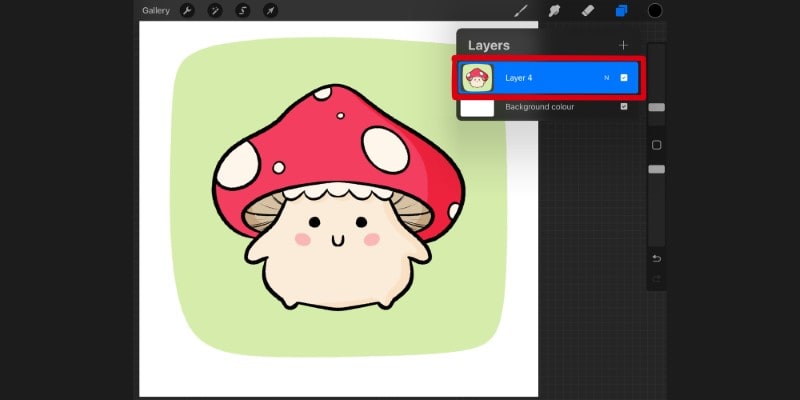
Using this method is probably the quickest way to merge several or even all layers in your illustrations.
But it’s all up to preference as well, so test each method and see how you prefer to combine layers in Procreate!
I hope this has helped you learn how to merge layers in Procreate easily; let’s just go over some quick questions you might have.
Related Questions
So, what else do you want to know about merging and unmerging layers in Procreate?
There are many tutorials here on the Blog, and you can also check out Skillshare’s Classes to learn more about Procreate!
How Do I Unmerge Layers In Procreate?
To unmerge layers in Procreate, press Undo right after you merge the layers.
You can also tap the screen twice using two fingers to undo the merging of the layers.
How do I create a group of layers in Procreate?
To group layers in Procreate, tap and hold one layer and then move it onto another layer.
This will create a new grouped layer. You can add more layers to the group by dragging them into it.
What if I need to ungroup the layers I previously grouped together?
Ungrouping layers in Procreate is as easy as grouping them.
Tap the group to open it, then drag and drop the individual layers outside the group.
The layers will then be separate layers in the layer panel again.
How to copy and paste layers in Procreate?
To copy a layer, first select it by tapping.
Then, in the layers panel, tap on the layer to open the options and select ‘duplicate’.
The duplicated layer can then be moved or edited independently of the original.
To learn more about Copy And Pasting In Procreate, click here.
What is the difference between combine and merge in Procreate?
In Procreate, ‘merge’ is used to blend two layers together, combining them into a single layer.
‘Combine’, on the other hand, groups multiple layers together without merging them, so you can move and transform them as a single unit while still maintaining the separate layers.
Does Procreate have a layer mask feature?
Yes, Procreate offers a layer mask feature.
Layer masks allow you to hide portions of a layer without erasing them.
To use a layer mask, select your desired layer, open the layer options menu and tap ‘mask’.
Check out this Step-By-Step Tutorial On Using Clipping Masks in Procreate!
Patricia Caldeira is the main writer here at Don Corgi. She's an art teacher with over 20.000 happy students across many platforms and courses!
Enjoy your stay and as always:
Keep on drawing!