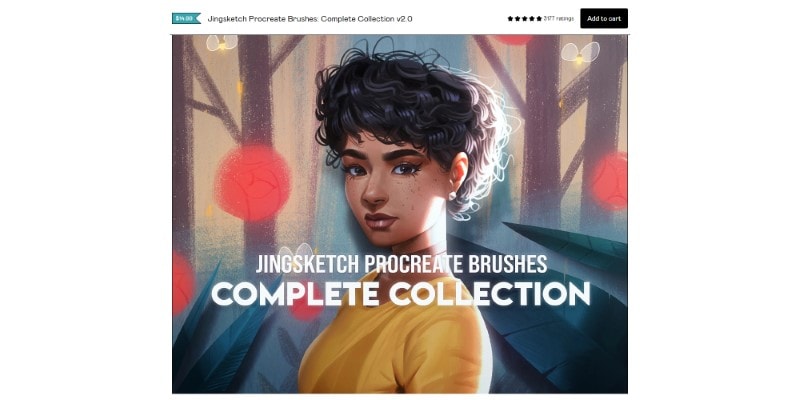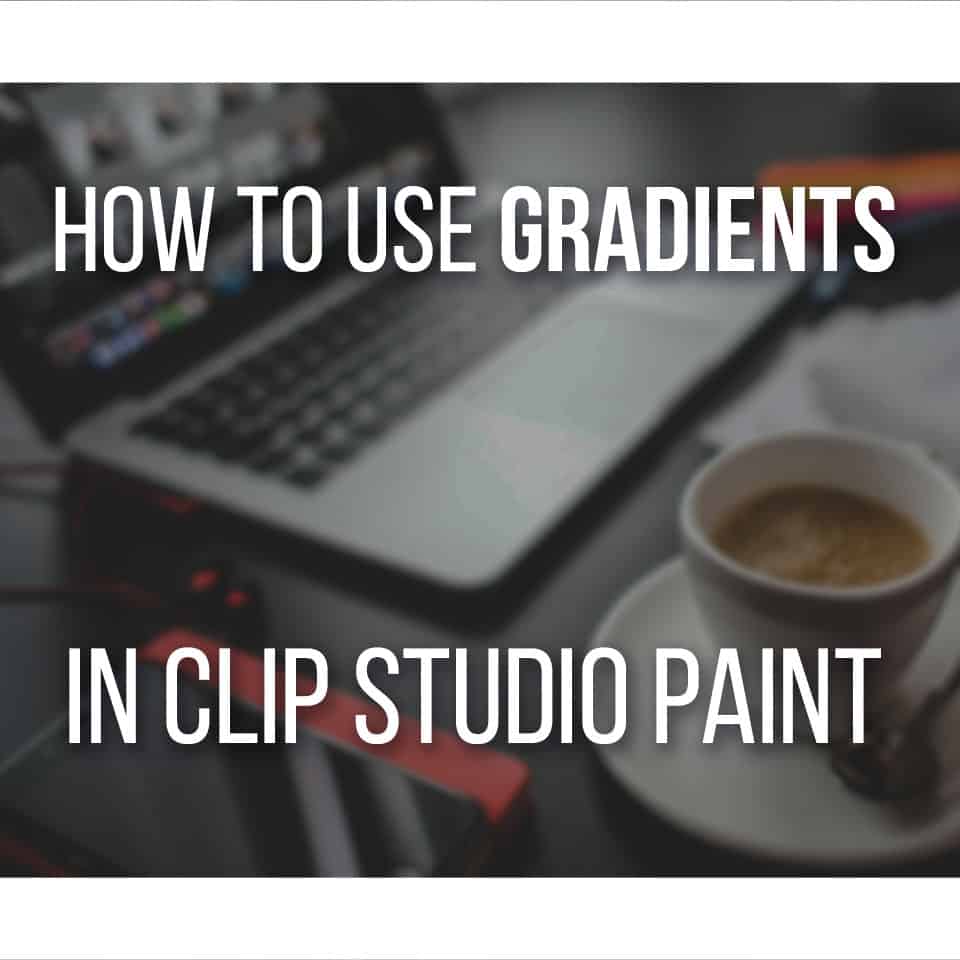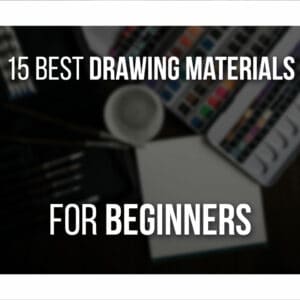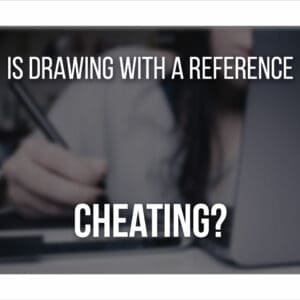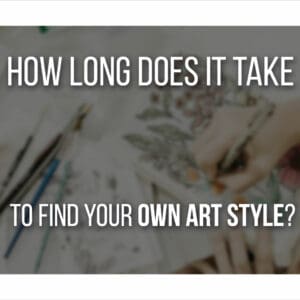When drawing on the iPad or iPhone, you might be unsure between choosing Procreate and Clip Studio Paint to draw.
They are very different drawing software but serve the same function: to draw digital art. But which one is the best option for you?
Procreate is the best option if you want simple and easy drawing software for your illustrations. You should instead choose Clip Studio Paint if you’re going to create more complex designs or your webcomics.
You might even wonder if you should just stick to your computer and use Clip Studio Paint there instead.
But let’s go more in-depth with the differences between each, so you can better understand the best choice for you!
Table Of Contents
Procreate Or Clip Studio Paint For Artists?
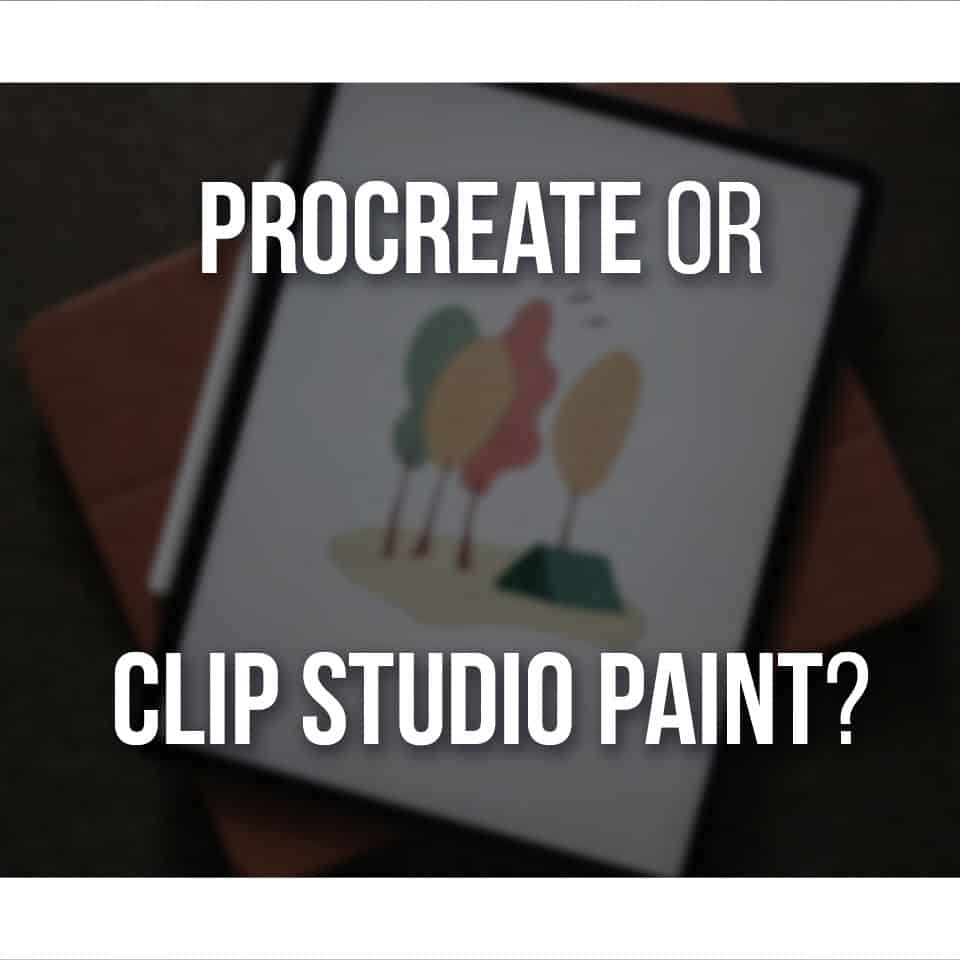
There are many factors when choosing a new drawing software.
We’re going to split these up into a few sections so that you may make the best decision on which drawing software is best for you.
So let’s do this!
Price
The payment plan is the most significant difference between Procreate and Clip Studio Paint.
You only need to pay for Procreate once, download it to your device, and start drawing. There are two different versions of Procreate:
- Procreate: this is the iPad version, and it costs $9.99;
- Procreate Pocket: if you own an iPhone and that’s where you’re planning to draw on, this is the version you’re looking for, costing $4.99.
There aren’t many significant differences between both software. Procreate is compatible with iPad only, while Procreate Pocket is compatible with iPhone only.
They both have more or less the same features; the developers focused the most on adapting the same drawing software to work better on the iPhone!
So, all you have to decide here is where you want to draw: on your iPad or iPhone.
As for Clip Studio Paint, you have several different payment plans.
When it comes to the Clip Studio Paint app, you have to pay a monthly or annual subscription to use it.
However, this does come with a few advantages! First, if you choose to pay monthly, you can opt-out anytime.
Let’s say you want to try the full version of Clip Studio on your iPad or iPhone but decide it isn’t for you. Then you can just stop the payments, and you didn’t lose much money.
The plans aren’t too expensive either, considering the features offered by this app. Not only that, but it’s worth mentioning you can use Clip Studio Paint on several devices, including your computer or an android device.
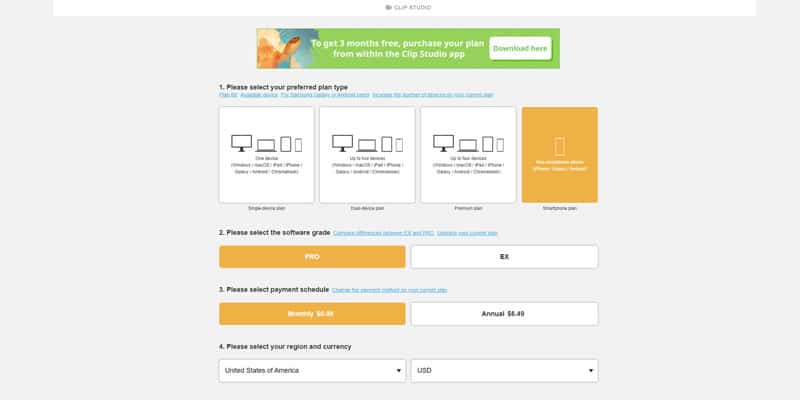
For example, if you want to use Clip Studio on just one smartphone device (this includes the iPhone), you’d only have to pay $0.99/month or $6.49/year!
In my opinion, it’s a great price. And even their other plans are pretty affordable.
In their premium plan, where you can have Clip Studio Paint installed on up to 4 devices, you’d be paying $8.99/month or $53.99/year.
If you want to take a closer look at all their subscription plans and other offers, you can check them here.
It’s also worth mentioning you can download Clip Studio Paint for free and take a test run through it.
It is extremely limited, and you won’t be able to save any of the files you create; however, it could give you a better idea of how the software works!
🏆 Who wins? Since they have different payment methods, I think it depends on your preferences. On the one hand, you have a one-time purchase to use Procreate, and on the other, you pay a subscription to be able to use Clip Studio Paint.
I prefer just to make a one-time purchase and be able to use a drawing software while receiving updates at no extra cost.
Not only that, but in the long run, a subscription plan base software will be more expensive.
Of course, if you decide you don’t enjoy Clip Studio Paint, you can just stop paying for it, and that’s it. With a one-time purchase, you won’t be seeing your money back.
Still, Procreate is a very affordable drawing software, especially considering all you can do with it, so I think Procreate wins this round!
Features

Depending on the work you’ll be doing, the number of features will be vital for you.
Drawing software nowadays, especially for more portable devices like the iPad/iPhone, is pretty advanced, and you can do quite a lot with them!
Procreate is a very straightforward drawing app; however, it has more features than first meets the eye.
I’ve covered this extensively since it’s a common question by people: Is Procreate Hard To Learn? And How Long Does It Take? (click here to read it)
You can create very complex illustrations here and even make your animations.
In Procreate, you work on a canvas as big as you would on the computer. You can create illustrations, the size of posters, ready for printing.
You can divide your work into several layers, apply filters, and try different color modes. There are many accessibility options and other tools to make your job easier and faster, like grids!
Even though you can create your own brushes, patterns, and so on, Clip Studio Paint offers an app with materials you can download and use on your works.
If that’s something of interest to you, you can even create different-looking typography here, with the help of said grids and guides.
It is a very flexible drawing software that lets you fully customize and create any number of tools, so you’ll have a perfect drawing experience.
I think this is one of Procreate’s best assets: easy to understand but fully customizable to fit every artist’s needs.
Clip Studio Paint is much more advanced, however. The app version, even though newer, is already comparable with the computer version and perhaps with even more features at the moment.
This drawing software is good not only for illustration but also for animation and even for creating your comics.
If you write comics, you’ll notice that Clip Studio has added many features to help you with that. You can easily create your panels and organize each page however you want.
Even the balloons are fully customizable, and you can find some templates to make your work easier.
Not only that, but when creating a new file, you can choose to create a file that follows the structure of a webtoon, a regular comic, or even a fanzine booklet!
Even though you can create your own brushes, patterns, and so on, Clip Studio Paint offers an app with materials you can download and use on your works.
Many of these materials are free and made by fellow artists, just like you. This means you can also upload your own materials for others to use.
You can find:
- brushes
- patterns
- textures
- screentones
- backgrounds
- effects
- and even pose references!
Another big pro of Clip Studio is that it allows you to create vectors. This is a handy feature since you can create vector layers (here’s a guide) as well.
You can edit anything you draw in these layers as much as you want without losing any quality.
If you work with line art, these layers are instrumental; it’s one of my most used features.
🏆 Who wins? Clip Studio Paint wins when it comes to features. This drawing software started on the computer, so it’s natural to be more advanced regarding tools you can use.
Although the iPad and smartphone app initially didn’t have that many options, it’s as complete as the computer version.
It is very customizable and suits many mediums and styles. Whether you work in illustration or create your comics or animations, you have the tools and canvas to do that!
Ease Of Use

Due to its complexity, Clip Studio Paint does take longer to get used to and to learn. It is an easy software to start, however. Compared to Photoshop or even GIMP, for example, I feel it’s much more intuitive.
Nevertheless, its interface is still a bit too much at first, and to fully understand each tool, to its full potential, you’ll need a few tutorials or just a few months to explore everything.
It’s only natural when it comes to more advanced and complex drawing software!
On the other hand, Procreate is very beginner-friendly and straightforward. This drawing software is made to be very simple but also accessible and easy to understand right away.
The way it is organized makes it very intuitive. Once you open Procreate, you can immediately know where your main tools are and how to use them.
At the top-right, you can immediately see your brush and eraser tool, along with the layer and color menu. To the side, you’ll quickly understand that those bars control both the size and opacity of your brush/eraser.
These tools are all you need to start drawing!
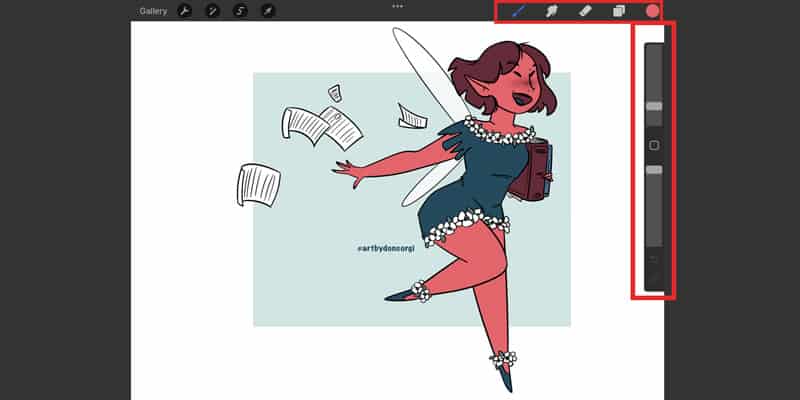
As you get used to Procreate, you can then start exploring more and more of it.
You can even backup your procreate work to iCloud!
Upon closer inspection, you’ll find filters, guides, layer modes, and so many other settings and modes to make your drawing experience tailored for you and much quicker.
You can easily find easy-to-follow tutorials everywhere, from simple videos on Instagram and Pinterest to more detailed videos and guides on Youtube.
Since Procreate is a straightforward software, the tutorials are equally quick and easy to understand.
With Clip Studio, however, even though nowadays you can find much more tutorials around, including their tutorial page, which you can find right here, the number of tutorials is significantly reduced compared to Procreate.
Not only that, but again, Clip Studio Paint’s complexity makes the tutorials a bit more challenging to follow.
🏆 Who wins? If you struggle to understand and learn new drawing software, Procreate is a winner!
Even if you can find beginner guides for it, you can very easily understand the basics just by opening Procreate.
I prefer not to deal with technicalities and complex tools, so I was delighted to find a drawing software that is very beginner friendly and intuitive to use!
Verdict

As with all things, it all depends on what you work on when it comes to art. Procreate is always a very flexible drawing software; you can do most of your work there.
It’s pretty affordable and effortless to use. So, even if you’re a beginner testing the waters of digital art, I think it’s a good fit.
On the other hand, if you’re planning on creating comics/webcomics or even doing more advanced graphic design work, then Clip Studio Paint is the software you’re looking for.
The amount of tools and the vector layer option lets you easily edit and transform any asset you’re working on!
In my opinion, it’s also easier to create templates on it. So if you’re planning on making greeting cards, stickers, and other printable merch, I feel it’s easier to do so on Clip Studio Paint.
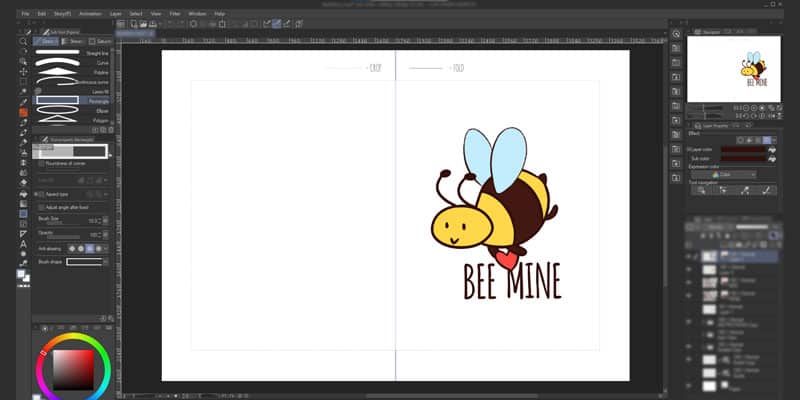
🏆 So, which software should you pick? What’s my opinion?
In conclusion, Procreate is the best option for most artists. It’s effortless to use and at a reasonable price point. While Clip Studio Paint is better if you create more advanced illustration work that needs lots of edits or if you plan on creating comics and webcomics.
The tools on Clip Studio make it much easier to create and finish webcomics or even some graphic design work, so it’s ready to upload!
Do Professionals Use Clip Studio Paint?
With such affordable software, many professionals use Clip Studio Paint daily, especially artists that work on webcomics.
Even their subscription plans are very appealing! With frequent sales throughout the year, many artists jumped to Clip Studio Paint (you can get it here).
More often than not, I see many freelance artists using and praising Clip Studio. The drawing software is regularly updated, bringing new features and tools to make our artistic life easier.
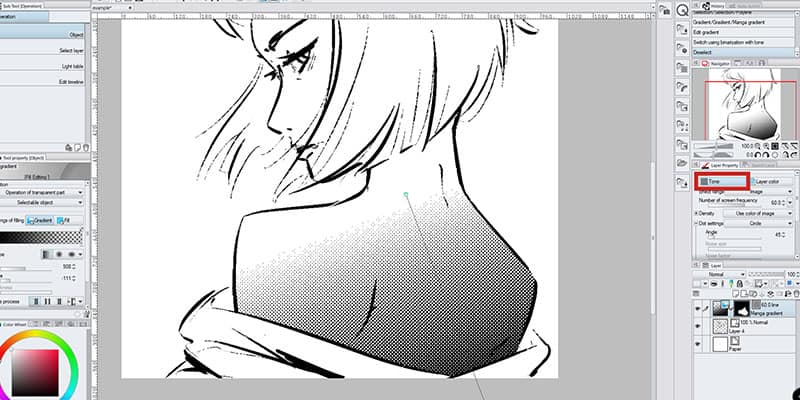
Not only that, but you can very easily save a project you did on Clip Studio Paint to a Photoshop file.
So even if a company demands the use of Photoshop at some point, it is still possible to work on it on Clip Studio Paint and then move it to Photoshop.
Clip Studio also allows for various art mediums to work. You can create illustration work, animate, and make your comics, booklets, or fanzines.
They have templates for it, but it’s also flexible enough to customize sizes of canvas, panels, and even how many pages you want the work to be!
I’ve seen a significant migration of artists, especially those who create and publish their own online webcomics.
Since Clip Studio Paint has such an easy way to create your webcomic files, part of the work is already done, you just need to start drawing your stories!
Do Professionals Use Procreate?
Although a bit more on the casual side and beginner-friendly, many artists use Procreate professionally.
Many people use it for concept art, for example, to create beautiful illustrations, to later upload or even print and sell them at art conventions!
Due to its simplicity and portability, Procreate makes it very easy for you to create and sell content.
Many artists use Procreate to create new brushes and then sell them in digital packs on their own online stores, Ko-fi or Gumroad.
Nowadays, we’re not as restricted with drawing software as before. These are more affordable and offer the necessary tools to create good art pieces, even the free ones!
Also, what you learn and how you apply it makes you a good and professional artist. If you know your basics, you can create any art you want, the way you want, in any drawing software.
All you need is just to explore, watch a few tutorials to understand a new app better, and then it’s time to have some fun.
And Procreate is perfect for that since it’s easy to start and learn!
Clip Studio Paint vs Procreate: Which Is Better For You?
So, let’s come to a conclusion, which software should you get, Clip Studio Paint or Procreate?
Clip Studio Paint is better for creating webcomics, complex designs, and animation. If you want a simple to use drawing software for illustration and prefer using Apple products, Procreate is better for you.
Procreate is also quite more budget-friendly since you only have to pay once.
And Clip Studio Paint is subscription-based on mobile devices, so it’s a recurring fee, with a LOT more features to work with.
You can get Procreate here.
So now it’s time to draw! If you’re looking for a challenge, here are 7 Difficult Ideas To Draw Right Now and test your drawing skills.
Patricia Caldeira is the main writer here at Don Corgi. She's an art teacher with over 20.000 happy students across many platforms and courses!
Enjoy your stay and as always:
Keep on drawing!