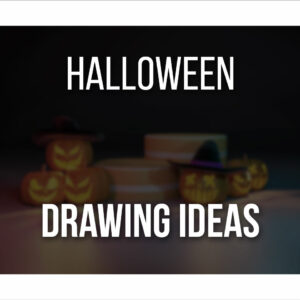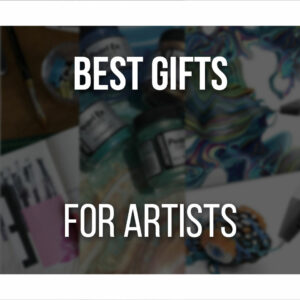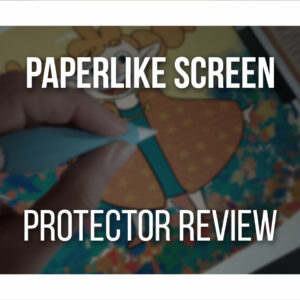The Huion Inspiroy Giano tablet is probably one of the most affordable pen tablets with a larger drawing area.
It measures 429 x 260.9 mm (≈ 16.8 x 10.2 inches), with a working area of 345.4 x 215.9 mm (≈ 13.6 x 8.5 inches)!
Giano’s size, wireless connectivity, shortcut buttons, and a small LCD allow for a smooth and comfortable drawing experience.
This might be a perfect tablet for experienced digital artists who work with and are more comfortable drawing on big canvas while keeping their workspace as clean as possible from extra cables and accessories!
In this article, we’ll go through everything you need to know, including the Pros and Cons, so you can learn if the Inspiroy Giano is the perfect fit for you!
Table Of Contents
The Huion Inspiroy Giano G930L At A Glance
Huion Inspiroy Giano G930L

The Huion Inspiroy Giano is a strong pick as one of the biggest (16.8 x 10.2 inches) drawing tablets with an affordable price and high quality!
PROS
- Very Large Drawing Tablet
- Wireless Connection Option
- Different Nibs To Pick
- Affordable for its Size and Quality
CONS
- Few Shortcut Buttons
- Not Very Portable
So, should you get this large drawing tablet from Huion? Let’s find out!
P.S.: This review copy has been sent to me for free, but it does not change the outcome and my thought on this review article.
Unboxing The Inspiroy Giano
The Inspiroy Giano is a big drawing tablet, so it’s no surprise that its box is quite big.
However, it’s quite slim with a very elegant and minimal design.
Inside the box, you’ll find:
- 1 x Inspiroy Giano drawing tablet;
- 1 x Battery-free Pen PW517;
- 5 x Standard Pen Nibs;
- 5 x Felt Pen Nibs;
- 1 x Pen Holder;
- 1 x Pen Nib Clip;
- 1 x USB-C to USB-A Cable;
- 1 x Artist Glove;
- 1 x Quick Start Guide.
As always, Huion offers a very complete package along with your new drawing tablet.
The nib options are a good surprise, so you can try different types of nibs and see what you prefer working with.
Standard pen nibs are comfortable enough, but the felt nibs have been life-changing and feel very smooth on the tablet’s surface!

The Quick Start Guide is very helpful since it will explain, with the help of a few images, how to connect your new tablet to different devices and in different modes.
The Huion Inspiroy Giano has everything you need to start drawing and helpful instructions, so setup is as easy as possible.
Specs of The Inspiroy Giano G930L
As mentioned before, the Inspiroy Giano is a big tablet. It measures 429 x 260.9 mm (≈ 16.8 x 10.2 inches) and has a working area of 345.4 x 215.9 mm (≈ 13.6 x 8.5 inches).
This tablet is approximately the same size as an A3 sheet of paper!
If you enjoy drawing on a big canvas, then this drawing tablet will be the perfect fit!

Just be sure to have a big workspace as well, since the Giano will need quite a lot of space to fit in your desk.
Due to its size, the Inspiroy Giano works better as a static drawing tablet.
Using it on your lap while sitting on a sofa or bed won’t be too comfortable.
However, to compensate for that fact, you can connect it to a computer or Android device by using only one cable.
Or, if you prefer to have even fewer cables, you can connect the tablet via Bluetooth 5.0!
This way, if needed, you can move it freely from place to place and keep a more organized desk, free of extra impediments.
It has a battery life of about 18 hours, which allows you to do many drawings before needing to charge the tablet.
Furthermore, the Huion Inspiroy Giano has a small smart LCD screen that lets you know the tablet’s status at any time.
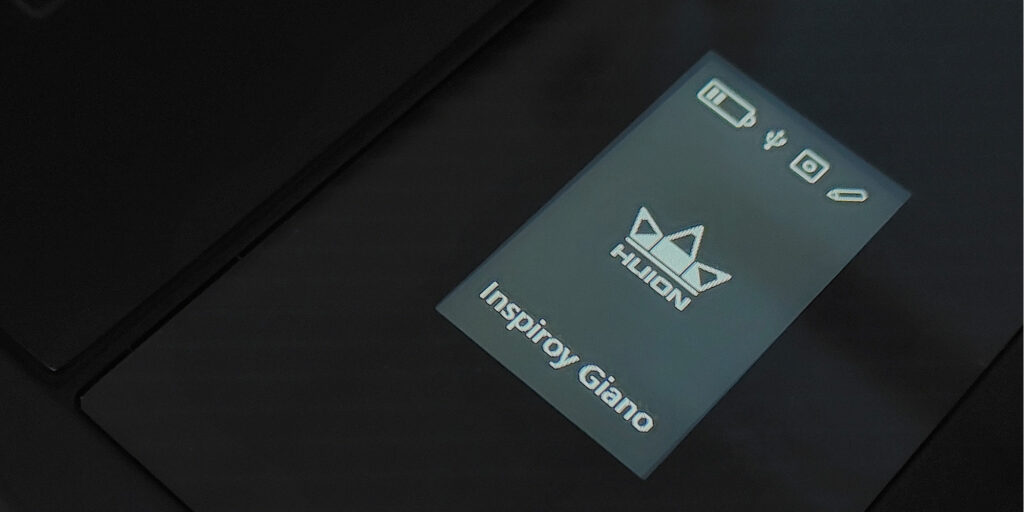
For example, through it, you’ll know how much battery is left on your drawing tablet.
It also informs you which device your tablet is connected to, what kind of connection (wired/wireless), or if it enters sleeping mode.
It will tell you whether the press keys are pressed, and it will also warn you every two hours that it’s time to take a break by flashing an exercise icon.
Although not a necessary or life-changing feature, it is a fun addition that can help the most distracted artists!
Below the screen, the Huion Inspiroy Giano comes with 6 shortcut buttons that are very soft, silent, and responsive to the touch.

Finally, it has 8192 levels of pressure sensitivity, which is the most common in drawing tablets nowadays.
Once again, the main feature of this tablet is its size and soft texture, similar to paper. This feeling is increased by using the felt nibs while drawing!
It feels professional and a good drawing tablet, especially if transitioning from traditional to digital art.
Design And Build Quality
The Inspiroy Giano is a beautiful and slim drawing tablet. Everything about it is made to look and feel as professional as possible while still being accessible to every artist.
It comes in black with a silver panel at the back. The round corners make it look easy on the eye and stylish.
In the back, you’ll also find 4 anti-slip pads, one on each corner, so the tablet stays steady on your desk.
But let’s dive into more specifics!
Pen Stylus Performance
The Inspiroy Giano comes with a battery-free stylus with PenTech 3.0.
This is Huion’s most recent pen technology that ensures maximum comfort while drawing and no lag between your movements and what appears on the screen.
As mentioned before, it has 8192 levels of pressure sensitivity and ±60° tilt support.
When it comes to the pen stylus, it’s all very standard, and most of Huion’s drawing tablets come with this same model.

The pen has a very comfortable grip due to its design: broad at the bottom and thinner at the end.
This way, the pen will sit comfortably in your hand and maintain a comfortable weight.
At the bottom, you can also access two buttons. These can be assigned to any action through Huion’s software.
Furthermore, inside the pen stand, you’ll find 2 types of nibs to replace whenever needed.
It comes with 5 Standard Pen Nibs and 5 Felt Nibs. I highly recommend trying the felt nibs, especially if you draw with traditional mediums.

The felt nibs produce even less sound while drawing and feel soft when touching the tablet’s surface.
It’s quite satisfactory to have different types of nibs on the package since it allows artists to try different accessories without needing to buy them separately.
This way, you can experiment, see what you like the best, have enough to replace when needed, and, in the future, know what to buy when you run out of nibs!
Ergonomics And Ease Of Use
The Inspiroy Giano is very easy to use and set up.
The quick start guide has very short and simple-to-read instructions, with illustrations to guide you.
Whether connecting via Bluetooth or cable, everything is straightforward and quick.
The shortcut keys and pen buttons can be assigned to any action you choose through Huion’s software.
As for the shortcut keys, they are very responsive and have different textures, so it’s easier to identify them by touch only.

Due to its size, the Inspiroy Giano could do with a few more shortcut buttons, so you’re less dependent on a keyboard while drawing.
However, you can pair this drawing tablet with Huion’s Mini Key Dial, which has 18 keys!
This way, you can do most actions and shortcuts without needing a keyboard, freeing extra space on your desk.
Click the image below or click here for my Huion Keydial Mini Review!
You can also set up your drawing tablet horizontally or vertically in any direction. As you change the orientation, the screen will also turn accordingly.
This allows for a left-handed mode, for example, where you can have the shortcut buttons on the right side instead!
Overall, this ergonomic drawing tablet can adapt to how you like to draw the best.
Be it through its orientation or connectivity, you’ll find the perfect setting.
The only thing to take into account is its size.
If you’re used to a smaller canvas, it can initially feel overwhelming. However, if you like drawing in a big space, you’ll feel right at home!
Drawing tablets at this size start to be screened drawing tablets, if you’re unsure if you prefer Drawing Tablets With Screen Or Without, click here!
Tablet Setup And Driver Settings
The Inspiroy Giano is compatible with Windows, macOS, Android, Chrome, and Linux.
This means you can connect it to a PC or mobile device such as a smartphone or tablet!
When connecting it to a computer, you’ll first need to download and install the drivers, found on Huion’s Downloads page.
Once you do that, you’ll have access to Huion’s software, and here you can change about anything you need on your drawing tablet.
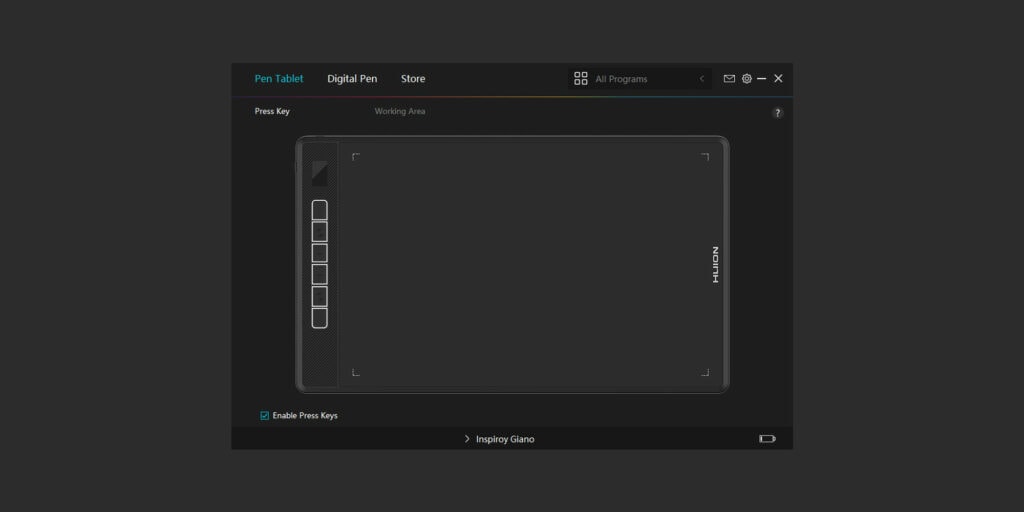
You can change the tablet’s orientation, set different shortcuts and actions to the pen and tablet’s buttons, and even change the pressure sensitivity of the pen.
This software is very straightforward and easy to use, making the setting up progress very quick!
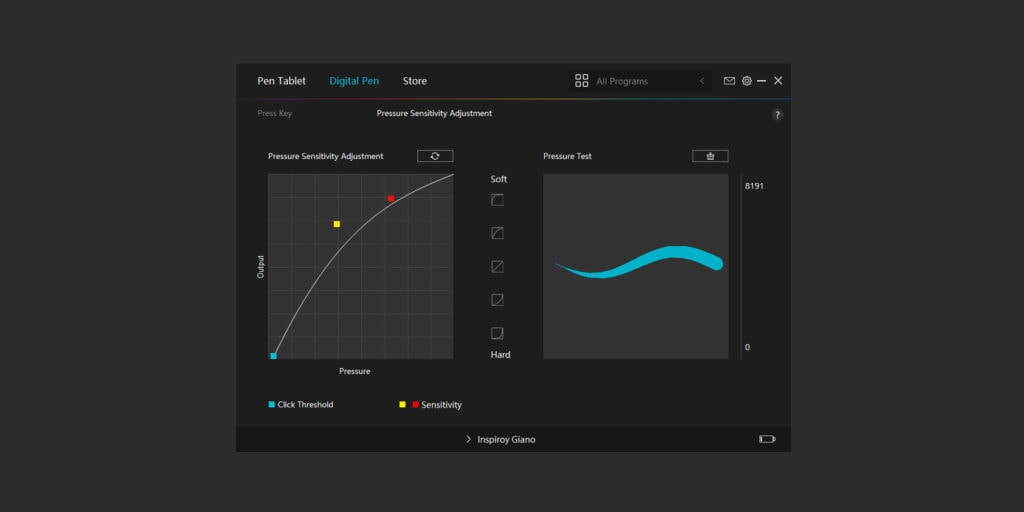
Again, you can use the Giano drawing tablet via cable or Bluetooth connectivity.
This is true for both computers and other mobile devices. If any of these do not have Bluetooth built-in, you can use the USB-C cable or acquire a Bluetooth receiver.
While on a computer, you need to install a driver. However, all you have to do with an Android device is connect the tablet, and it’s ready to use
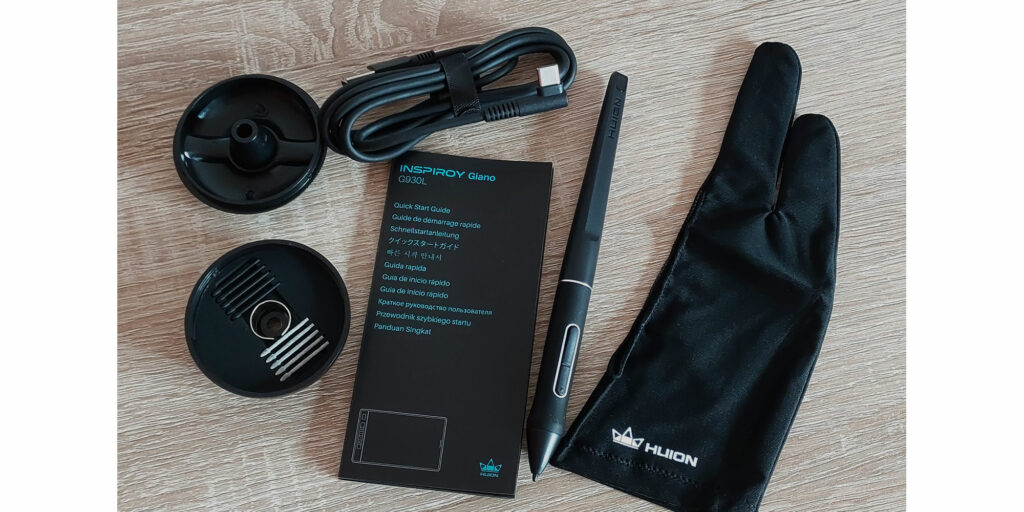
It doesn’t allow much customization but is ready to draw immediately.
Pros And Cons
So, now that we’ve gone through all the more technical information about the tablet let’s sum up the Huion Inspiroy Giano Pros and Cons.
PROS
- Wireless Connection: besides being able to connect the Huion Giano through cable, it’s also possible to connect via Bluetooth, allowing for a cleaner and more organized workspace.
- A Very Large Drawing Tablet: although not for everyone, it is a very professional and large drawing tablet that lets you work on a big canvas!
- Nib Variety: it’s very common for drawing tablets to supply extra pen nibs so you can replace them when needed. However, the Huion Giano comes with 2 types of nibs for you to try: Standard and Felt.
- Affordable for its Size and Quality: for less than $200, you’ll acquire a very high-quality, large drawing tablet that will last a long time.
CONS
- Few Shortcut Buttons: for such a big pen tablet, it would be useful to have more programmable buttons so you can rely less on a keyboard while drawing. Again, this can be fixed by grouping this tablet with Huion’s Keydial Mini, which has 18 customizable buttons and allows you to draw while keeping your workspace minimal and organized comfortably!
- No Portability: the Huion Giano works better as a static drawing tablet due to its size. It’s too big and heavy to carry it around or draw from different workspaces.
- Slightly Noisy While Drawing: It is not a deal breaker, but as the pen slides through the surface, it makes too much noise. This is probably due to the paper-like drawing surface. Changing to a felt nib reduces the noise, so that’s a solution if this bothers you!
Is The Huion Inspiroy Giano Worth It?
High-Quality Drawing Tablet: Huion Inspiroy Giano G930L

A BIG Drawing Tablet with amazing quality while still being under $200!
- Wireless Connectivity
- Extra Nibs!
- Wonderful To Use
- Only Get It If You Like Big Drawing Tablets!
The Huion Inspiroy Giano is a great choice for a more experienced artist who’s looking for a drawing tablet with a large drawing area.
This tablet will come in handy if you work with big illustrations, comic books, and similar work. It’s quite affordable while being of very high quality.
Important! Huion is having a Sale in the EU till the 26th of December:
Christmas Sale | UP TO €300 OFF!
Grab it on sale here: https://bit.ly/3tcyPtn
In case you ever want to upgrade your drawing tablet, the next best thing would be a pen display tablet such as the Kamvas 16 2021 or the GAOMON PD2200.
Be advised that you will need a lot of space when using the Inspiroy Giano. So, if you don’t have the space or rather draw on a smaller canvas, then the Inspiroy 2 S or M might be a better fit!
And if you’re unsure of What Tablet Size To Get, Click Here!
Patricia Caldeira is the main writer here at Don Corgi. She's an art teacher with over 20.000 happy students across many platforms and courses!
Enjoy your stay and as always:
Keep on drawing!