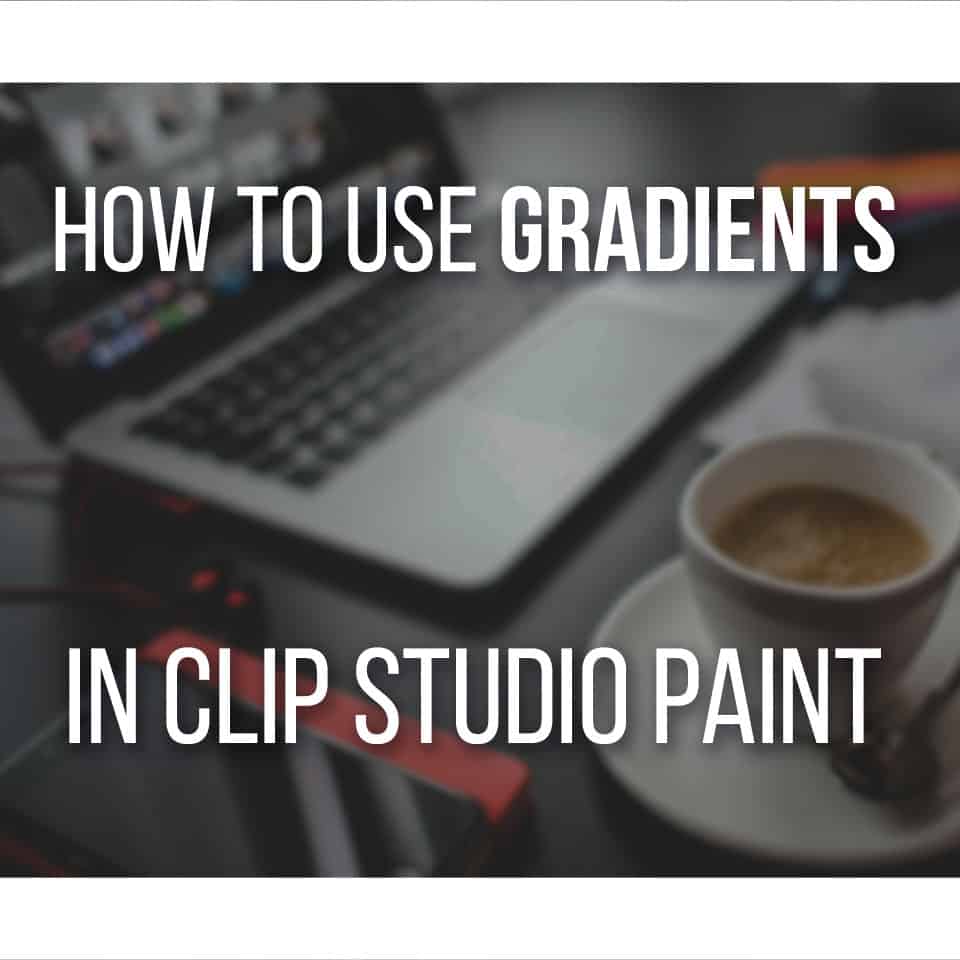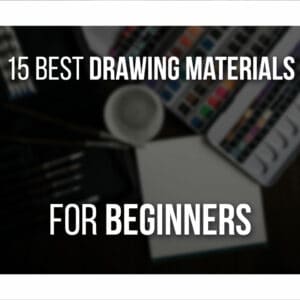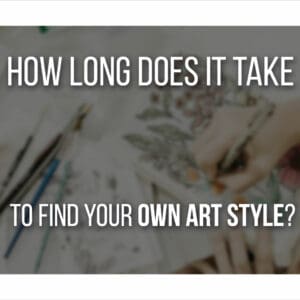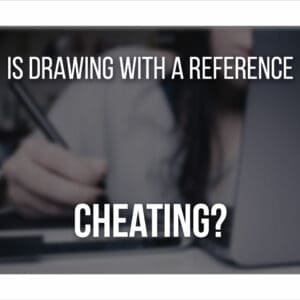It’s no secret that Huion is probably one of our favorite brands when it comes to drawing tablets. But this time, we got to try something different: the Huion Note X10.
This is a 2-in-1 digital notebook that allows you to draw or write anything you want on a physical notebook but also transfer everything to a digital format!
If you like sketching traditionally but finish the work digitally, this could be a very interesting tool for you.
But there’s much more to say about the Huion Note, so keep on reading to find out if this notebook could be your next drawing tool!
Table Of Contents
The Huion Note X10 At A Glance
Huion Note X10
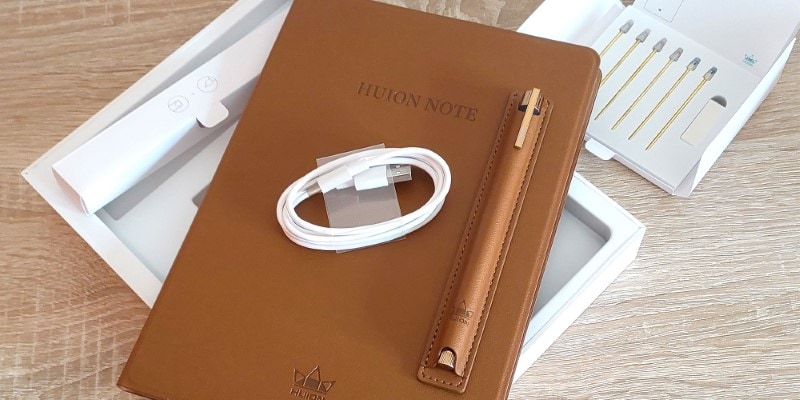
The Huion Note X10 is a wonderful mix of digital and traditional tools. Great for the artist who wants to keep all their notes, ideas, sketches, plans, and even record your days and tasks in the same place.
PROS
- Very Practical Tool
- Easy To Use
- 2 Modes (Note-Taking + Pen Tablet)
CONS
- Expensive To Use Solely As A Sketchbook
- Pen Tablet Mode Only Works On Computer
Disclaimer: The Huion Note X10 was sent from Huion, free-of-charge, but my opinions are my own.
What Is The Huion Note X10?
The Huion Note X10 2-in-1 digital notebook. With it, you can take notes, sketch new drawings and illustrations, plan your next work, or even use it as a journal so you never lose your to-do list!
The great thing about the Huion Note is that you can do all of this traditionally, using a pen and paper, and immediately scan everything into a digital format using the Huion Note App.
If you’re an artist who prefers to plan, thumbnail, and even sketch your next illustration on paper and later work on it digitally, this could be a great tool for you!
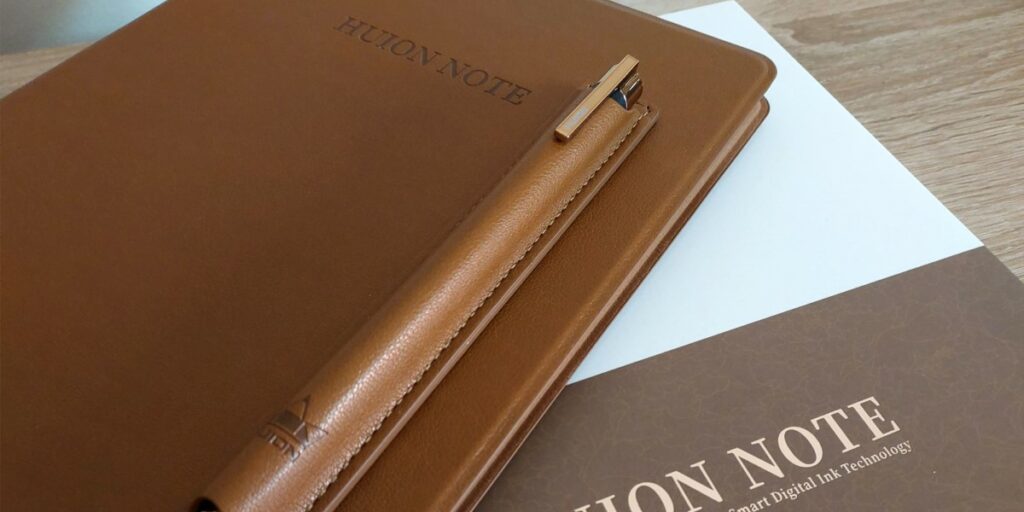
Even if you’re out and don’t want to bother with using a notebook and an app at the same time, you can later synch every note and sketch you did later once you’re at home.
The Huion Note App allows you to synch anything you’ve written or drawn while offline!
This makes it a very handy sketchbook, especially when you enjoy drawing on the go.
The Huion Note is very portable, and you can bring it with you wherever you want, so when inspiration strikes, you have both a paper and digital notebook to use.
Lastly, you can even use the Huion Note as a drawing tablet!
So, after scanning your sketch, connect the Huion Note to your computer, install the necessary drivers, and get ready to draw on your favorite drawing software!

This notebook comes with a pen, along with a few ink nibs and plastic nibs to use as a stylus pen.
It also comes with a handy panel that you can stick to the notebook so you can easily use it as a drawing pen tablet.
So, in truth, the Huion Note X10 is almost a 3-in-1 product: it’s a paper and digital notebook, as well as a pen tablet so that you can draw on your computer!
Huion Note X10 Price
You can get the new Huion Note with all its features and accessories for about $199.99.
If you live in Europe, the price for it is around 124.99 in most European countries.
You can get it at the Huion store here or on Amazon here!
Through the Huion store, you can also find Ballpoint refills and Plastic Pen Nibs for your pen whenever you need new replacements.
A pack of 5 refills usually costs about $14.99.
The same is true for replacement notepads. You can find a pack of 3 Replacement Notepads for the Huion Note in their store for $19.99.
However, it is worth noting that you can use any paper once you run out of the original notepad!
So, unless you really like the paper and design on the Huion notepad, it’s not really urgent or important when you run out of sheets.
This is also good news if there’s a kind of sketchbook or paper you really like to use.
If that’s the case, you can still use those with the Huion Note and scan all your sketches and notes from your favorite sketchbook!
What’s Included With The Huion Note?
The Huion Note package is very simple yet charming and classy.
The box itself has a very minimal design but with fine attention to detail.
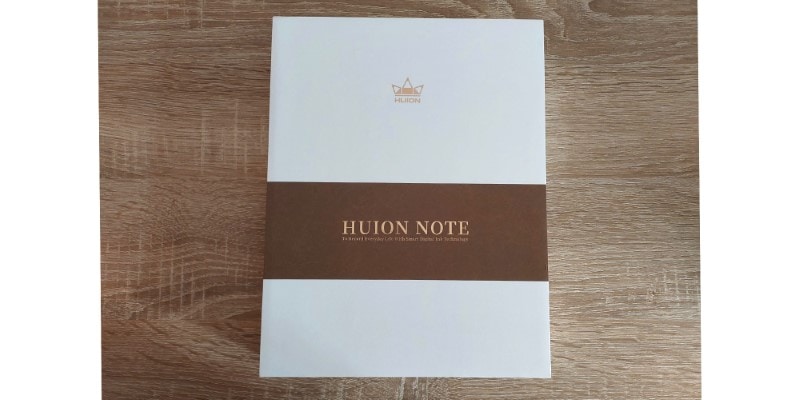
Inside, everything is very well organized, in a simple but intuitive way, so you know right away where everything is and how to use it!
When you open your new Huion Note, you’ll find the following:
- The Huion Note, inside a brown spunlace leather cover;
- An A5 white Huion Notebook;
- 1 2nd Gen Huion Scribo Pen;
- 4 Ballpoint Nib Refills;
- 2 Plastic Pen Nib Replacements;
- 1 Nib Removal Tool;
- 1 Magnetic Pen Sleeve;
- 1 Panel to use as Drawing Tablet
- 1 USB-C cable;
- Quick Start Guide
As you can see, this digital notebook brings everything you need to start sketching and planning your next drawings.
The A5 notebook comes with 50 pages, and, as mentioned above, you can buy notebook replacements at the Huion Store or use any other notebook or paper you have at home!
These 50 sheets included might last you a good while.
The same goes for the nib replacements. Both the Ballpoint Nibs and Plastic Pen Nib can be bought separately at the Huion store.
Although, the Huion Note X10 already comes with a few refills and replacements, so you won’t have to worry about those that soon.
The pen, even though it comes in a different and classy design this time around, it also comes with PenTech 3.0, with 8192 Levels of Pressure Sensitivity.
This is the same technology and performance that you’ll find on the pen stylus of the most recent drawing tablet models from Huion.
When using your Huion Note as a drawing tablet, you can connect it to your computer via Bluetooth or USB-C cable, included in the package.
You can also recharge your digital notebook using this same cable!
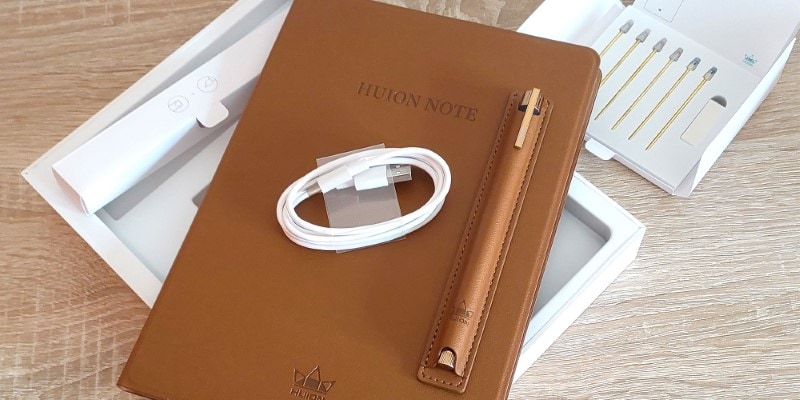
The protective leather cover is not only gorgeous, with a beautiful cover, but it’s also very smooth to the touch.
This way, your digital notebook can be safe while looking professional!
This leather cover isn’t much bigger than the A5 notebook, so it can easily fit your bag or backpack!
You can also keep your pen in a magnetic sleeve that sticks to the leather cover, so you don’t lose your pen or don’t forget it when carrying the Huion Note with you.
The whole design of the Huion Note X10 is very well thought out that allows for a very easy-to-use and intuitive digital notebook, but also very pleasing to the eyes!
We all enjoy wearing and using pretty things, and the same goes for our drawing tools.
Being practical and functional is a must, but a charming look gives our tools a few extra points!
Features Of This Smart Digital Notebook
There are a lot of neat and interesting features in this digital notebook.
It has offline storage of up to 50 pages. This allows you to write or draw anything you want while offline.
Later, you can quickly sync what you drew on those pages and open them on the Huion Note App on any mobile device!
If, on the other hand, you work on the notebook while connected to the app, the Huion Note will synchronize everything in real-time as you draw/write as an e-document.
You can immediately see everything you’re doing on the notebook pages that appear on the app as long as it’s opened.
This way, you can edit anything you need through the app as you sketch.
Fix a mistake, add small notes, or even highlight important information.
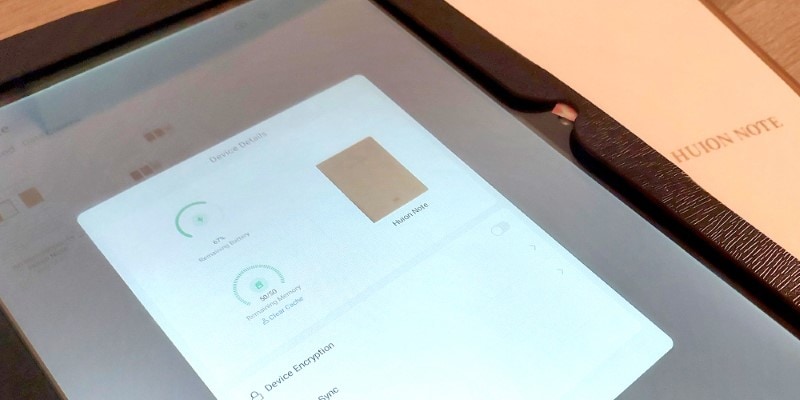
There’s a lot you can do with the Huion Note App, and that’s something we’ll go through in the next section!
You can also easily export and share your work using the PDF one-click sharing feature.
This way, you can quickly share your files with someone else.
You can also export your files as JPEG, so you can open them later in another device or drawing software and continue working on them!
Finally, the Huion Note App will record your strokes, so you can later replay them.
This works similarly to the Timelapse options in both Procreate and Clip Studio Paint.
With this feature, you can easily recall any steps while creating new artwork or keep a timelapse of your work process if you wish.
You can export these records as well, in video format, so that you can open, edit or keep them on any other device!
Synching offline pages is very quick, and the Huion Note App will immediately recognize when there are notes and pages to sync.
Once it imports the new information, everything will be added to a new page, to the notebook you selected, or even a new one!
The Huion Note uses Bluetooth 5.0 technology, meaning it connects really fast with any phone device.
If both Location and Bluetooth are active, the digital notebook will automatically pair and connect with the Huion Note App.
Once you close the notebook, it will disconnect, so to save power.
Speaking of which, the Huion Note X10 has a very lasting battery life:
It can last about 18 hours while being used and 30 days while on standby!
As for the pen, it’s a 2nd Gen Scribo battery-free pen, using PenTech 3.0 technology, with 8192 levels of pressure sensitivity.

In short, it is very similar to the stylus pens that you use in a Huion Drawing Tablet.
As mentioned before, the Huion Note X10 comes with both standard ballpoint refills and plastic nibs so that you can use the notebook as a drawing tablet as well.
I did test using a stylus pen from another drawing tablet, and although it works, it’s not 100% compatible, so it’s best to use the pen that comes with the notebook!
If you connect your notebook to a computer and use the notebook as a drawing tablet.

Set up the charming panel on your digital notebook and start drawing!
This Pen Tablet Mode is only compatible with a computer or laptop but supports both Windows and macOS and even Linux Os.
You can either use this mode wired or wireless, depending on what’s more comfortable for you!
As for the Note-Taking Mode, the Huion Note App is available on iOS, iPadOs, and Android devices, and you can connect your notebook to any phone or tablet as long as the app is available for them.
How To Use The Huion Note X10
You can use this digital notebook from anywhere, online or offline.
To connect it to the Huion App, open the notebook, turn on both Bluetooth and location on your mobile device, and then open the app.
Once you do, the Huion App will quickly recognize there are new pages to synch and ask your permission to add those to the app’s notebook.
One interesting thing is that the Huion App already comes with two notebooks created: the Handbook and the Introduction to the Huion Note.
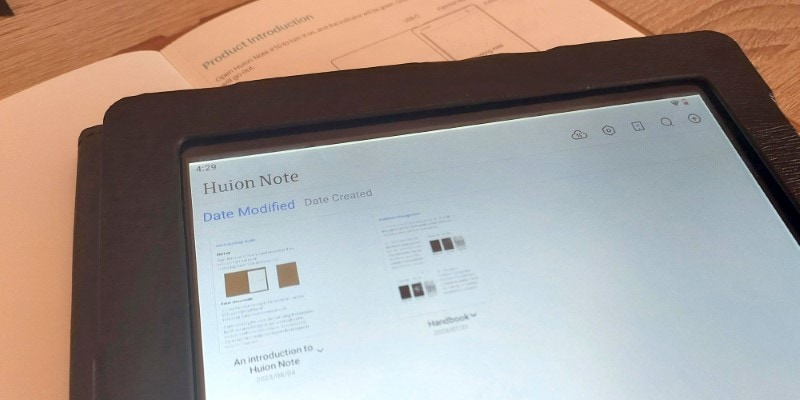
Even though everything is quite intuitive to use, I do recommend taking a look at these, so you can fully learn what you can do with your new digital notebook.
Everything is very well visually explained and easy to understand.
When you open any of your digital notebooks with scanned pages, you can re-edit everything in it and even add more notes and drawings, move things around, and even highlight important areas.
There are many tools for you to use, such as:
- Brush: Here, you can choose which brush you want to record your notes or drawings. There are two different brushes to choose from: Fountain Pen and Ball-point Pen. It is also here that you can find the Highlighter and Dashed Line brushes!
- Eraser: With the eraser option, you can erase any mistake you made on your physical notebook and fix it digitally. There are several options to choose from when tapping the eraser tool again:
- Erase the Entire Stroke;
- Erase Highlight Only;
- Automatically Deselect;
- Clear The Page.
- Lasso Tool: You can select different areas of your page and move anything you drew around. You can choose only to select Handwriting, images, or text!
- Text Tool: by tapping the text tool and then tapping anywhere on the page, you can add more text and notes to your pages. Although there is no customization here, you can still change the size font and make it Bold, Underlined, or Italic.
- Insert Pic: You can add any image saved on your device to this digital notebook. This can be useful if you want to add reference images or mood boards to your sketches!
- RGB Color Picker: Pick and use any color you want while writing or sketching. Even though on the physical notebook, the ink won’t change, it will be drawn on the app with the chosen color!
There are many options when using the Huion Note App! You can even record your voice and keep it on any page for future reference.
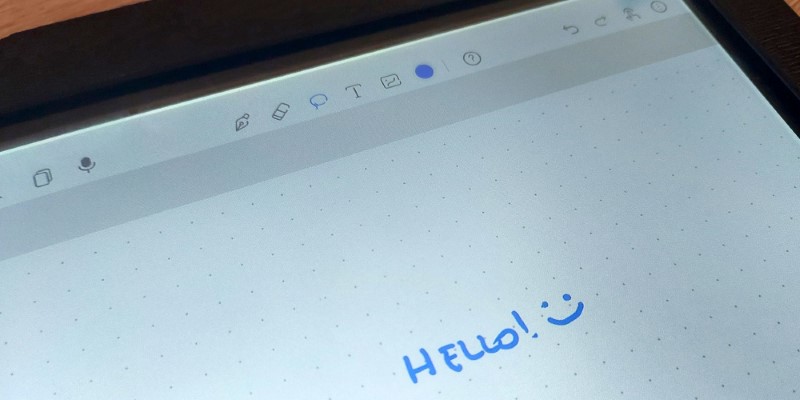
If you don’t want to write your thoughts or long notes, you can instead record them and listen to them later on.
There’s also the option to use your finger to draw instead of the pen.
So, for example, if you want to draw, highlight or change anything directly through the app, you can do so using your finger on the screen!
Another interesting thing is that you can change your digital paper style!
There are many different templates you can choose from, such as a blank page, dotted, or ruled page.
But there are also templates for To-Do Lists, Daily and even Weekly plans.
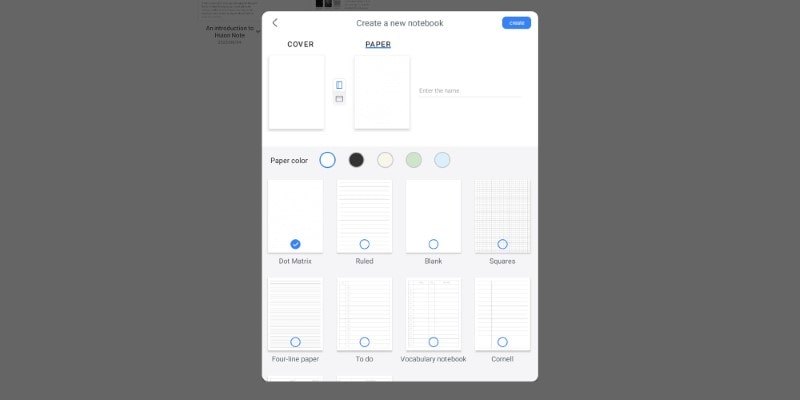
This way, you can even use the Huion Note as a journal as well! Everything is in one place.
There are a lot of customization and editing options, so you can use the notebook however you want!
As for the Pen Tablet Mode, it’s also very easy to set up.
Just find the Huion Note Drives on Huion’s Download page, and install them.
Then, either connect the notebook to your computer, either through a cable or Bluetooth.
Replace the notebook with the panel inside the box, open any drawing software of your choice, and start drawing!
Don’t forget to replace the nib of the pen with a plastic nib, and once you do, your pen will gain 8192 levels of pressure sensitivity and ±60º tilt function.
The two modes allow you to sketch, plan your artworks offline, tweak them on the app, and finish them on any drawing software, using the notebook as a Pen Tablet instead!
Pros and Cons Of The Huion Note X10
There are a lot of good things about the Huion Note X10, and I think you should know that I quite like it!
With everything else, no product is perfect, so I’ll now share the Pros and Cons of the Huion Note.
PROS
- A Practical Drawing Tool: if you’re someone who enjoys planning and sketching traditionally but prefers to create the finished illustration digitally, this can be a handy tool to easily move your sketches and files from one medium to the next.
- Easy to Use: It is very easy and intuitive to use this digital notebook. Both the notebook and the app come with simple and easy-to-follow instructions, so you quickly learn how to use them.
- 2 Modes- Note-Taking and Pen Tablet: You can use the Huion Note as a sketchbook, journal, or notebook, but also as a digital drawing tablet on your computer. This way, you don’t need more tools for your entire drawing process!
CONS
- An Expensive Sketchbook: although practical, if you’re planning on drawing mostly digitally in the future,then buying a digital tablet might be a better investment for you. If you want something on the budget, the Huion Inspiroy 2 S, M, or L can be a good solution, for example. On the other hand, if you want something more professional and don’t mind spending a bit more, the Huion Kamvas 13 will be a great drawing tool for you!
- Pen Tablet Mode only works on a computer: since both the Huion Note and its app have a lot of portability, allowing your to draw/write from anywhere, it would be great if you could use the Pen Tablet Mode on a mobile device as well. This way, you wouldn’t need to change devices and could start and finish an artwork on the same device.
Conclusion
I feel the Huion Note X10 is a very interesting tool that allows for a lot of flexibility if you’re a mixed-medium artist.
A lot of artists prefer to plan, sketch and thumbnail their artworks traditionally, using a sketchbook and a pen. Then, they can scan those sketches and finish them digitally.
There are even artists that will create most of their line work traditionally and use the digital medium to add coloring and other edits the piece might need.
A Wonderful Smart Notebook: The Huion Note X10

One of the easiest ways to go from traditional to digital art with a smart notebook.
- Very Practical Tool
- Easy To Use
- 2 Modes (Note-Taking + Pen Tablet)
- Expensive If You Just Want A Traditional Sketchbook
If you’re one of those artists, then this notebook will certainly be an interesting tool to use.
The whole planning, scanning, and editing would be much more efficient and smooth using the Huion Note!
However, if you’re someone who’s planning on being solely a digital artist and your whole process will be done digitally, then investing in a drawing tablet might be a better course of action.
You can check all our reviews right here, and I’m sure you’ll find something that suits your taste and wallet!
In short, if you’re someone who likes the idea of having a physical sketchbook or notebook where you keep all your notes, ideas, sketches, plans, and even record your days and tasks, the Huion Note might be your next favorite tool for that.
Related Questions
Let’s go over some quick questions that you might still have about the Huion Note X10!
What is the Working Area of the Huion Note X10?
The Huion Note X10 provides a large A5 paper-size working area. This gives you ample space to jot down notes, sketch ideas, or create designs.
What are the Editing Tools available in the Huion Note X10?
The Huion Note X10 offers several editing tools, such as highlighters and erasers. The device also includes a scanner and other tools for easy document management and exporting to pdf or other file types.
Can you work with Vector with the Huion Note X10?
Yes, you can easily create vectors with Huion Note X10 while exporting your art! It’s a great tool for designers and artists who often work with vector graphics, making it easy to resize and tweak your art.
I hope this quick review has helped you!
If you’re ready to start drawing, be sure to check out our online Drawing Courses here!
Patricia Caldeira is the main writer here at Don Corgi. She's an art teacher with over 20.000 happy students across many platforms and courses!
Enjoy your stay and as always:
Keep on drawing!