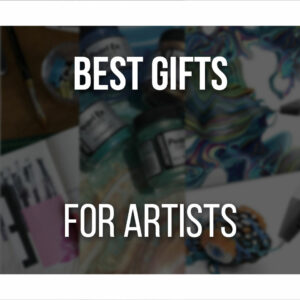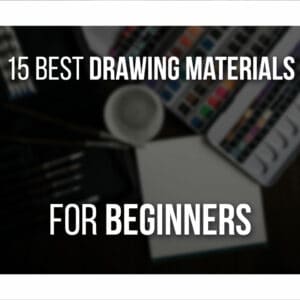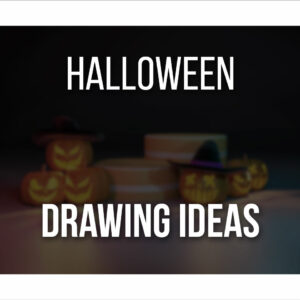You might be exploring new tools for digital art, and the Huion Kamvas 13 could just be what you need.
This pen display tablet stands out with its sharp image quality and high color accuracy, making it an excellent choice for artists on a budget.
With 8192 levels of pen sensitivity and a 120% sRGB color gamut, it promises precision and comfort.
The Kamvas 13 is a great drawing tablet, but how does it stack up overall, and is it worth the investment?
Let’s check it out!
Review unit sent by Huion, but they did not influence our review.
Table Of Contents
The Kamvas 13 At A Glance
Huion Kamvas 13 Display Tablet

The Huion Kamvas 13 is a budget-friendly display tablet that delivers a solid digital drawing experience without breaking the bank.
PROS
- Right-Hand & Left-Hand Modes!
- Very Portable
- Anti-Glare & Papery-Feel Screen
- Compatible With PC, Android & More
CONS
- No Power Adapter Included
- “Only” 1080p Resolution Screen
With its sleek design, customizable features, and impressive pen sensitivity, the Huion Kamvas 13 offers a compelling option for digital artists and photo editors!
Unboxing The Huion Kamvas 13
Unpacking the Huion Kamvas 13 reveals a great package!
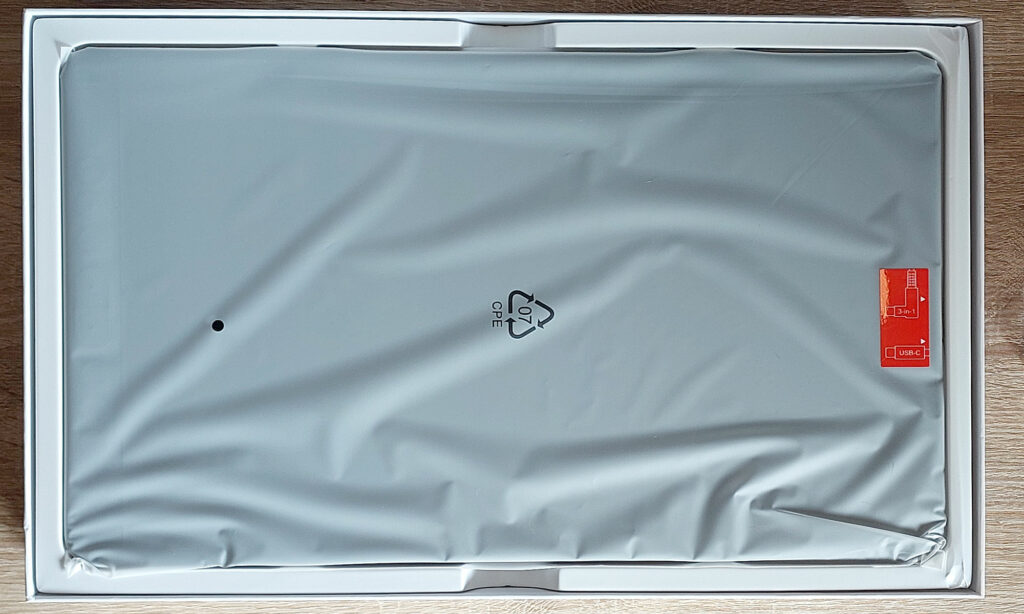
As you open the box, you’re greeted by the sleek pen display tablet securely nestled in a protective card box. The first impression is one of quality and attention to detail.
Here’s everything you can find inside the box:
- 1 x Kamvas 13 Tablet;
- 1 x Battery-free Pen PW517;
- 10 x Standard Pen Nibs;
- 1 x Pen Holder;
- 1 x Pen Nib Removal Tool;
- 1 x Huion Stand (optional);
- 1 x 3-in-1 Cable;
- 1 x USB-C to USB-C Cable (optional);
- 1 x USB Extension Cable;
- 1 x Drawing Glove;
- 1 x Cleaning Cloth;
- 1 x Quick Start Guide
As you can see, the tablet is accompanied by an array of accessories: the battery-free pen, pen holder, and various connectivity cables.
Each item is neatly organized, making the unboxing experience very efficient and satisfying.
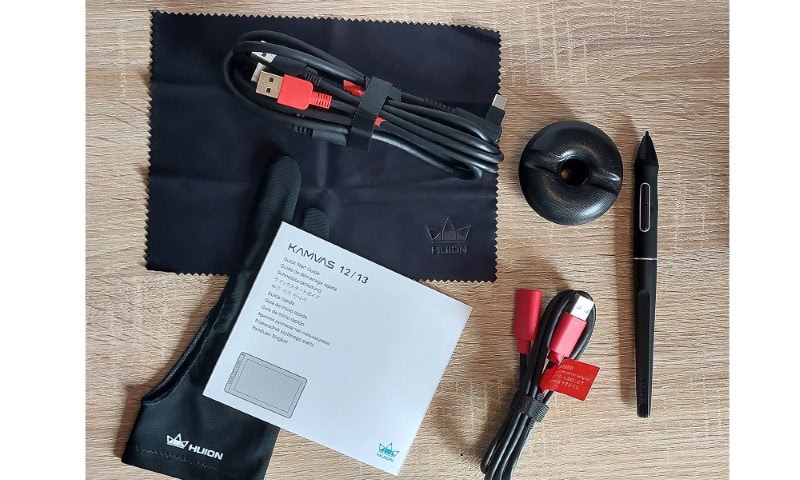
Some items are optional, and you can choose to buy them together or not.
An example is the USB-C to USB-C cable and the Huion Stand.
This can be pretty useful if you already own these items. You can use what you already have and save around $15 when buying the Kamvas 13.
It also includes a quick start guide that guarantees you can set up your Huion tablet swiftly.
Specs Of The Kamvas 13
When evaluating the Huion Kamvas 13, you’ll find its display boasts a 1920x1080p resolution and 120% sRGB color gamut, ensuring vibrant and precise visuals.
The tablet’s technical specs include 8192 levels of pen sensitivity and a contrast ratio of 1000:1, providing a responsive and nuanced drawing experience.
These features collectively make the Kamvas 13 a strong contender for amateur and professional digital artists.
Display Specifications
The Huion Kamvas 13 has a resolution of 1920x1080p, delivering sharp image quality for detailed work.
You’ll appreciate the high color accuracy, thanks to its 120% sRGB coverage.
This makes it ideal for art and photo editing that demand precise color representation.
The tablet’s 1000:1 contrast ratio guarantees deep blacks and vibrant whites, which makes it an even greater tool for artists.

The Kamvas 13 also offers impressive pen sensitivity with 8192 levels, allowing for very precise input.
Overall, it’s a well-rounded device providing excellent display performance.
- Resolution: 1920x1080p
- LCD Type: IPS Screen (anti-glare pre-installed)
- Brightness: 220cd/m²
- Color Gamut: 120% sRGB
- Contrast Ratio: 1000:1
- Response Time: 25ms
The screen itself has a papery feel and matte effect. This makes it very comfortable to draw on and means you’ll see close to no reflections and glares while working!
Technical Specifications
As I’ve mentioned before, the Kamvas 13 is pretty powerful for the price.
Not only that, but it also has amazing technical specifications.

Let’s go over them very quickly.
- Digital Pen: PW517
- Pen Technology: Battery-Free Electromagnetic Resonance
- Pen Resolution: 5080 LPI
- Pressure Sensitivity: 8192Levels
- Tilt Support: ±60°
- Sensing Height: 10mm
- Report Rate: 266PPS
- Accuracy: ±0.5mm(Center) ±3mm(Corner)
- Press Keys: 8 Programmable Press Keys
Although the Kamvas 13 is a display drawing tablet, it can also be used as a non-screen drawing tablet.
This is extremely useful if you want to save energy or don’t need or want to use the screen function!
Another great feature, ergonomically speaking, is that this time around, the tablet has been designed with left-handed artists in mind.

If you read my previous review of the Kamvas 13 Pro (2.5K), one of my biggest issues was that the tablet was not built with this in mind.
The way the cables connected to the tablet prevented you from turning it 180º. This meant that you couldn’t comfortably use the Quick Keys properly, plus they’d be constantly in the way while drawing!
There are no issues this time, and you can use the tablet in several positions with no trouble.
Setting Up The Display Drawing Tablet
To set up your Huion Kamvas 13, connect it to your computer using the included cables.
You can either use the 3-in-1 cable or, if your PC has enough power, you can use the USB-C to USB-C cable-
Alternatively, it can be connected via a USB-C to USB-C cable and a power adapter plugged into a wall.
Next, download and install the necessary drivers and software from Huion’s official website to guarantee compatibility and full functionality.
This process is straightforward, but you’ll have to do it to access all features, such as customizing your quick keys to your favored shortcuts!
Connecting To A Computer
When setting up the Huion Kamvas 13 as your display drawing tablet, ensure you have the cables and drivers ready to connect it to your computer.
Make sure you have:
- USB-C to USB-C cable: This is for direct connection if your device supports it.
- 3-in-1 cable: USB-C, HDMI, and power connectors for broader compatibility.
- Power adapter: Necessary for a stable power supply.
- Pen and screen: Well… to use your pen with your screen!

Everything is very simple and straightforward, and the quick guide also gives you simple-to-follow instructions, so you have no issues connecting everything!
Furthermore, it’s also worth mentioning that besides a computer, you can also connect the Kamvas 13 to Android devices such as your smartphone!
Installing Drivers And Software
Installing the drivers and software for your Huion Kamvas 13 is a must to use it correctly.
- Begin by connecting the tablet to your device and turn the tablet on by pressing the Power Button;
- Download the latest drivers from Huion’s official website. This ensures compatibility and access to the newest features.
- Once downloaded, run the installation package and follow the on-screen instructions.
- Open the Huion software to customize your pen settings and calibrate the display.
This way, you can change everything to your liking!
Once everything is up to your liking, you can start drawing and enjoy your new tablet!

However, you can’t install these drivers when connecting your tablet to an Android device.
This means that you won’t be able to customize your quick keys or use them properly.
Although a bit more limited, it’s very practical since all you have to do is plug and draw!
Pros And Cons Of The Kamvas 13
When checking out the Huion Kamvas 13, you’ll find some different pros and cons.
Here’s what I think about the Kamvas 13.
PROS
- The tablet’s design supports both right-hand and left-hand modes: this is a big one since it’s been an issue before. However, the Kamvas 13 design allows you to position your tablet at any angle that is the most comfortable for you while using all its functions properly!
- Very Portable: The Kamvas 13’s size is the perfect canvas for drawing from anywhere. The tablet is also reasonably light, so you can carry it with you easily.
- Anti-Glare and Papery-Feel Screen: The tablet’s screen texture is great for drawing, especially if you’re used to drawing on paper. The anti-glare effect is also a big plus since it prevents unwanted reflections while drawing.
- Compatible with Several Devices: Besides the computer, you can use the Kamvas 13 on Android devices, such as your smartphone!
CONS
- No Power Adapter Included: This is not a big issue, but I always find it weird when display drawing tablets do not include a power adapter. I feel that, at least, it could be an optional item to add to your package, as is the case with the stand and USB-C cable.
- The 1080p Resolution Might Be a Bit Too Low for Current Standards: While adequate for many, including me, the 1080p screen resolution may cause some interface elements to appear chunky or less refined. Although these issues are not deal-breakers, this aspect might make the Kamvas 13 less appealing to those seeking a seamless, out-of-the-box experience.
Conclusion: Is It Worth The Price?
So, is the Huion Kamvas 13 worth the asking price?
Well, according to the features and performance, this budget-friendly display tablet offers great value!

For digital artists seeking an affordable price, the Kamvas 13 delivers a solid experience without breaking the bank.
- Laptop & Android Compatibility: Easily connects to your laptop or Android device, enabling a seamless workflow.
- Graphic Precision: With 8192 levels of pressure sensitivity, it offers precise control for detailed work.
- Portability: Compact and lightweight, making it ideal for home and on-the-go use.
- Customization: Eight customizable buttons so you can use your favorite shortcuts and work faster!
Given its balance of features and affordability, the Huion Kamvas 13 is a great investment for beginner digital artists or someone looking for a more portable display drawing tablet!
Related Questions
Let’s go over some related questions you might have about the Kamvas 13.
Is Kamvas 13 Good For Beginners?
The Huion Kamvas 13 is an excellent choice for beginners because it offers a user-friendly interface and features for digital art and photo editing.
This pen display tablet is budget-friendly and has all the tools you need.
- Ease of Use: The interface is intuitive, making it accessible for those new to digital art.
- Customizable Buttons: Eight programmable buttons allow you to customize handy shortcuts.
- Portability: Its compact size lets you take it anywhere, perfect for on-the-go creativity.
So, if you are a beginner artist or want to give this to someone new to digital art, I highly recommend it! (it’s also great for professionals who want a smaller display tablet)
Can I Use The Kamvas 13 Without A Computer?
No, you can’t use the Kamvas 13 without a computer. Unlike a standalone drawing tablet, you need a computer, Laptop, or Android device to use the Huion Kamvas 13.
You’ll also need a compatible cable to use its features. If you selected the “With Cable” option for the USB-C to USB-C cable on the product page, use that one!
Can I Use Kamvas 13 As A Monitor?
You can use the Huion Kamvas 13 as a secondary monitor, provided you have installed the appropriate drivers and cables.
While primarily a pen-display tablet, the Kamvas 13 offers versatility that extends to acting as an additional screen for your main setup.
To achieve this, make sure:
- Install the latest Huion drivers: Essential for seamless integration.
- Use an HDMI cable: Connect the Kamvas 13 to your computer.
- Adjust display settings: Configure your system to recognize the Kamvas 13 as a monitor.
- Check compatibility: Confirm that your device supports external displays.
This multi-functionality makes the Kamvas 13 a drawing tablet and a valuable tool for artists seeking efficient setups.
Prefer a stand-alone drawing tablet? Check out our Review of the Huion Kamvas Slate!
Or perhaps you’re unsure what size drawing tablet to get?
Here are the Best Picks for each Size of Drawing Tablets!
Patricia Caldeira is the main writer here at Don Corgi. She's an art teacher with over 20.000 happy students across many platforms and courses!
Enjoy your stay and as always:
Keep on drawing!