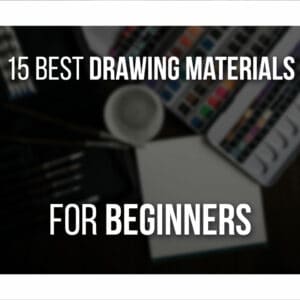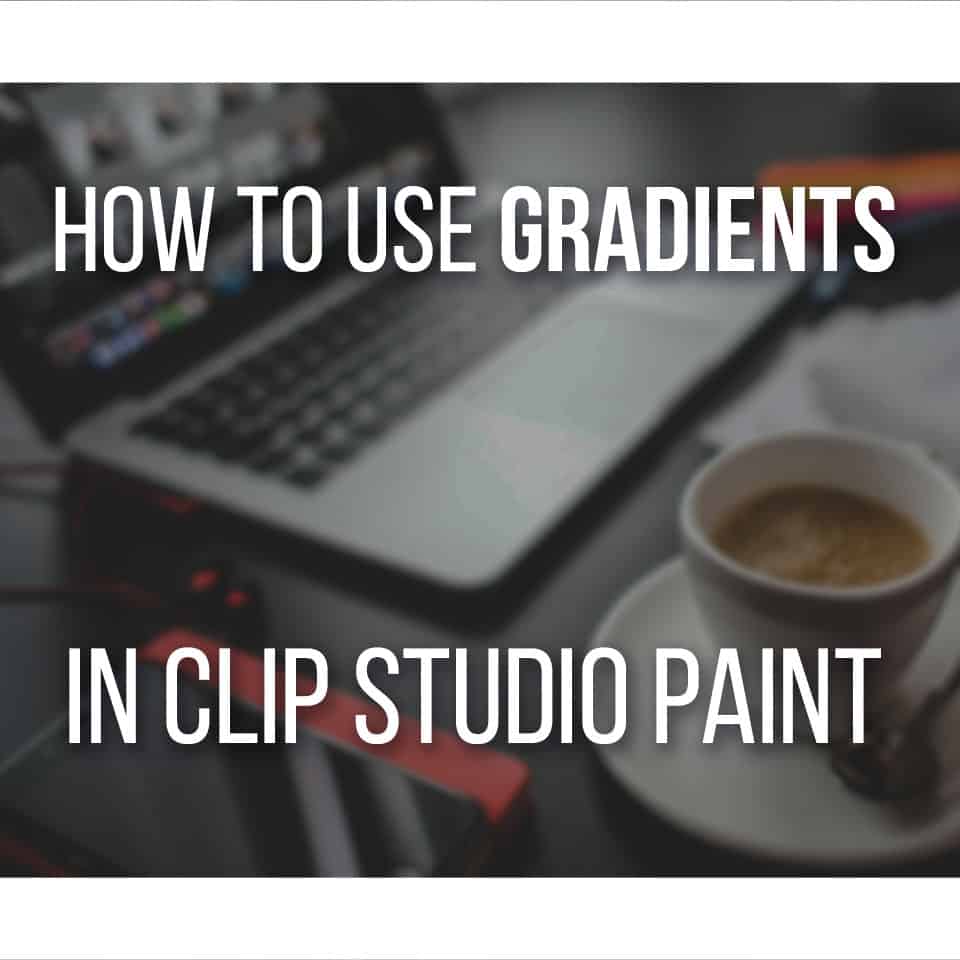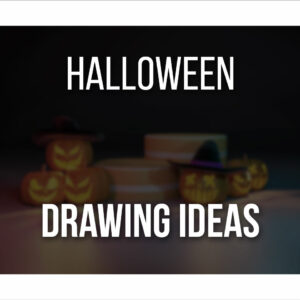I’m here to tell you how much a drawing tablet costs, the average drawing tablet price, and my recommendations!
There’s so much to choose from when it comes to drawing tablets! When I was a teen, the only brand I knew was Wacom and that’s the first drawing tablet I had, a Bamboo Wacom.

If you’re interested in trying your hand at digital art or even just looking to upgrade your tablet, you’ve come to the right place!
A drawing tablet can cost you just around 30$ to over 2.500$! This depends on what you want of course. The average price for a pretty decent tablet, without a screen, is about 74.4$. While the average price for a high quality, screened drawing tablet is around 850$.
But the average price depends on a few factors. There are a few things to look out for when choosing your tablet, let’s go over them!
Table Of Contents
- 1 Recommendations For Drawing Tablets
- 2 The Size of the Drawing Tablet
- 3 Pressure Sensitivity for Better Lines
- 4 Do You Need Function keys?
- 5 Price Of A Drawing Tablet with a Screen
- 6 Price Of A Budget Drawing Tablet
- 7 Quality Medium-Sized Tablet Price
- 8 Price Of A Professional Screened Drawing Tablet
- 9 BONUS: An All-in-One Portable Solution!
- 10 Conclusion
Recommendations For Drawing Tablets
Before we dive into details, here’s a quick overview of what I recommend for each drawing tablet price.
High-Quality Medium-Sized Drawing Tablet

One of the most complete Drawing Tablet bundles with a premium build!
- Includes Separate Customizable Shortcuts
- Two Digital Pens + Case
- Beautiful Tablet
Budget Pick

The best Budget-Friendly solution for artists starting out. Great gift for a beginner or young artist.
- Remarkably Light And Portable
- Beautiful Color Choices
- Very Easy To Use
Drawing Tablet With Display

An amazingly powerful Drawing Tablet With a Display at an unbeatable price.
- Comes With Every Accessory Needed
- Pre-Installed Stand
- Beautiful Colors
- Very Affordable Big Display Tablet
The Size of the Drawing Tablet
You might want to decide, previously, how big you want your drawing tablet to be. This will have a big impact on the cost of the drawing tablet.
Is it the first time you’re drawing digitally? Are you confident enough of your skills already?
None of this matters, you have a lot of space, so you can get a big one? Do you travel often and want to bring it with you?
Ask these questions to yourself before deciding.
As I already mentioned in this article about the fear of drawing, drawing in a big canvas can be intimidating and the same might happen with a drawing tablet.
You buy a really big one, but then you feel you just won’t be good enough. It happens, doubting ourselves is a common struggle. But I believe in you, and so should you!

There are always tips to trick our mind a bit.
If you’re a beginner at this art and drawing thing, then try to start with a smaller size for a tablet.
Not only it’s less for you to worry about, but you can also bring it with you more easily.
As you grow as an artist, you might want to upgrade your tablet to something bigger. The thing about the size of your drawing tablet is how free you are with your movements when drawing. A smaller canvas can be a bit more limited in that aspect.
If you’re already a veteran at drawing digitally, then go for a bigger one, maybe even a screened tablet!
Pressure Sensitivity for Better Lines
The more pressure levels, the better!
This is more of a “problem” of the past, but the more pressure sensitivity your tablet has, the better it is.
And of course, that would make your drawing tablet price increase. Nowadays, all decent drawing tablets have more than enough pressure levels (more on that further below).
Pressure sensitivity is very important when getting a drawing tablet.
In fact, it’s one of the most crucial aspects of it. If you try to draw on the computer with your mouse, the first thing you’ll notice is that it’s very hard to have different weights in your lines. You can’t control the pressure you use on the mouse button.
With a drawing tablet, however, depending on how hard you press, you can vary your lines thickness.
A good drawing needs to have a good balance of line weight. If you draw traditionally already, you’ve noticed this!
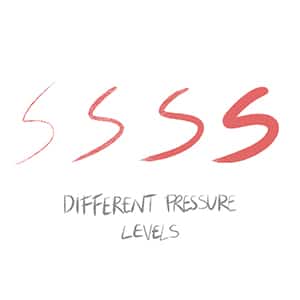
So, the higher the pressure levels in your tablet, the better it can detect the pressure you apply to your strokes.
Again, nowadays, this isn’t so much of a problem, the differences between the pressure levels aren’t as noticeable, the average you can find right now is 2048 levels, which you can find very easily and in any budget drawing tablet and we’ll talk about some of those in a bit!
Do You Need Function keys?
Admittedly, I rarely used the buttons on my Wacom Bamboo. I was so overwhelmed by the digital drawing part that thinking about more buttons was too much.
Later, I finally realized you could even customize the keys to whatever function you wanted and I started using them a bit more.
Function keys can be very useful. Instead of having to go to your keyboard to type the shortcuts, you can just assign them to your tablet and reach them easily!
Of course, this also increases the price of the drawing tablet since it has more functions and features. But to be completely honest, it won’t increase the price too much.
Usually, you can always find a drawing tablet with buttons, some with more and others with less, let’s say 2 or 3 keys, minimum.
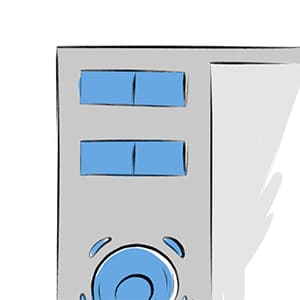
Like I said I find function keys on drawing tablets very useful.
I assigned my keys to the shortcuts I use the most: pen, eraser, changing brush/eraser size, undo, rotate canvas, zoom in and zoom out. If you’re not comfortable with the idea yet, you can even just let them be for a while and try function keys later.
I do recommend you to try them as soon as possible because they’ll definitely help you and make your life easier!
On another note, the pen stylus that comes with your tablet will also have at least one button that you can assign any function you want as well.
I usually set mine to the saving shortcut and the right-click. But you can do with them what you prefer!
Price Of A Drawing Tablet with a Screen
If your wallet allows and you’re already a pro at this drawing business, you have drawing tablets with a screen!
These drawing tablets are usually quite expensive but are worth the investment. Prepare to pay over 500$ for a drawing tablet of this kind.
The drawing tablet with a screen I highly recommend is the Huion KAMVAS GT-191 (click to see it on Amazon).
With this, instead of drawing on a surface on your desk and looking at the result on your monitor, you have 2 in 1. The tablet is both the monitor and the drawing surface. You just need to open your favorite drawing software and draw on it.

Another advantage of this kind of tablet is its position.
You have different levels of inclination, that you can choose between, so it’s the most comfortable for you. This allows you a bit more control over your lines. Of course, going from a regular drawing tablet to one that stands in front of you, might feel very weird at the beginning. It’s all a matter of adaptation and practice!
Soon, you’ll get used to it and love the feeling of drawing on a display tablet.
Read my Huion Kamvas 16 (2021) edition review for more info here!
Price Of A Budget Drawing Tablet
Alright, let’s go for some examples, starting with the cheap side.
The average price of a good budget drawing tablet is much lower, starting at around 29$~.
If you’re a beginner, and not sure if digital art is really what you want or your wallet just won’t allow you to spend too much, don’t worry! There are less expensive tablets that are quite good:
- Huion Inspiroy 2 M (our pick): One of my favorite drawing tablets for beginner artists. Beautiful choice of colors and it’s very portable and lightweight. Will cost you under $70. There’s an even smaller version that is cheaper (the S version).
- Wacom Intuos Small: A bit more expensive, but it’s also quite bigger. The small has about 200 x 160 mm, 4 customizable function keys and 4096 pressure levels! Another advantage, if you’re not a fan of cables, this tablet can be used wireless and you don’t need any batteries for your pen.

Of course, this one can be more expensive. For about 99.95$ you can buy one.
Also, when buying this tablet, you can choose between two software of your choice: Corel Painter Essentials 6 or Corel Aftershot 3.
Quality Medium-Sized Tablet Price
Alright, let’s up our game now with a quality Screenless tablet.
If you want something bigger and with some more quality, you’re going to pay a bit more in some cases, but it can still be worth it.
The average drawing tablet price will increase because of features, size and accessories.
- Xencelabs Medium Bundle SE (our pick): The most complete drawing tablet bundle I found until now! It comes with every accessory you need and more. It has amazing build quality and looks very sleek as well. This drawing tablet costs under $350.
- HUION Inspiroy H1060P: This is the tablet I used before and I love it! The size is about 360x240mm and 8192 pressure levels. As for function keys, you have about 12 of them, so you have a lot to assign them to. This tablet comes with a built-in 8G micro SD card, which is always a plus! You can find this drawing tablet for about 89.99$, which isn’t too expensive for a very nice tablet upgrade.
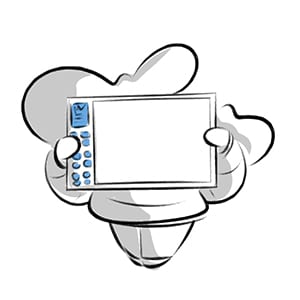
Price Of A Professional Screened Drawing Tablet
Alright, lastly but not least, if you wish to get something on the professional level, which means a screened tablet, expect to spend a bit more money, no less than 400$:
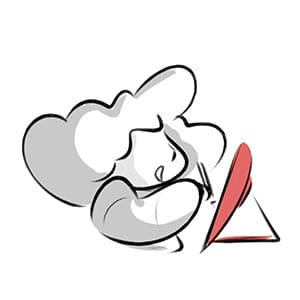
- GAOMON PD2200 (our pick): With an unbeatable price for the size of this display drawing tablet, the GAOMON PD2200 is simply beautiful and super powerful! I really enjoy my time using this display drawing tablet, and I believe it has an unbeatable price for what it offers. You can read my full review of the GAOMON PD2200 here.
- Huion KAMVAS Pro 13: A bit more expensive, but also bigger with a 13.3 inch display. It has 8192 pressure sensitivity, an adjustable stand, and a 1920 x 1080 resolution in an Anti-glare etched glass. It’s also good to mention that it comes with an artist glove! This drawing tablet costs under $299. You can read my full review of the Kamvas Pro 13 here.
- Wacom Cintiq Pro: And finally, the pièce de résistance. 650 x 400 mm, full HD 1920 x 1080 resolution. It has 2048 pen pressure levels and an adjustable, rotating stand that you can move any way you want. It comes with 6 standard nibs, 3 felt, and one stroke nib, which are easily replaceable.
It’s a big jump in price from all the previous drawing tablets. A Wacom Cintiq 22HD will cost you about 1600$!
BONUS: An All-in-One Portable Solution!
Hey, I lied, there’s just two more options I want to mention really fast! If you’re looking for a portable computer that you can carry around AND still use as a drawing tablet (no extra monitor required) you have some options:
- iPad Air (our pick): An iPad Air is a wonderful solution for drawing. Especially if you plan on drawing on the go, in bed or on the sofa. It’s super portable and Procreate (which is a drawing software exclusive to the iPad) is amazingly easy and powerful to use. An iPad Air will cost you on average under $800.
- Microsoft Surface Pro: Although this is an actual computer and not solely for drawing, it has the drawing component. It is very popular among artists. With an Intel Core i7 Processor, 1TB of storage, 16GB RAM and around 13.5 hours of battery life. It is also a bit smaller than the one before, so it’s easier to bring it with you, anywhere. You can find the Microsoft Surface Pro for 2700$.

Conclusion
There are tablets for many needs, you just have to figure out what you need right now.
High-Quality Medium-Sized Drawing Tablet

One of the most complete Drawing Tablet bundles with a premium build!
- Includes Separate Customizable Shortcuts
- Two Digital Pens + Case
- Beautiful Tablet
Budget Pick

The best Budget-Friendly solution for artists starting out. Great gift for a beginner or young artist.
- Remarkably Light And Portable
- Beautiful Color Choices
- Very Easy To Use
Drawing Tablet With Display

An amazingly powerful Drawing Tablet With a Display at an unbeatable price.
- Comes With Every Accessory Needed
- Pre-Installed Stand
- Beautiful Colors
- Very Affordable Big Display Tablet
If you’re a beginner artist, I recommend either a budget drawing tablet like the Huion Inspiroy 2 M or a quality/medium-priced tablet such as the Xencelabs Medium Bundle SE that will last you a pretty good time.
Otherwise if you’re a professional artist or just want to dive right into the best you can get, go with the GAOMON PD2200 or use an iPad Air.
It’s an investment for years to come!
So once you’re ready to get started with using a drawing tablet, here’s how you can find out if you should get a Drawing Tablet with Screen or Without!
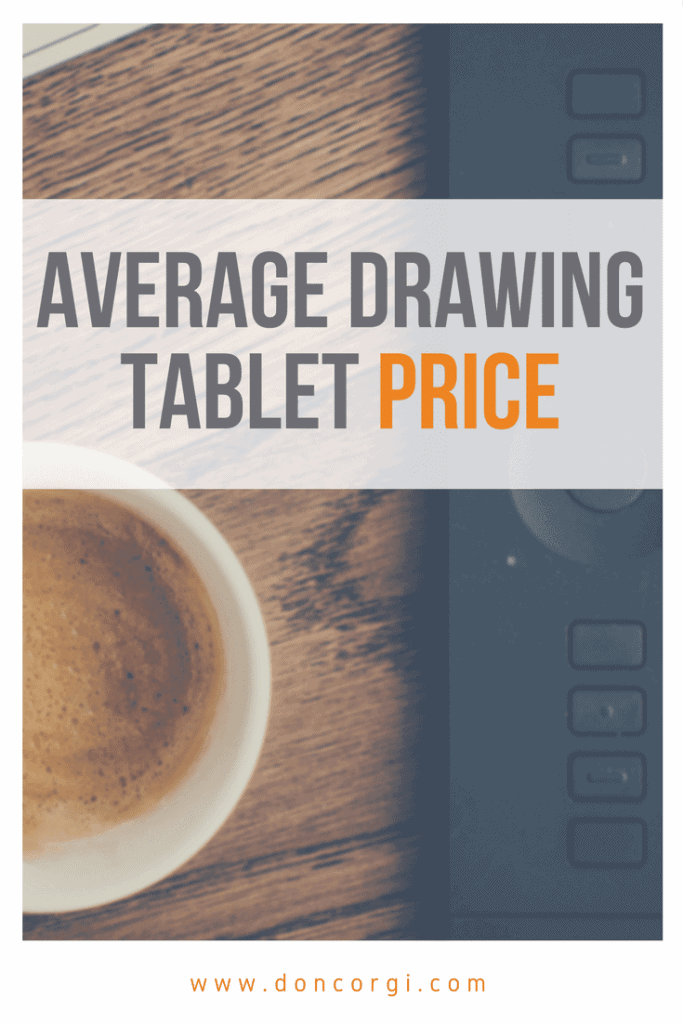
Patricia Caldeira is the main writer here at Don Corgi. She's an art teacher with over 20.000 happy students across many platforms and courses!
Enjoy your stay and as always:
Keep on drawing!